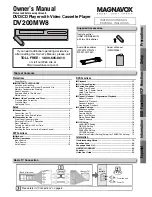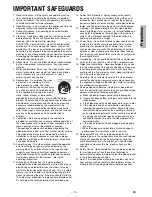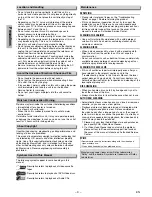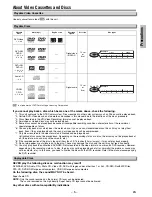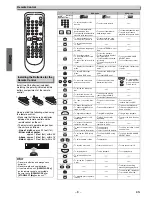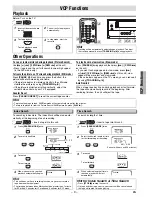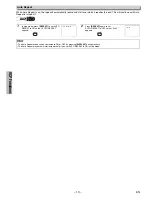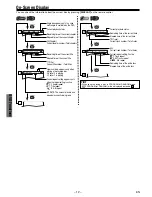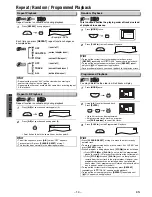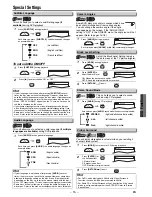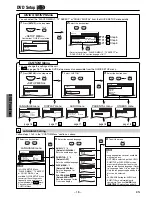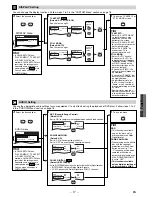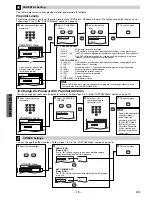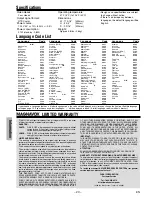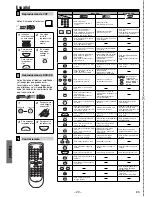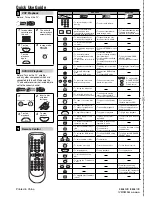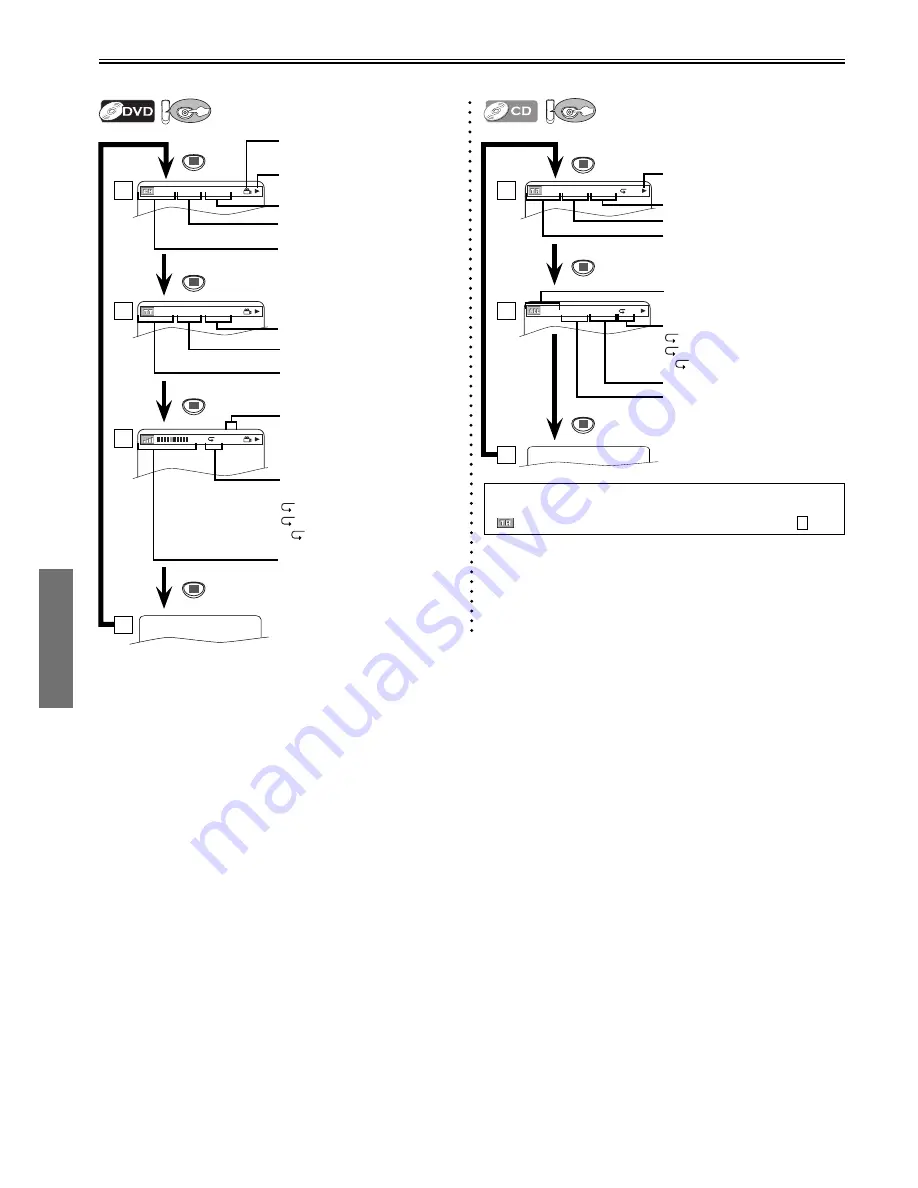
DVD Functions
– 12 –
EN
DV
DVD
You can check the information about the current disc by pressing
[DISPLAY]
on the remote control.
DV
DVD
DISPLAY
4/12 0:03:21 - 0:02:15
T
4/12 0:13:45 - 0:45:40
T
TR(Track):
Current track number / Total tracks
Current repeat setting, if active
T: Track repeat
A: All Tracks repeat
A
B: A-B repeat
ALL:
Current track number / Total tracks
Elapsed time of the current track
Remaining time of the current track
Elapsed time of the entire disc
Remaining time of the entire disc
Current playback status
Hint
• When you are playing a disc in PROGRAM or RANDOM mode,
PROGRAM (or RANDOM) will be displayed instead of
2
.
CH(Chapter):
Current chapter number / Total chapters
TT(Title):
Current title number / Total titles
Current repeat setting, appears only
when the repeat setting is active.
C: Chapter repeat
T: Title repeat
A
B: A-B repeat
11/16 0:00:00 - 0:03:30
1/3 0:00:00 - 1:23:45
T
L1
BIT RATE: The amount of audio and
video data currently being read
Elapsed time of the current chapter
Remaining time of the current chapter
Elapsed time of the current title
Remaining time of the current title
Layer numbers, appears only when
playing a two-layered disc.
L0: Layer 0 is playing
L1: Layer 1 is playing
Current playback status
Angle icon appears only in a case
multi-angle is available on the DVD.
1
On-Screen Display
DISPLAY
DISPLAY
DISPLAY
DISPLAY
DISPLAY
DISPLAY
2
3
4
1
2
3