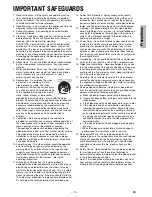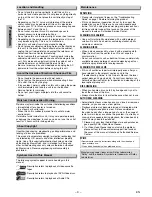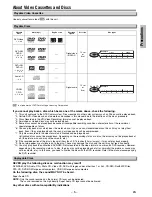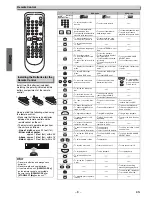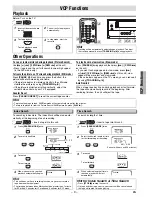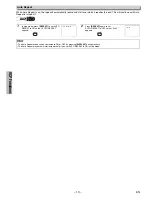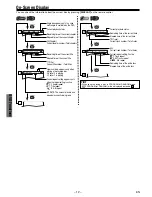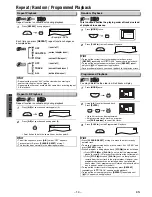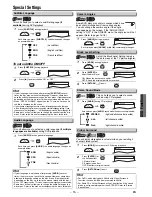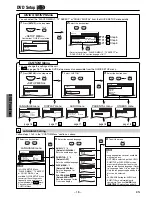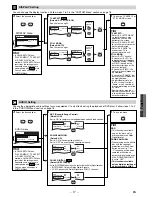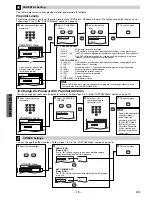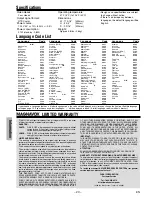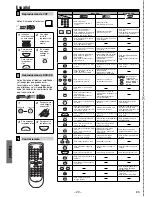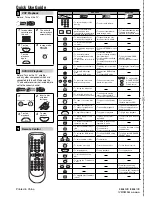DVD Functions
EN
– 17 –
DISPLAY Setting
You can change the display functions. Follow steps 1 to 3 in the “CUSTOM Menu” section on page 16.
B
AUDIO Setting
Choose the appropriate audio settings for your equipment. It only affects during the playback of DVD discs. Follow steps 1 to 3
in the “CUSTOM Menu” section on page 16.
C
4
Select the desired item.
SETUP
AUDIO
DRC
DOWN SAMPLING
DOLBY DIGITAL
ON
ON
BITSTREAM
5
Hint
TV ASPECT:
• Select “4:3 LETTER BOX”,
so that black bars may
appear on the top and
bottom of the screen.
• Select “4:3 PAN & SCAN”
for a full height picture with
both sides adjusted.
• Select “16:9 WIDE” if a
wide-screen TV is
connected to this unit.
STILL MODE:
• Select “AUTO” usually.
• If you select “AUTO”, au-
tomatically select the best
resolution setting (FRAME
or FIELD) based on the
data characteristics of the
pictures. (default)
• If you select “FIELD”, the
picture in the still mode will
be stabilized.
• If you select “FRAME”, the
picture in the still mode will
be highly defined.
• An individual picture on
the TV screen is called a
“frame”, which consists of
two separate images called
as “field”.
• Some pictures may be
blurred if you select “AUTO”
in the still mode due to their
data characteristics.
4
Select the desired item.
DISPLAY menu
AUDIO menu
TV ASPECT:
QUICK
(Default: 4:3 LETTER BOX)
See Hint on the right.
TV ASPECT
4:3 LETTER BOX
4:3 PAN & SCAN
16:9 WIDE
TV ASPECT 4:3 LETTER BOX
STILL MODE AUTO
STILL MODE:
(Default: AUTO)
See Hint on the right.
TV ASPECT
4:3 LETTER BOX
STILL MODE AUTO
STILL MODE
AUTO
FIELD
FRAME
5
DRC (Dynamic Range Control):
(Default: ON)
Set to “ON” to compress the range between soft and loud sounds.
DOLBY DIGITAL:
QUICK
(Default: BITSTREAM)
Set to “BITSTREAM” when the unit is connected to a Dolby Digital decoder.
• BITSTREAM: Outputs Dolby Digital Signals.
• PCM: Converts the Dolby Digital into PCM (2 channel).
DRC ON
DOWN SAMPLING ON
DOLBY DIGITAL
BITSTREAM
OFF
ON
BITSTREAM
DOWN SAMPLING:
(Default: ON)
Set to “ON” when outputting in 48kHz.
Set to “OFF” when outputting the original sound.
DRC ON
DOWN SAMPLING ON
DOLBY DIGITAL
BITSTREAM
ON
ON
PCM
DRC ON
DOWN SAMPLING ON
DOLBY DIGITAL
BITSTREAM
ON
OFF
BITSTREAM
Hint
DRC:
• This function is available
only on the discs which
are recorded in the Dolby
Digital format.
DOWN SAMPLING:
• When playing back a 96kHz
disc with the copyright
protection, or when Virtual
Surround is set to “1” or
“2”, the sound will be down
sampled at 48kHz and
output as digital audio even
if the “DOWN SAMPLING”
is set to “OFF”.
•
This function is available
only on digital outputting of
a disc recorded in 96kHz.
SETUP
DISPLAY
TV ASPECT
STILL MODE
4:3 LETTER BOX
AUTO
or
or
6
To exit the menu
Select the
desired
setting.
or
Select the
desired
setting.
or
6
To exit the TV ASPECT or
STILL MODE screen
Hint
• In QUICK SETUP Menu,
“PLAYER MENU”, “TV ASPECT”
or “DOLBY DIGITAL” are
available. QUICK SETUP Menu
consists of the setting menus
frequently used, and they are
accompanied with
QUICK
mark.
You can make all settings in
CUSTOM Menu.
SETUP
SETUP
ENTER
ENTER
ENTER
ENTER
ENTER
ENTER
ENTER
Hint
• In QUICK SETUP Menu,
“PLAYER MENU”, “TV ASPECT”
or “DOLBY DIGITAL” are
available. QUICK SETUP Menu
consists of the setting menus
frequently used, and they are
accompanied with
QUICK
mark.
You can make all settings in
CUSTOM Menu.