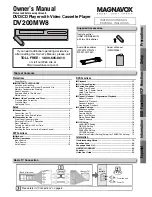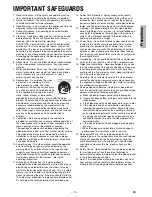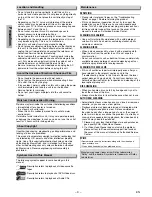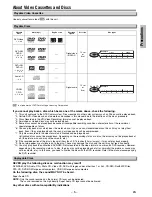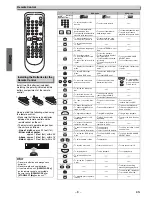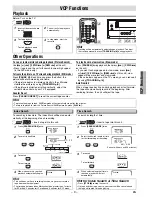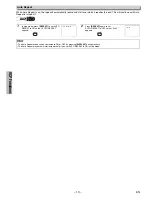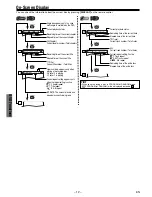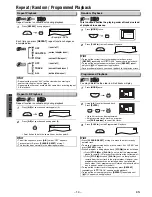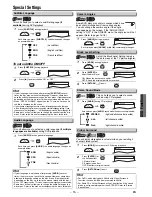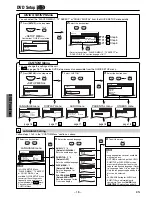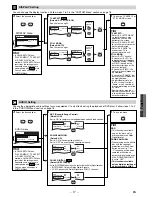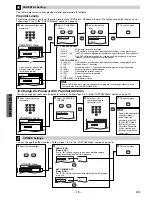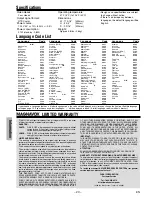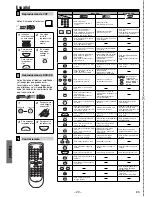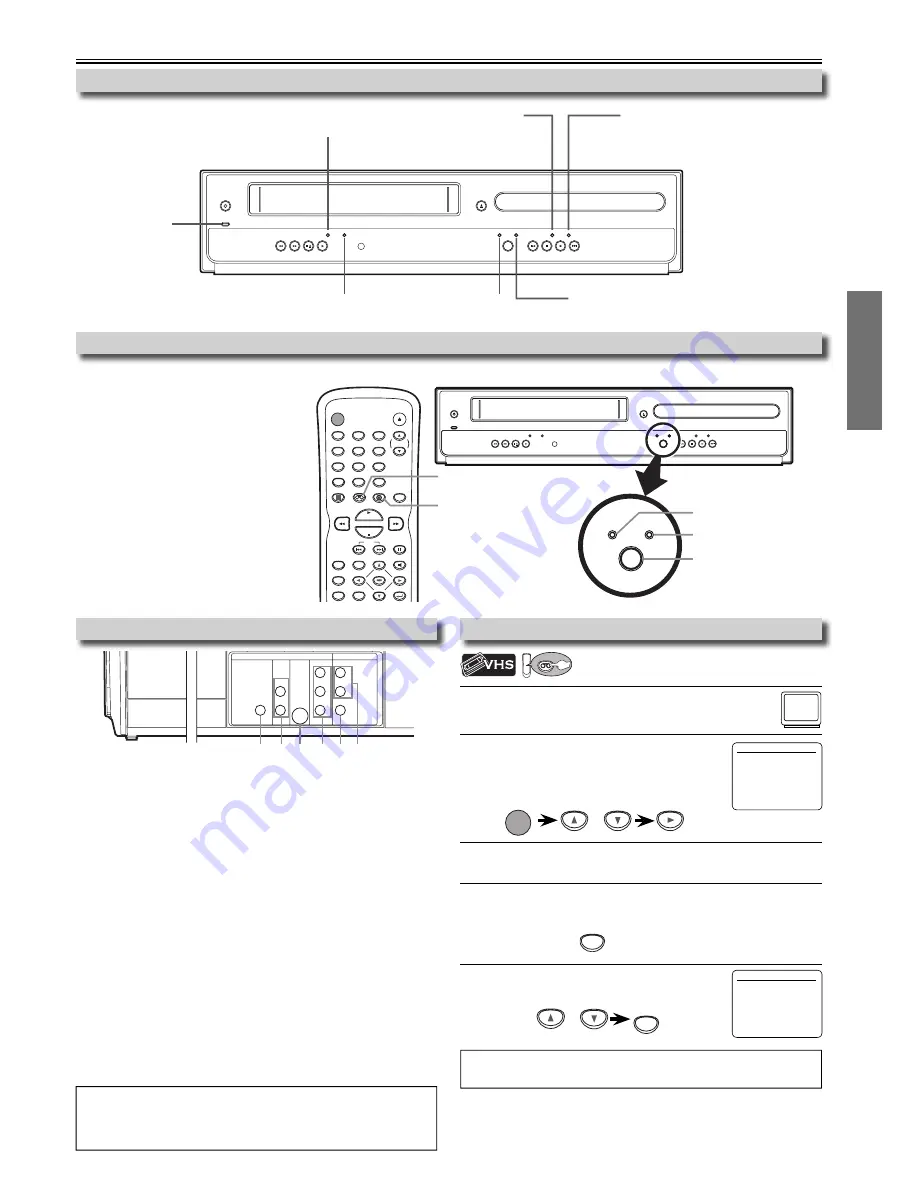
Setup
EN
– 7 –
1
Be sure your TV’s input is set to VIDEO (name may
vary with TV manufacturer. See your TV manual for
details.)
2
Select your language for the first time you turn
on this unit.
Press
[
K
/
L
]
to select your on-screen menu
language, then press
[
B
]
to exit.
or
STANDBY-ON
To Change the Selected Menu Language
Preparation for Use
You must first select either DVD or VCP operation.
DVD MODE
Press
[DVD]
on the remote control.
(The DVD SOURCE light will illuminate.)
VCP MODE
Press
[VCP]
on the remote control.
(The VCP SOURCE light will illuminate.)
STANDBY-ON
POWER ON
REW
F.FWD
STOP/EJECT
PLAY
SOURCE
VCP
OPEN/CLOSE
DVD
PREV
STOP
DISC IN
PLAY
PLAY
NEXT
IR
PLAY
CAS.IN
SOURCE
VCP
DVD
SOURCE
VCP
DVD
STANDBY-ON
OPEN/CLOSE
DISPLAY
VCP
DVD
MODE
TRACKING
PLAY
STOP
SKIP
PAUSE
MENU
TOP MENU
AUDIO
SETUP
SEARCH
MODE
ZOOM
ENTER
1
2
3
4
5
6
7
8
9
0
+10
RETURN
CLEAR/
C. RESET
DVD button
VCP button
SOURCE button
DVD SOURCE light
VCP SOURCE light
Selecting DVD or VCP Operation
Front Panel Indicator Lights
STANDBY-ON
POWER ON
REW
F.FWD
STOP/EJECT
PLAY
SOURCE
VCP
OPEN/CLOSE
DVD
PREV
STOP
DISC IN
PLAY
PLAY
NEXT
IR
PLAY
CAS.IN
Lights up when the inserted
disc is being played back.
Blinks when an unacceptable
disc is inserted.
Lights up when the
cassette is inserted.
Lights up when
power is on.
Lights up when this unit
is in the VCP mode.
LANGUAGE SELECT
B
ENGLISH
[ON]
FRANCAIS
ESPAÑOL
Rear Terminals
DIGITAL
AUDIO OUT
COAXIAL
AUDIO
OUT
DVD
DVD/VCP
S-VIDEO
OUT
COMPONENT
VIDEO OUT
AUDIO OUT
VIDEO OUT
L
L
Y
R
R
C
B
C
R
1
2 3
4 5 6
1: DIGITAL AUDIO OUT COAXIAL* Jack
Connect a digital audio coaxial cable from here to the DIGITAL
AUDIO IN jack of a digital audio receiver. (cable not included)
2: DVD AUDIO OUT* (analog) Jacks
Connect an audio cable from here to the AUDIO IN jacks of your
television or audio equipment. (cable included)
3: S-VIDEO OUT* Jack
Connect an S-Video cable from here to the S-VIDEO IN jack of your
television. (cable not included)
4: COMPONENT VIDEO OUT* Jacks
Connect component video cables from here to the COMPONENT
VIDEO IN jacks of your television. (cable not included)
5: DVD/VCP VIDEO OUT Jack
Connect a video cable from here to the VIDEO IN jack of your
television or audio equipment. Standard connection for DVD/VCP
use. (cable included)
6: DVD/VCP AUDIO OUT Jacks
Connect an audio cable from here to the AUDIO IN jacks of your
television or audio equipment. Standard connection for DVD/VCP
use. (cable included)
*
For enhanced DVD viewing. DVD/VCP video and audio connection
required to view video cassettes.
Turning on Unit for the First Time
VCP
VCP
Please note: most instructions in this
manual refer to remote control use.
Hint
• Also, you can use
[SETUP]
to exit the “LANGUAGE SELECT” menu.
Lights up when the
disc is inserted.
1
Press
[SETUP].
The “LANGUAGE SELECT” menu appears.
2
Select “ENGLISH”, “FRANCAIS” or “ESPAÑOL”,
then press
[CLEAR/C.RESET]
to exit.
LANGUAGE SELECT
B
ENGLISH
[ON]
FRANCAIS
ESPAÑOL
SETUP
or
CLEAR/
C. RESET
Hint
• Audio and video cables are included for both VCP and DVD viewing.
You can enhance your DVD picture and sound quality with a variety
of special audio and video cables, which are sold separately.
Lights up when the inserted
cassette is being played back.
Lights up when this unit
is in the DVD mode.