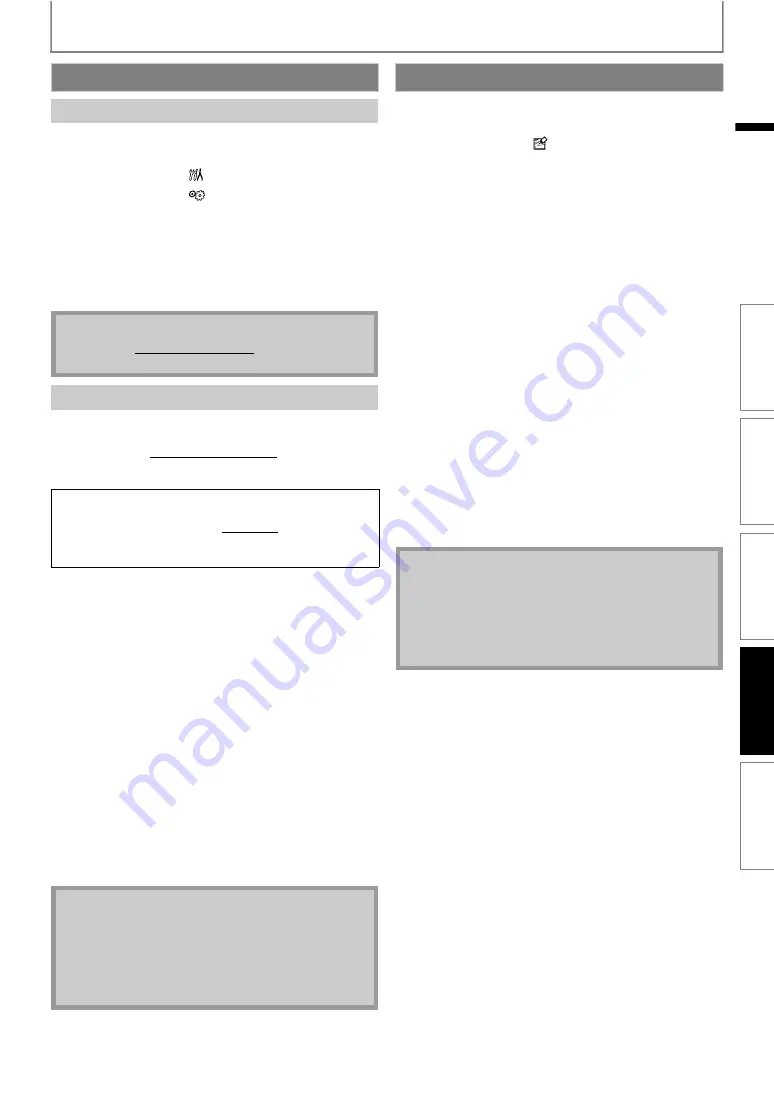
45
FUNCTION SETUP
EN
You can confirm the current software version.
1
In stop mode, press [SETUP].
2
] to select
, then press [OK].
3
] to select
, then press [OK].
4
] to select “Software Update”, then press
5
] to select “Current Version”, then press
6
Press [OK] or [RETURN] to exit.
You can update the software by using disc.
1
Prepare a software update disc:
Please access www.magnavox.com, and download
the latest software to a blank disc by following the
direction described on the site.
• Use a blank disc and download one software per a
disc.
• For more details on how to download the software,
please refer to the site.
2
Follow steps 1 to 4 in “Current Version” on page 45.
3
] to select “Disc Update”, then press [OK].
• Confirmation message will appear.
4
] to select “Yes”, then press [OK].
• Disc tray will open automatically.
• Insert the software update disc created at step 1 and
then press
5
After completing loading disc, confirmation
message will appear.
Use [
] to select “Yes” and press [OK] to start
updating.
• It may take a while to complete the updating.
6
After the disc update finishes, this unit will restart
and eject the disc automatically.
Initialize the setting or SD Memory Card.
1
In stop mode, press [SETUP].
2
3
] to select a desired option, then press
Resets the setup menu to the default.
“Format SD Card”:
(Available only when an SD Memory Card is
inserted.):
Initializes the SD Memory Card. After confirmation
message appears, use
to select “Yes”, then
“Erase Saved BD-ROM Data (Player)”:
Clears the data saved for the BD-ROM contents, such
as BD-ROM game scores, from this player.
“Erase Saved BD-ROM Data (SD Card)”:
(Available only when an SD Memory Card is
inserted.):
Clears the supplemental data for the BD-ROM
playback, such as subtitle data, from the SD Memory
Card.
4
Press [OK]. (For “Setup” and “Format SD Card” only)
• Final confirmation message will appear. Select “Yes”,
then press
5
Press [SETUP] to exit.
Current Version
• Please visit www.magnavox.com to download the
latest software version.
There are 2 types of software files for MRD410B:
E1S12UD and E1S10UD.
The file name for this unit is E1S12UD.
Make sure to download the correct file when
updating the software.
• You can check the current software version in
“Current Version” in “Software Update” menu.
• Please do not unplug the AC power cord while
executing “Disc Update”.
• All settings will remain the same even if you update
the software version.
• The setting for “Parental” will not be reset.
• Do not remove the SD Memory Card while executing
the “Format SD Card” or the “Erase Saved BD-ROM
Data (SD Card)”. It damages the card.
INTRODUCTION
CONNECTIONS
PLAYBACK
FUNCTION SETU
P
OTH
E
RS








































