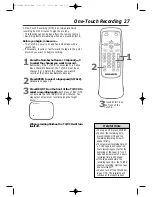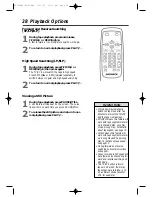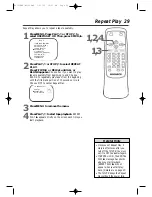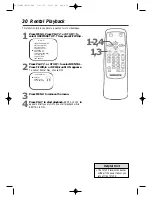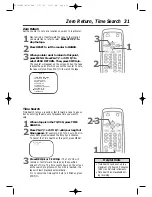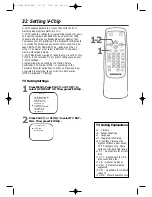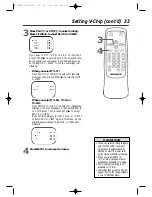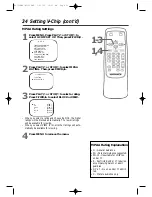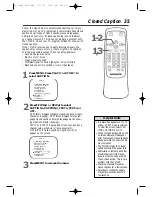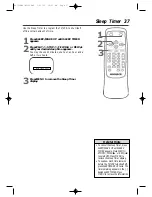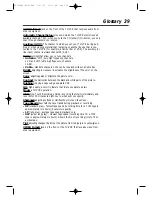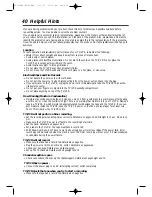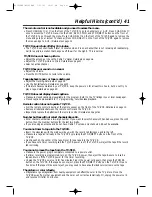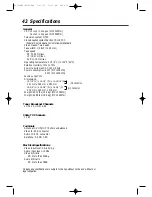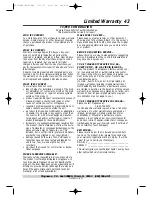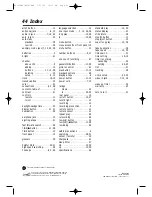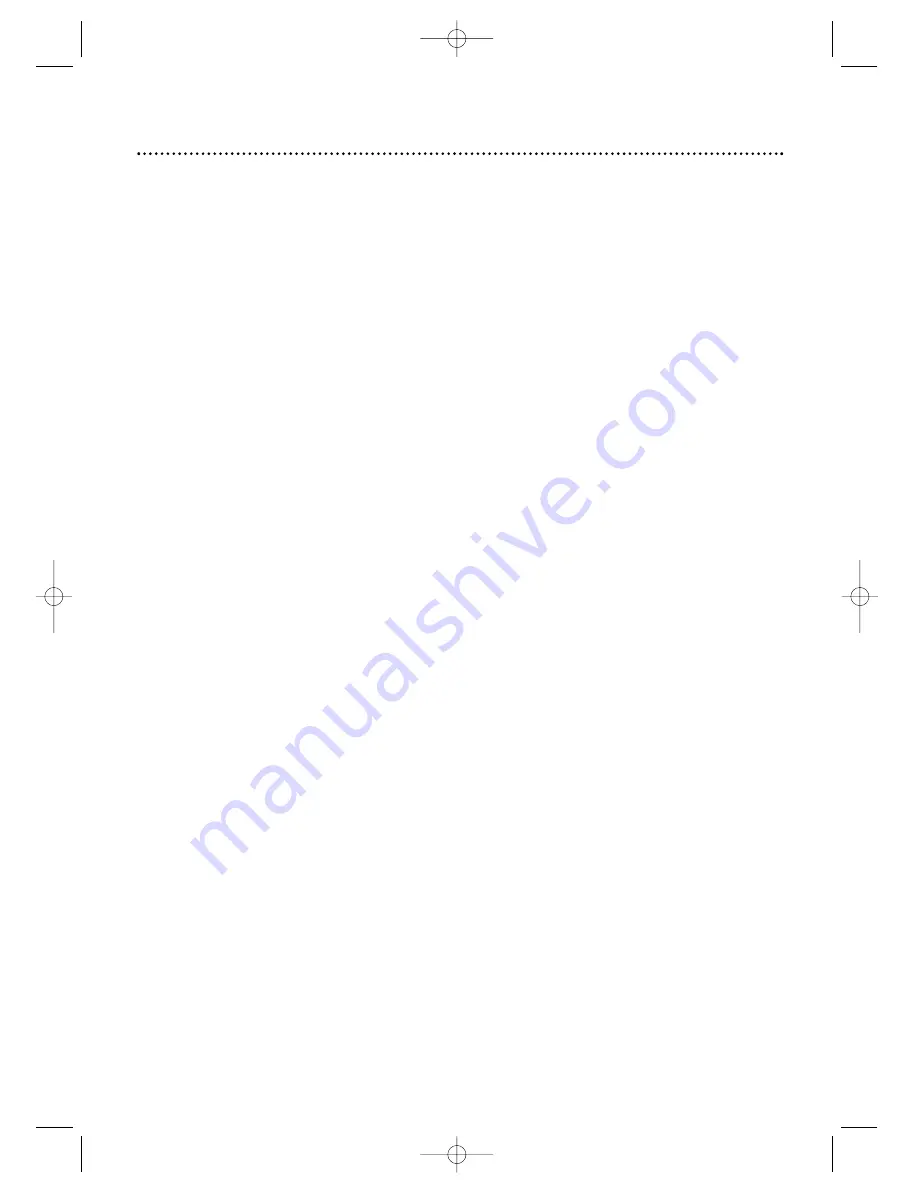
Helpful Hints (cont’d) 41
The remote control is not available and you need to access the menu.
• Press CHANNEL
▲
or
▼
on the front of the TV/VCR to go to channel zero or AUX. Press CHANNEL
▲
once to access the TV/VCR menu. Use the PLAY, REW, F.FWD, and STOP/EJECT buttons on the front of
the TV/VCR to go through the menu. Press CHANNEL
▲
on the front of the TV/VCR again to remove the
menu and go to your lowest TV channel. (Press CHANNEL
▼
on the front of the TV/VCR again to remove
the menu and go to AUX.) Details are on page 12.
TV/VCR power shuts off after 15 minutes.
• The TV/VCR will shut itself off after 15 minutes when it is on a channel that is not receiving a broadcast sig-
nal (for example, a station that has gone off the air for the night). This is normal.
TV/VCR does not have a picture.
• Adjust the antenna or check the Cable TV signal. Details are on page six.
• Adjust the TV/VCR picture controls. Details are on page 21.
• Select an active channel.
TV/VCR has poor sound or no sound.
• Adjust the volume.
• Press the MUTE button to restore the volume.
Tape playback is poor or tape is destroyed.
• Adjust the tracking. Details are on page 38.
• Use the Rental feature. Details are on page 30.
• If moisture has accumulated in your TV/VCR, keep the power on for at least two hours, but do not try to
play a tape. Details are on page 40.
TV/VCR does not display closed captions.
• Make sure closed captioning is available for the program. Refer to the TV listings in your local newspaper.
• Closed captions are available for TV programming, not videotape playback.
Remote control does not operate TV/VCR.
• Aim the remote control directly at the remote sensor on the front of the TV/VCR. Details are on page 12.
• Remove all obstacles between the remote control and the TV/VCR.
• Inspect and replace the batteries in the remote control. Details are on page five.
Number buttons will not select channels above 69.
• Enter channel numbers as a two-digit number. If you want to select channels 100 and above, press the +100
button, then the Number buttons for the last two digits.
• If you are using an antenna and do not have Cable TV service, only channels 2-69 will be available.
You cannot insert a tape into the TV/VCR.
• Insert the videotape with the window side up, with the record tab facing you and to the left.
• Make sure a tape isn’t already in the TV/VCR by pressing the STOP/EJECT button on the front of the
TV/VCR.
• Gently push on the center of the tape. Never force a tape into the TV/VCR.
• If you have set a timer recording and the TV/VCR power is off, the TV/VCR will eject the tape if the record
tab is missing.
You cannot remove the tape from the TV/VCR.
• Make sure the power plug is completely connected to a power outlet.
• If a timer recording is programmed, turn on the TV/VCR power, then eject the tape. Be sure to insert a
tape and turn off the TV/VCR power for the timer recording.
• Unplug the TV/VCR power cord for five minutes. Plug in the power cord again, then press the POWER
button on the TV/VCR. If the tape does not eject, press the STOP/EJECT button on the TV/VCR three to
five times. If the tape still does not eject, you may need to have an authorized servicer remove the tape.
The picture or color is faulty.
• Magnetism or geomagnetism from nearby equipment can affect the color in the TV picture. Move the
TV/VCR away from other equipment, and the color will correct automatically. Or, unplug the power cord
and reconnect it after 30 minutes.
MC132EMG\MC192EMG 1/31/03 10:41 AM Page 41