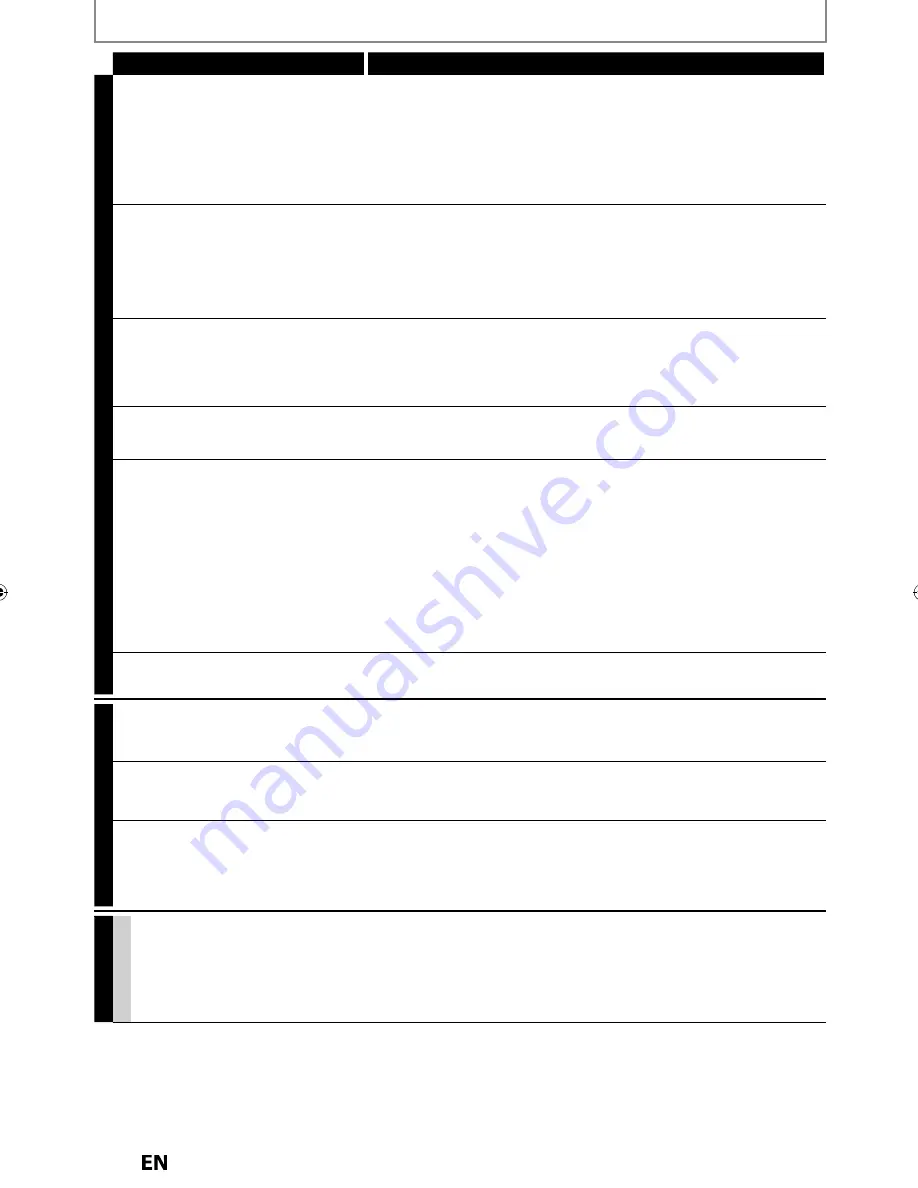
114 EN
EN
TROUBLESHOOTING
Symptom Remedy
GENERAL
DV signal cannot be input.
• Before connection, turn on the power supplies for both this unit and the
DVC, and make sure that these units have stopped.
• Only a “DVC-SD” signal can be input from the DVC to this unit. Other
types of signals are not supported.
• Do not connect any device other than the DVC. Even if a recorder or PC
with another DV terminal is connected, the DV function will not operate.
• If the DVC is not recognized after connection, turn off the power supply
for the unit and re-connect the DVC.
The DVC cannot be operated with this
unit.
• Signal input or DVC operation from this unit may be disabled
depending on the type of DVC.
• If a DVC signal cannot be input, use an external input (L1/L2) for analog
connection via audio/video cables.
• DVC control may be disabled depending on the type of DVC, even in a
mode other than camera mode. In this case, switch to HDD/DVD control
and execute the normal recording procedure while operating the DVC.
Certain functions of the DVC cannot
operate.
• Some functions may not operate depending on the type of DVC. For
example, if the DVC does not support slow playback mode, the slow
playback function is disabled.
• With L3(DV-IN), the disc display menu does not appear unless disc
playback is executed.
DV audio signal cannot be switched.
• For recording with the DVC, the recording audio signal can be set to 12
bits or 16 bits. However, when 16-bit recording mode is selected, audio
signal cannot be switched. To record an audio signal, set it to 12 bits.
No image from HDMI connection.
• Check the HDMI connection. (Check the status of the HDMI related
indications.)
• Check whether the connected monitor device or other device supports
HDCP. (This unit will not output a video signal unless the other device
supports HDCP.)
• Check the setting of HDMI.
• Check whether the output format of this unit (HDMI FORMAT) matches
the supported input format of other connected device.
• If above remedies do not work, unplug the HDMI cable and the AC
power cords, then plug them back in the order of 1: HDMI cable, 2: AC
power cord.
Setup menu cannot be called up.
• Setup menus cannot be called up during DVD recording.
• Press
[STOP
C
]
on the remote control, and then press
[MENU]
.
CHANNEL
TV channels cannot be changed.
• Check if the connections are made securely and correctly.
• Check if the cables are damaged.
• Try channel setting by following the steps on pages 29-31.
Only specific channels do not appear.
• The channels may be set to be skipped. (Refer to pages 30-31.)
The external input channels (such as
L1, L2 or L3) cannot be skipped.
• This unit does not skip the external input channels. This is not a
malfunction.
The unit is not picking up my channels
from the Auto Scan.
• Check the Connections. Confirm the main source from the Antenna/
Basic Cable/Cable Box/Satellite Receiver is connected to the ANTENNA
IN by an “RF Coaxial” Cable. If not using the “RF Coaxial” cable and using
an S-Video or RCA Audio/Video cable, the unit will need to be set on L1
or L2.
RECORDING
GENERAL
The image from the external device
cannot be displayed or recorded.
• Try pressing
[SOURCE]
repeatedly.
• Turn on all connected devices.
• Check if the connections are made securely and correctly.
Instructions continue on the next page.
Summary of Contents for MDR557H
Page 126: ...126 ES MEMO...















































