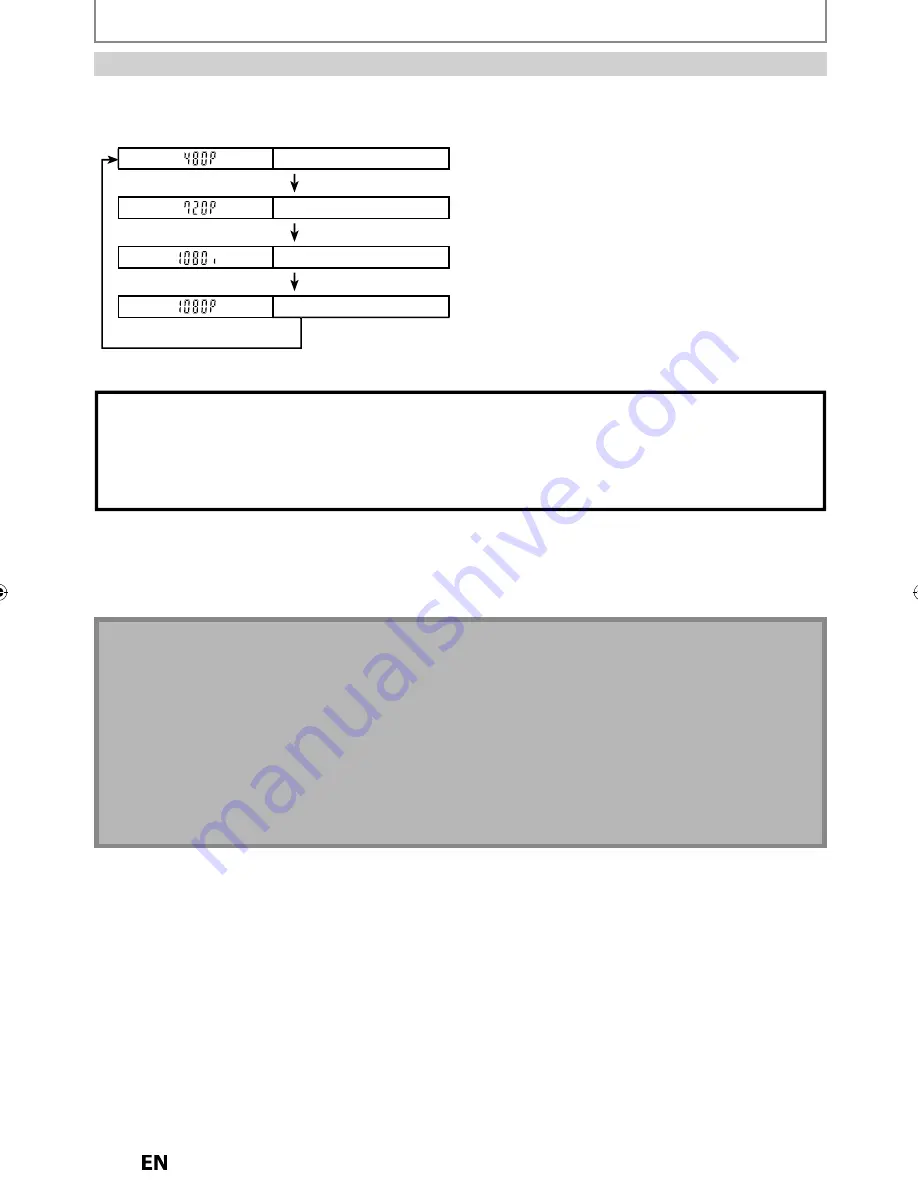
18
EN
EN
CONNECTION
HDMI Mode and Actual Output Signals
Press
[HDMI]
to select the HDMI output mode. The output mode changes as follows every time
[HDMI]
is pressed.
HDMI connection makes this unit automatically output the most suitable resolution for your TV.
Front Panel Display
Video Output Signal
480 Progressive
Press [HDMI]
720 Progressive
Press [HDMI]
1080 interlaced
Press [HDMI]
1080 Progressive
Press [HDMI]
• The HDMI mode that is not supported by the display device will be skipped.
*HDMI: High Definition Multimedia Interface
Copyright protection system
To play back the digital video images on a DVD via an HDMI connection, it is necessary that both the player and the display
device (or an AV amplifier) support a copyright protection system called HDCP (high-bandwidth digital content protection
system). HDCP is a copy protection technology that comprises data encryption and authentication of the connected AV
device. This unit supports HDCP. Please read the operating instructions of your display device (or AV amplifier) for more
information.
Note(s)
• Some devices with an HDMI input may not operate properly with this unit.
• When using an HDCP-incompatible display device, the image will not be viewed properly.
• Among the devices that support HDMI, some devices can control other devices via the HDMI connector; this unit can be controlled
by another device via the HDMI connector.
• The audio signals from the HDMI connector (including the sampling frequency, the number of channels and bit length) may be
limited by the device that is connected.
• Among the monitors that support HDMI, some do not support audio output (for example, projectors). In connections with device
such as this unit, audio signals are not output from the HDMI output connector.
• When this unit’s HDMI connector is connected to a DVI-D compatible monitor (HDCP compatible) with an HDMI-DVI converter cable,
the signals are output in digital RGB.
• When a power failure occurs, or when you unplug the unit, some problems with the HDMI setting might occur. Please check and set
the HDMI setting again.
Summary of Contents for MDR557H
Page 126: ...126 ES MEMO...
















































