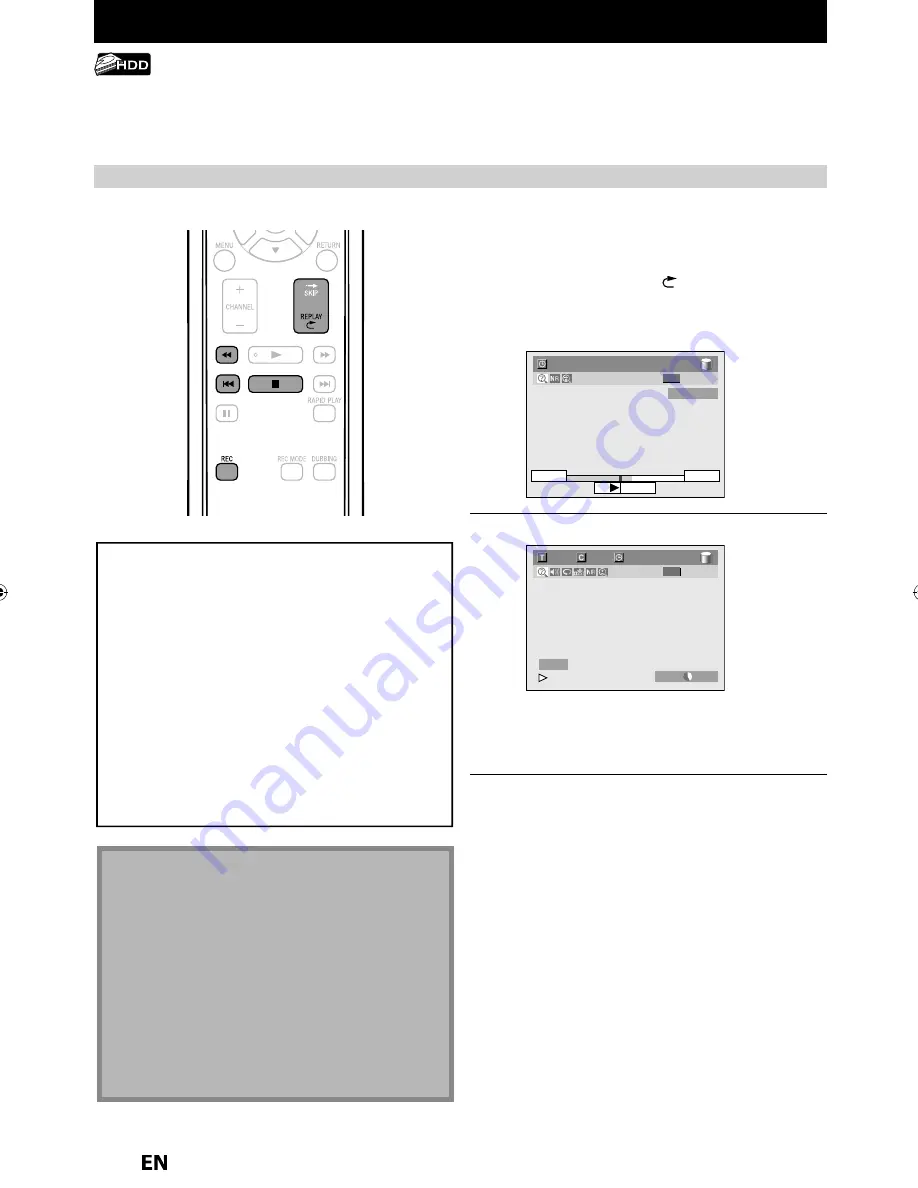
46
EN
EN
AUTOSTART RECORDING
1
When watching TV programs
through this unit’s tuner, use [
H
],
[
E
] or [REPLAY
] to locate your
desired point to start recording.
• The autostart recording information will
appear. Refer to page 23.
2:59:44 / 3:31:31
10:42AM
10:10AM
7:10AM
ORG
DTV 17.1
2
Press [REC] to start recording.
100/100
1/ 1
0:00:34 / 0:32:34
HDD SP
1h53m
HDD
I
ORG
From the selected point, the contents of the
autostart recording become a recording title in
the HDD while the unit continues to record the
current content of the channel.
3
Press [STOP
C
] twice to stop
recording.
The recording stops and new autostart recording
begins.
• If you press
[STOP
C
]
once, the image on the
TV screen goes back to current content of the
channel while the recording continues.
Every time you turn on this unit, this unit automatically records the channel currently viewed and temporarily stores
the recorded content to the HDD (Autostart recording). By using this function, you can pause or go back to the TV
program you are currently watching, and you can also start recording the whole TV program even at the middle of the
TV program. The temporary recording can only be made for up to a range of 6 hours of time. If the recording exceeds 6
hours, the earliest recording will be overwritten.
Note(s)
• In the autostart recording, when you display the DTV
program information, the information will be
recorded as the part of the picture.
• If there is not enough recordable space on the HDD
to record from the selected point to current point,
you cannot record the content of autostart
recording.
• When you record the content of the autostart
recording, the recording mode will be SP.
• When you are recording the contents of the autostart
recording, if you record the part that is copy-protected
then “Copy guard detected.” appears and you are not
able to watch that part.
The autostart recording will be stopped and cleared
in following cases:
- Turning the power to the standby mode
- Start recording
- Editing titles or goes into editing menu
- Deleting titles (DVD only)
- Start Dubbing
- Changing input channels
- Using any functions in “Disc Edit” or “HDD Menu”
- Selecting following menus:
“General Setting”
➔
“Display”
➔
“V-Chip”
➔
“Downloadable
Rating”
“General Setting”
➔
“Channel”
➔
“Auto Channel Preset”
“General Setting”
➔
“Channel”
➔
“Manual Channel
Preset”
• The autostart recording will automatically resume for
a new recording
Recording the Contents of the Autostart Recording
For how to playback the autostart recording, refer to “Playing Back the Autostart Recording” on page 77.
Summary of Contents for MDR557H
Page 126: ...126 ES MEMO...
















































