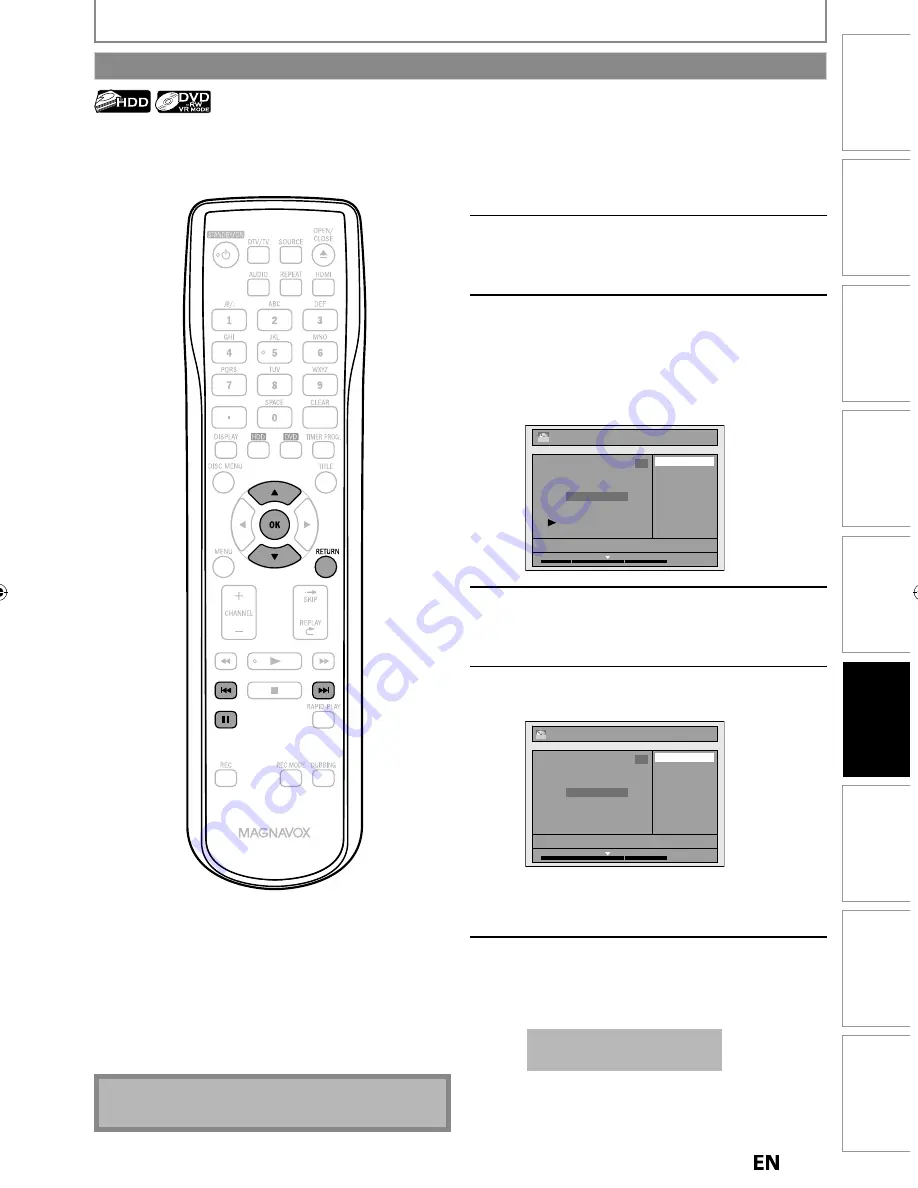
89
EN
EN
Playback
Editing
Recording
Basic Setup
Connections
Introduction
Function Setup
Others
Español
EDITING
To delete a chapter mark:
1
Follow steps in “How to Access the
Edit Menu” on page 83 to display
“Edit” menu.
2
Use [
K
/
L
] to select “Chapter Mark”,
then press [OK].
Submenu will appear.
3
Use [
H
] / [
G
] to go to the chapter
with the chapter mark number you
want to delete, then press [PAUSE
F
].
Chapter mark number is displayed on the
preview screen.
e.g.) DVD
Delete
Add
NOV/25/14 11:00AM CH12 SP
1
Chapter 2/ 3
Edit - Chapter Mark
PL
1 : 05 : 00
4
Use [
K
/
L
] to select “Delete”, then
press [OK].
5
Use [
K
/
L
] to select “Yes”, then press
[OK].
Edit - Chapter Mark - Delete
No
Yes
NOV/25/14 11:00AM CH12 SP
1
Chapter 1/ 2
F
PL
1 : 05 : 00
The selected chapter mark is now deleted.
To delete more chapter marks, repeat steps 3 to
5.
6
Press [RETURN] once or repeatedly to
go back to the title list.
For DVD, the data will be written onto the disc
momentarily.
This operation may take a
while to be completed.
Note(s)
• You cannot delete the first chapter mark.
Chapter Marks (Delete)
Summary of Contents for MDR557H
Page 126: ...126 ES MEMO...
















































