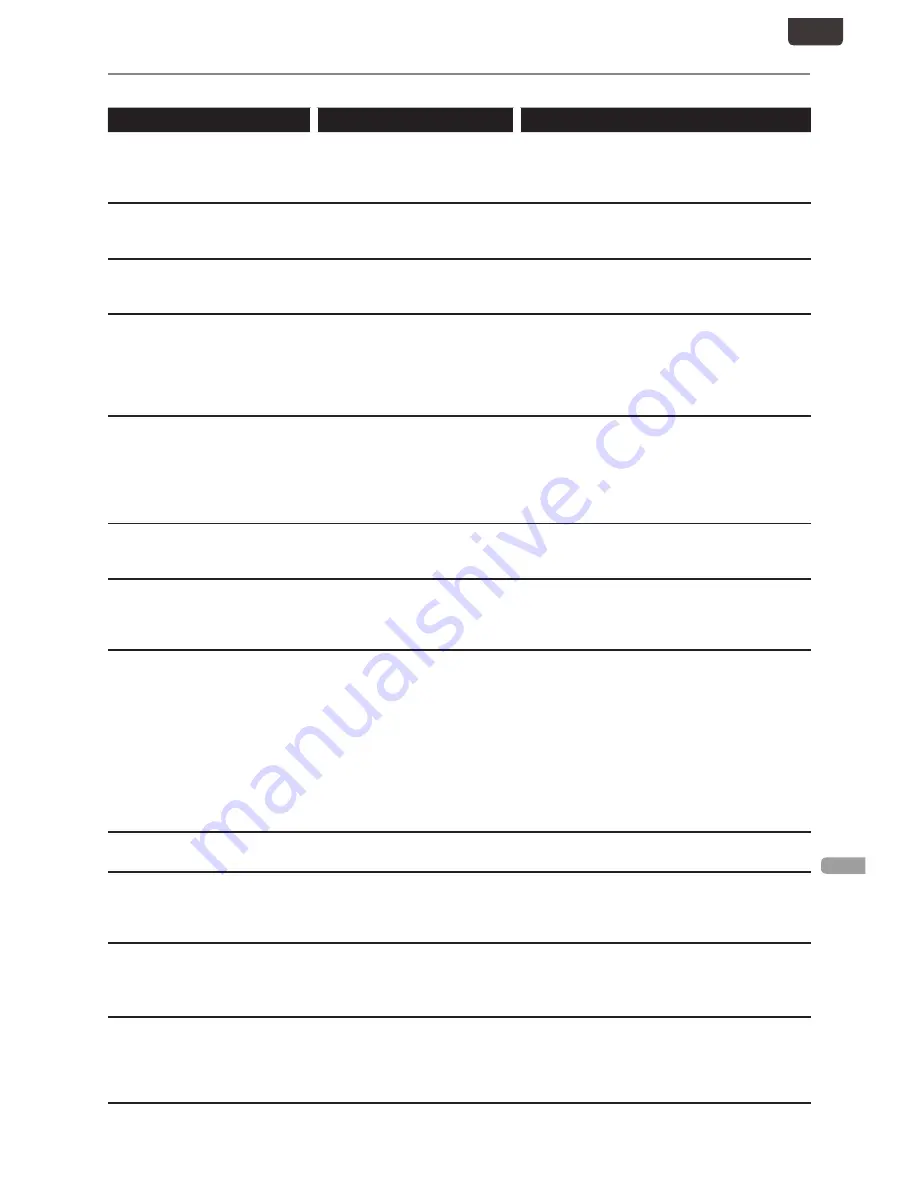
EN - 71
O
THER
S
EN
Error Message
Error message
Cause
Solution
Disc Error
Playback feature may not be
available on this Disc.
Press [OK] to Eject the Disc.
• Unplayable disc is inserted in
the unit.
• The disc is upside down.
• Insert a standardized playable disc which bear
the Logos on page 36.
• Insert the disc with the labeled side facing up.
Region Error
Playback is not Authorized in your
Region.
• Playback is not authorized in
the region of the DVD-Video
which you inserted in the unit.
• Insert the DVD-Video with region Codes 1 or
ALL.
Parental Lock On
The current Selected parental level
prohibits Playback.
• The current Selected parental
level prohibits Playback.
• Check ‘DVD Rating Level’ setting in “Playback”
Menu.
Recording Error
This Program is not allowed to be
Recorded.
• The Recording function
encountered a copy
protection Program.
• Copy-righted Programs cannot be Recorded
on this unit at any time. The unit will Stop
Recording at any Point and will Display the
message. Please contact your Programming
provider for type of copy protection applied to
Program.
Recording Error
You cannot Record as this is an
unsupported Disc.
• You are trying to Record onto
the disc which is unrecordable
or the disc status is unable to
Record.
• The disc is dirty.
• The disc is damaged
• Insert the Recordable Disc and ensure the disc
status satisfies the Recording requirements.
(Refer to page 28)
• Clean the disc with a cleaning cloth. (Refer to
page 4)
• Replace the disc.
Recording Error
Disc is full.
(No area for new Recording)
• You are trying to Record onto
the disc which has no space
for Recording.
• Insert a Recordable Disc with enough
Recording space.
Recording Error
You cannot Record more than 99
Titles on one disc.
(The maximum is 99)
• You are trying to Record onto
the disc on which the number
of Recording Titles comes up
to the maximum (99).
• Delete unnecessary Titles. (Refer to page
41)
Recording Error
You cannot Record on this disc as
Power Calibration Area is full.
• When Recordings are
performed repeatedly onto
an unstable disc, this area may
become full.
• Every time you insert a disc for
Recording, the disc’s working
area will be taken up.And if
you repeat this frequently, it
will be used up sooner and
you may not be able to Record
the full 99 Titles.
• Insert a new disc.
• If using a DVD-RW try to format the disc by
“Format”. (Refer to page 65)
Recording Error
This disc is already finalized..
• You are trying to Record onto
the disc already finalized.
• Release the finalizing for this disc. (Refer to
page 65)
Recording Error
You cannot Record more than 2000
Titles on HDD.
(The maximum is 2000).
• You are trying to Record onto
the HDD when total Title
number is already at its limit.
• Delete unnecessary Titles. (Refer to page
41)
Recording Error
Cannot Record on this HDD..
• The internal HDD is dirty or
damaged.
• There is not enough space on
the internal HDD.
• Contact the customer service center.
• Delete unnecessary Titles. (Refer to page
41)
—Please check the USB Device.—
Cannot find External HDD,
Or External HDD which cannot
be Recorded in this Device is
connected.
• The connected External HDD
cannot be recognized on this
unit.
• You need to Register an External HDD to this
unit.
EN.indd 71
2015/09/02 19:01:12













































