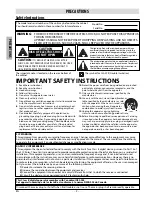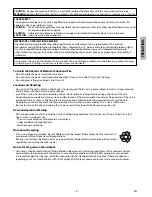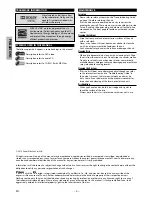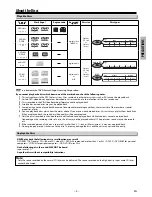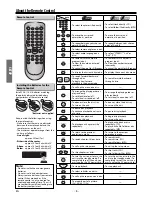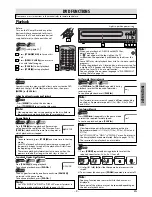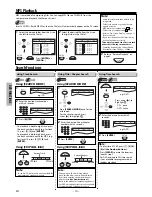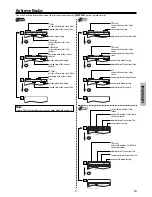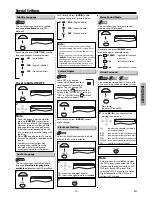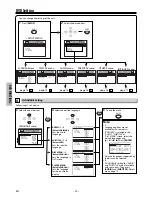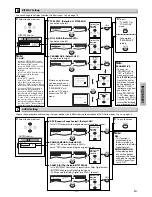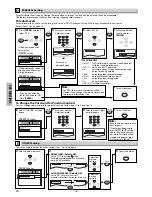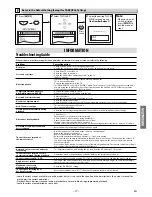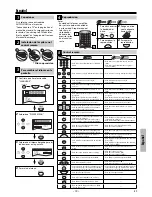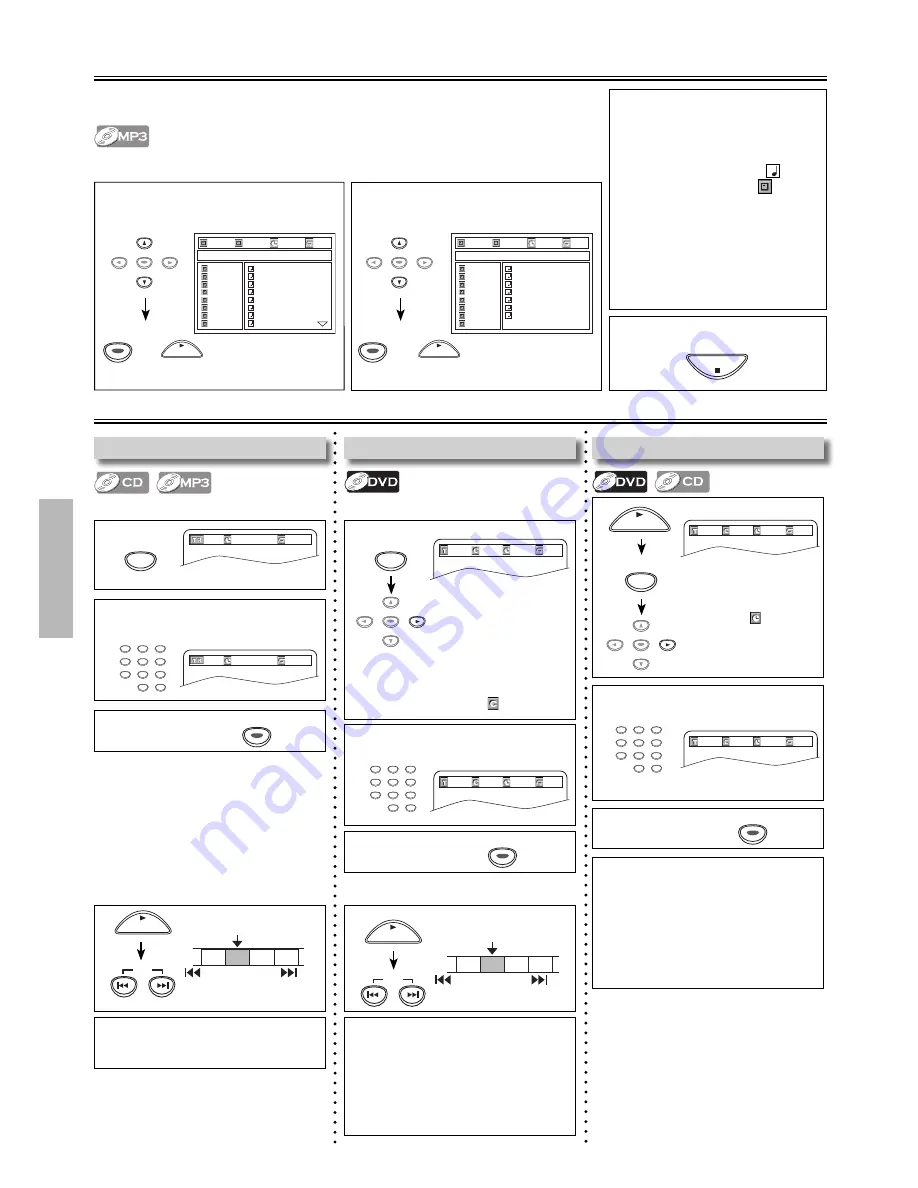
– 10 –
EN
DVD FUNCTIONS
1
1
2
Enter the desired track number
within 5 seconds.
1
Search Functions
Using Time Search
2
Enter the desired time within 5
seconds.
03/24
001/002
- -:- -:- -
OFF
SEARCH
MODE
PLAY
Press cursor
[
B
]
to
highlight .
CD: once
DVD: twice
Using Track Search
Using [SEARCH MODE]
--/26
00:00:19
OFF
--/26
00:00:19
OFF
Using Title / Chapter Search
Using [SEARCH MODE]
1
2
Enter the desired title or chapter
number within 5 seconds.
--/24
001/002
00:00:30
OFF
03/24
- - - /002
00:00:32
OFF
Press
[SEARCH MODE]
once for the
title search.
For the chapter search, press
cursor
[
B
]
to highlight .
1
2
3
4
5
6
7
8
9
0
+10
SEARCH
MODE
SEARCH
MODE
Using [SKIP
H
,
G
]
SKIP
Note:
• To play time 0:15:00, press
[1]
,
[5]
,
[0]
,
[0]
of
[the Number buttons]
.
• Press
[CLEAR]
to erase the incorrect
input at step 2.
• For DVD and audio CD, time search
is not available for programmed or
random playback.
Note:
• Depending on the disc being played
back, this function can also be performed
by directly entering the desired chapter
number with
[the Number buttons]
.
Refer to the manual accompanying the disc.
• For DVD, title/chapter search is not available
for programmed or random playback.
PLAY
1
2
3
4
5
6
7
8
9
0
+10
1
2
3
4
5
6
7
8
9
0
+10
2
Select the desired file from the list on
the right side in the file list.
MP3 Playback
1
Select the desired folder from the list on
the left side in the file list.
004/027
001/013
00:00:36
OFF
file name1
1. folder1
2. folder2
3. folder3
4. folder4
5. folder5
6. folder6
7. folder7
8. folder8
1. file name1
2. file name2
3. file name3
4. file name4
5. file name5
6. file name6
7. file name7
8. file name8
3
3
3
3
3
3
3
3
MP3 is a method of compressing files. You can copy MP3 files on CD-RW/-R from the
computer and play back the files on this unit.
Insert a CD-RW/-R with MP3 files, then the file list will automatically appear on the TV screen.
Note:
• Some selections may take a while to be
recognized.
• Folders are known as groups; files are
known as tracks.
• MP3 files are accompanied by
3
icon.
• Folders are accompanied by
icon.
• Refer to “On-Screen Display” on page 11
for more details.
• If you record data over 20 times, it may
not be played back correctly.
This unit recommends the files recorded
under the following circumstances:
• Sampling frequency: 44.1kHz or 48kHz.
• Constant bit rate: 32kbps ~ 320kbps.
• To play back a double-digit track, press
the track number directly (e.g. for track
14, press
[1]
,
[4]
and
[ENTER]
).
• To play back a triple-digit track, press
the track number directly for MP3. (e.g.
for track 114, press
[1]
,
[1]
,
[4]
and
[ENTER]
).
CH 1 CH 2 CH 3 CH 4
Current Chapter
SKIP
SKIP
1
PLAY
TR 1 TR 2 TR 3 TR 4
Current Track
SKIP
SKIP
Using [SKIP
H
,
G
]
SKIP
Note:
• For audio CD, track search is not available for
programmed or random playback.
3
Press
[ENTER]
.
ENTER
ENTER
ENTER
or
ENTER
3
Press
[ENTER]
.
ENTER
ENTER
ENTER
3
Press
[ENTER]
.
ENTER
ENTER
ENTER
ENTER
ENTER
ENTER
ENTER
PLAY
or
ENTER
3
Refer to “Resume Playback” on
page 9.
STOP
001/027
001/007
00:00:12
OFF
file name11
1. folder1
2. folder2
3. folder3
4. folder4
5. folder5
6. folder6
7. folder7
8. folder8
1. file name11
2. file name12
3. file name13
4. file name14
5. file name15
6. file name16
7. file name17
3
3
3
3
3
3
3
ENTER
ENTER
ENTER
PLAY
or
ENTER
Press
[ENTER]
or
[PLAY
B
]
.
e.g.) CD
e.g.) DVD
03/24
001/002
- -:- -:- -
OFF
e.g.) DVD