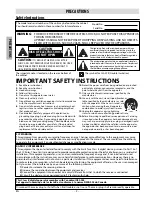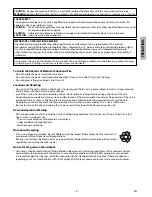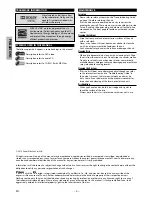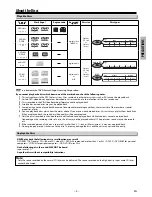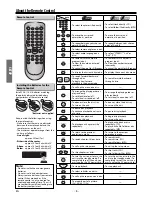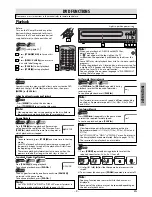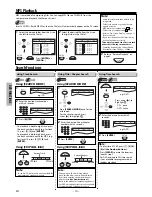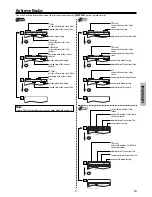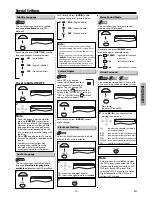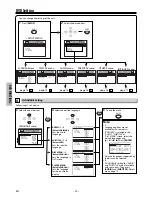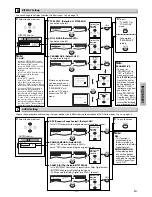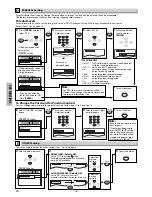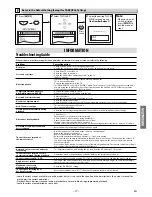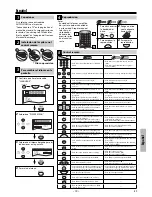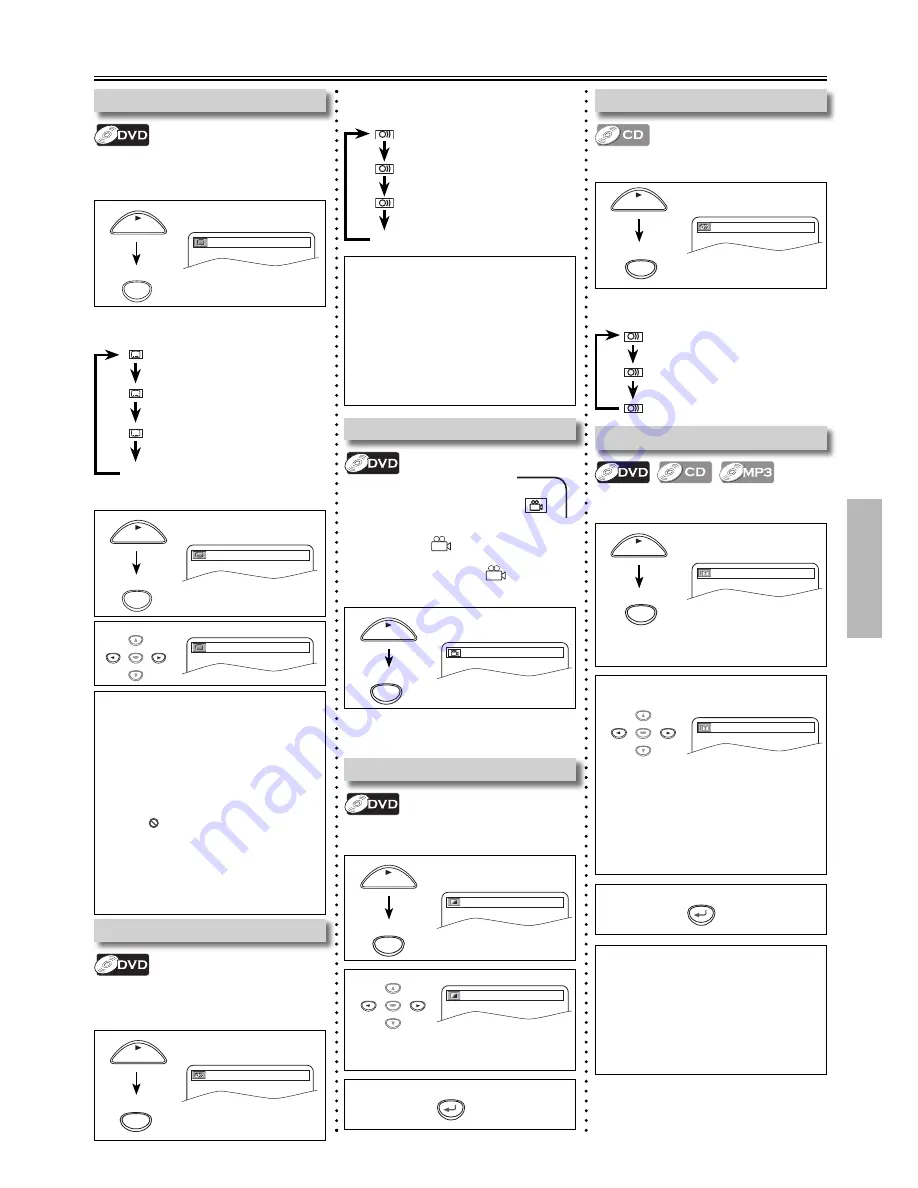
– 13 –
EN
DVD FUNCTIONS
1
1
Special Settings
Audio Language
This unit allows you to select an audio
language
(if multiple languages are
available on disc)
during DVD playback.
1
1. ENG Dolby D 5.1ch 48k/3
AUDIO
Each time you press
[AUDIO]
, audio
language changes as example below.
Stereo Sound Mode
This unit allows you to select a sound
mode during CD playback.
1
STEREO
Each time you press
[AUDIO]
, sound
mode changes as example below.
Subtitle Language
This unit allows you to select a subtitle
language
(if available)
during DVD
playback.
1. ENG/6
Each time you press
[SUBTITLE]
, subtitle
language changes as example below.
Camera Angles
Some DVD may contain
scenes which have been shot
simultaneously from various
angles. You can change the
camera angle if
appears on the
screen. If the “ANGLE ICON” setting is
“OFF” in “OTHERS” menu,
will not
appear. (Refer to pages 14-16.)
Black Level Setting
Adjust the black level to make the dark
areas of the TV picture brighter.
Virtual Surround
You can enjoy stereophonic virtual world
on your existing 2 channel stereo system.
3
RETURN
SUBTITLE
To set subtitle ON/OFF
2
OFF
ENTER
Note:
• If your language is not shown after
pressing
[SUBTITLE]
several times,
the disc may not have that language.
However, some discs allow subtitle
language setting on the disc menu.
(Operation varies depending on the
disc, so refer to the manual along with
the disc.)
• When “ ” appears on the TV screen,
it means no subtitle is recorded on the
scene.
• Some discs will only allow you
to change the subtitle from the
disc menu. Refer to the manual
accompanying the discs for details.
Note:
• Virtual surround is available only when
the DVD player is connected to a TV or
stereo using the red and white AUDIO
OUT jacks on the DVD player. Also,
select the “SETUP” menu to use Dolby
Digital connection (COAXIAL), and
setting in PCM mode.
PLAY
SUBTITLE
PLAY
1
1/8
ANGLE
PLAY
PLAY
3
RETURN
AUDIO
Note:
• Some discs will only allow you to change
the audio setting from the disc menu. Refer
to the manual accompanying the discs for
details.
• If your language is not shown after pressing
[AUDIO]
several times, the disc may not have
that language. However, some discs allow
audio language setting on the disc menu.
(Operation varies depending on the disc, so
refer to the manual along with the disc.)
ENG
(English audio)
SPA
(Spanish audio)
FRE
(French audio)
...
OFF
(no subtitles)
ENG
(English subtitles)
FRE
(French subtitles)
...
STEREO
(right and left channels
are active)
L-ch
(left channel is active)
R-ch
(right channel is active)
3D:
sound mode suitable for setting
stereophonic audio.
JAZZ:
sound mode suitable for jazz music
ROCK:
sound mode suitable for rock music
POP:
sound mode suitable for pop music
CLASSIC: sound mode suitable for classic music
OFF:
no effects (original sound)
2
Using
[
s
/
B
]
, you can select the
desired sound mode.
ROCK
ENTER
1. ENG/6
ON: makes the dark areas brighter.
OFF: shows the original picture as recorded.
2
OFF
ENTER
1
ON
PLAY
MODE
1
OFF
MODE
Press twice.
(once for CD and MP3)
PLAY
Each time you press
[ANGLE]
, camera
angle changes.
PLAY