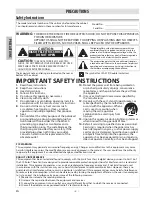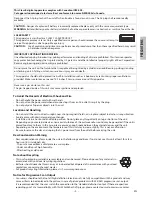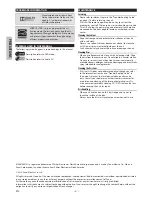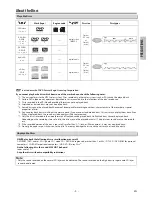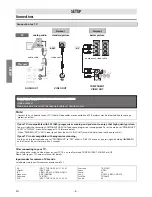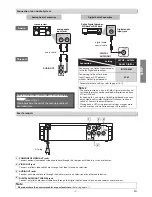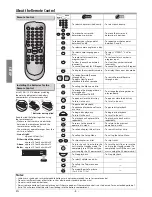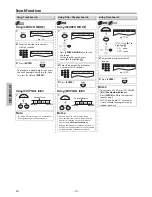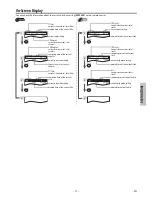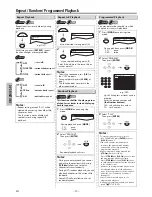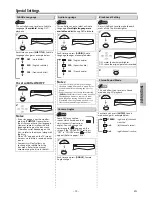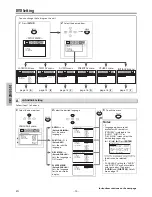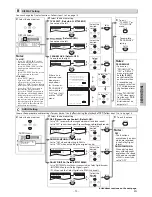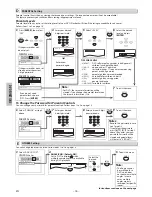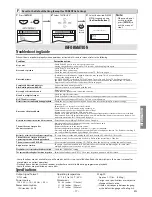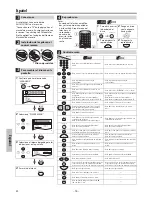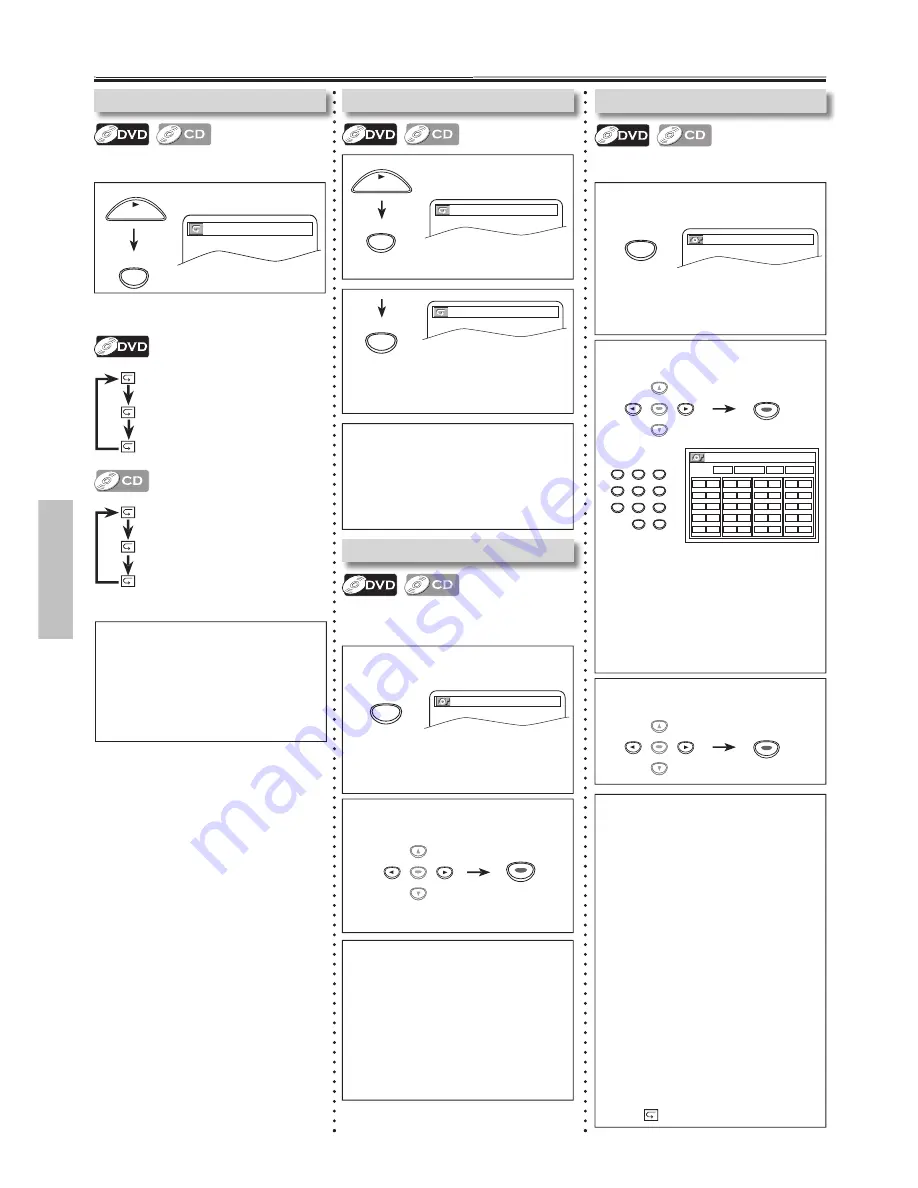
– 12 –
EN
DV
D
FU
NCTI
ON
S
2
Select “RANDOM”.
Then press
[ENTER]
.
Random playback will start.
1
at your desired starting point (A)
2
at your desired ending point (B)
• Point B should be in the same title or
track as point A.
1
Press
[MODE]
once during stop
mode.
1
Press
[MODE]
once during stop
mode.
Repeat / Random / Programmed Playback
p
g
y
OFF
CHAPTER
TITLE
(repeat
off
)
(
current chapter
repeat)
(
current title
repeat)
Each time you press
[REPEAT]
, repeat
function changes as example below.
Repeat Playback
Repeat function is available only during
playback.
Repeat A-B Playback
Programmed Playback
You may determine the order in which
chapters or tracks will play back.
1
REPEAT
OFF
TRACK
ALL
(repeat
off
)
(
current track
repeat)
(
entire disc
repeat)
A-B
A-B
CHAPTER
A-
A-B
2
Select “PROGRAM”.
Then press
[ENTER]
.
3
Select “PLAY”.
Then press
[ENTER]
.
NORMAL
RANDOM
PROGRAM
Random Playback
This function shuffles the playing order
of chapters or tracks instead of playing
back in sequence.
MODE
NORMAL
RANDOM
PROGRAM
Notes:
• Repeat setting (except “ALL”) will be
cleared when moving to another title,
chapter or track.
• This function is not available with
some discs or during repeat A-B
playback.
Notes:
• During random playback, you cannot
go back to the previous track, using
[SKIP
G
]
allows you to search
chapters or tracks randomly.
• During DVD random playback, you can
play back chapters in the current title
randomly.
• Some DVD will not allow you to set
random playback.
Notes:
• To erase all program at once, select
“ALL CLEAR’’ and press
[ENTER]
or press
[CLEAR]
at step 2.
• If the title, chapter, track number is
incorrect, the programmed number
you entered will be skipped during
programmed playback.
• While a program is being played back,
[STOP
C
]
works as follows;
Press
[STOP
C
]
and
[PLAY
B
]
next, so that
the programmed playback restarts.
Press
[STOP
C
]
twice and
[PLAY
B
]
next,
so that playback restarts from the first track
in the original order.
However, your programmed playback can
be restarted when you follow the above
steps. (Your programs are still stored until
either the disc is removed or power is
turned off.)
• Some DVD will not allow you to set
programmed playback.
• During programmed playback, you cannot
setup “
TITLE’’ (DVD).
Notes:
• To exit the sequence, press
[A-B]
so
that “OFF” appears.
• To cancel point A, press
[CLEAR]
at
step 1.
• This function does not work in the
other repeat modes.
PLAY
PLAY
MODE
• Up to 20 chapters or tracks can be
ordered.
• Enter the desired number with
[the Number buttons]
.
DVD: title and chapter number
CD: track number
MAX: 2
DVD-PROGRAM
Total: 3
TITLE
CHAPTER
PLAY ALL CLEAR
02
05
01
- -
- -
007
005
002
- - -
- - -
- -
- -
- -
- -
- -
- - -
- - -
- - -
- - -
- - -
- -
- -
- -
- -
- -
- - -
- - -
- - -
- - -
- - -
- -
- -
- -
- -
- -
- - -
- - -
- - -
- - -
- - -
e.g.) DVD
e.g.) DVD
• During playback, press
[MODE]
.
CD:
once
DVD:
twice
ENTER
ENTER
ENTER
ENTER
ENTER
ENTER
ENTER
ENTER
• During playback, press
[MODE]
.
CD: once
DVD: twice
1
2
3
4
5
6
7
8
9
0
+10
ENTER
ENTER
ENTER
ENTER
01301746̲E6K0EUD̲E6K0EUH̲MDV2400F7̲EN̲v1.indd 12
2013/01/31 3:39:32