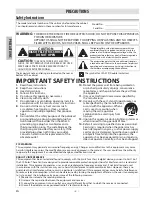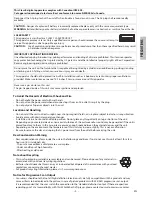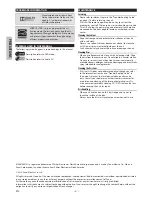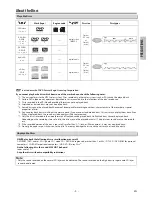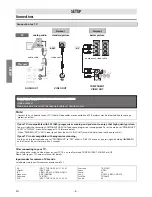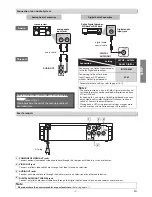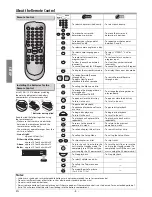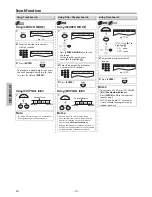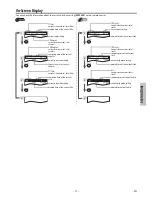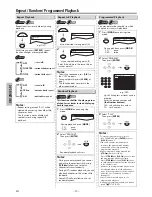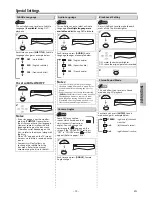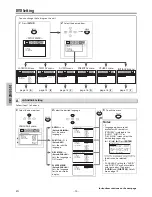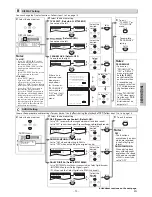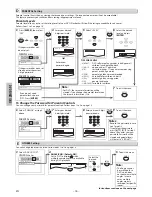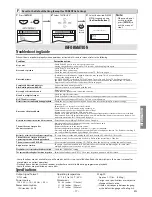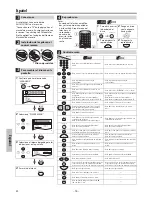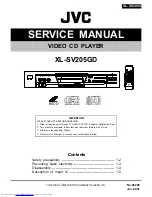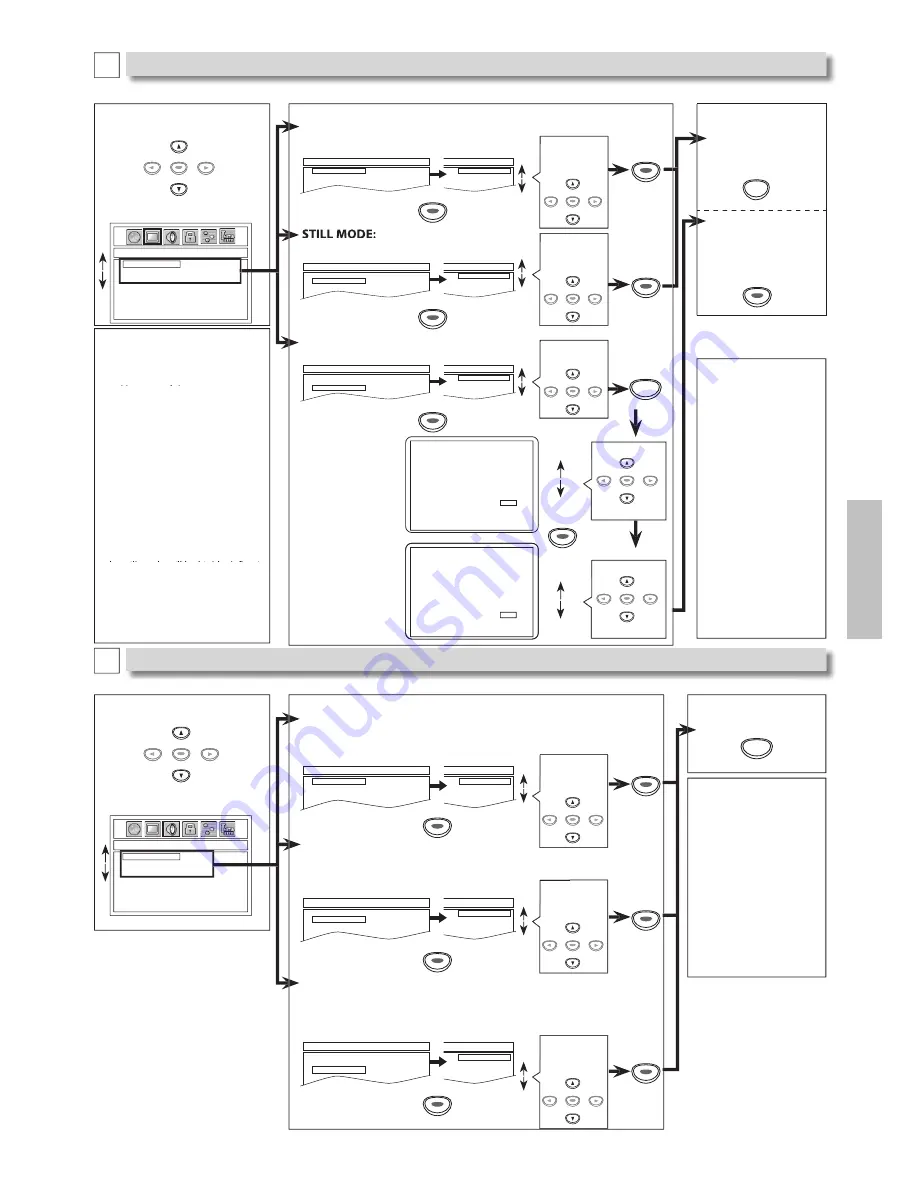
– 15 –
EN
DV
D
FU
NCTI
ONS
ENTER
ENTER
ENTER
TV ASPECT: (Default: 4:3 LETTER BOX)
See note on the left.
TV ASPECT
STILL MODE
PROGRESSIVE
4:3 LETTER BOX
4:3 PAN & SCAN
16:9 WIDE
DISPLAY_TV ASPECT
4:3 LETTER BOX
4:3 PAN & SCAN
16:9 WIDE
ENTER
ENTER
ENTER
ENTER
ENTER
ENTER
(Default: AUTO)
See note on the left.
TV ASPECT
STILL MODE
PROGRESSIVE
AUTO
FIELD
FRAME
DISPLAY_STILL MODE
AUTO
FIELD
FRAME
ENTER
ENTER
ENTER
Select the
desired
setting.
ENTER
ENTER
ENTER
ENTER
Select the
desired
setting.
ENTER
ENTER
ENTER
ENTER
4
Select the desired setting.
TV ASPECT
STILL MODE
PROGRESSIVE
OFF
ON
DISPLAY_PROGRESSIVE
OFF
ON
5
To exit
“TV ASPECT” or
“STILL MODE”
menu
To complete
“PROGRESSIVE”
setting
3
Select the desired item.
DISPLAY_TV ASPECT
TV ASPECT
STILL MODE
PROGRESSIVE
4:3 LETTER BOX
4:3 PAN & SCAN
16:9 WIDE
You can change the Display functions. Follow steps 1 to 2 on page 14.
DISPLAY menu
SETUP
DISPLAY Setting
B
AUDIO Setting
C
ENTER
4
Select the desired setting.
Choose the appropriate audio settings for your device. It only affects during the playback of DVD. Follow steps 1 to 2 on page 14.
h
i
di
i
f
d
i
I
l
ff
d i
h
l
b
k f DVD F ll
DRC (Dynamic Range Control): (Default: ON)
Set to “ON” to compress the range between soft and loud sounds.
Set to “OFF” to hear the original Dynamic Range soft and loud sounds.
DOLBY DIGITAL: (Default: BITSTREAM)
Set to “BITSTREAM” when the unit is connected to a Dolby Digital decoder.
• BITSTREAM: outputs Dolby Digital signals.
• PCM: convert the Dolby Digital into PCM (2 channel).
DRC
DOWN SAMPLING
DOLBY DIGITAL
ON
OFF
AUDIO_DRC
ON
OFF
DOWN SAMPLING: (Default: ON)
Set to “ON” when outputting in 48kHz.
Set to “OFF” when outputting the original sound.
DRC
DOWN SAMPLING
DOLBY DIGITAL
BITSTREAM
PCM
AUDIO_DOLBY DIGITAL
BITSTREAM
PCM
DRC
DOWN SAMPLING
DOLBY DIGITAL
ON
OFF
AUDIO_DOWN SAMPLING
ON
OFF
ENTER
ENTER
ENTER
ENTER
ENTER
ENTER
ENTER
ENTER
ENTER
Select the
desired
setting.
ENTER
Select the
desired
setting.
ENTER
Select the
desired
setting.
ENTER
ENTER
ENTER
ENTER
ENTER
ENTER
ENTER
ENTER
3
Select the desired item.
AUDIO_DRC
DRC
DOWN SAMPLING
DOLBY DIGITAL
ON
OFF
AUDIO menu
Notes:
DRC:
• This function is
available only on discs
which are recorded
in the Dolby Digital
format.
DOWN SAMPLING:
• When playing back
discs with copyright
protection, the sound
will be down sampled
at 48kHz, even if you
set to “OFF”.
5
To exit the menu
SETUP
ENTER
Notes:
TV ASPECT:
• Select “4:3 LETTER BOX”, so that
black bars may appear on the top
and bottom of the screen.
yy
• Select “4:3 PAN & SCAN” for a full
height picture with both sides
adjusted.
• Select “16:9 WIDE” if a wide-screen
TV is connected to this unit.
STILL MODE:
• Select “AUTO” usually.
• If you select “AUTO”, it automatically
selects the best resolution setting
yy
(“FRAME” or “FIELD”) based on the data
characteristics of the pictures. (default)
• If you select “FIELD”, the picture in
the still mode will be stabilized.
yy
• If you select “FRAME”, the picture in
the still mode will be highly defined.
yy
• An individual picture on TV screen
is called a “frame”, which consists of
two separate images called as “field”.
• Some pictures may be blurred if you
select “AUTO” in the still mode due
y
y
y
to their data characteristics.
PROGRESSIVE: (Default: OFF)
See note on the right.
Before proceeding…
1. Make sure your TV has progressive scan.
2. Connect with component video cable
NOTE: If there is no picture or picture is
distorted after selecting ‘YES’,
wait about 15 seconds for auto recovery.
A c t i va t e P r o g r e s s ive ?
SELECT:
K
/
L
SET:ENTER
NO
YES
NO
YES
NO
YES
Confirm again to use progressive scan.
If Picture is good, select ‘YES’.
SELECT:
K
/
L
SET:ENTER
If there is no
picture or you
do not press
any buttons
for 15 seconds,
“PROGRESSIVE”
will switch to
“OFF” and it will
exit the “SETUP”
menu.
Notes:
PROGRESSIVE
:
• You can set
“PROGRESSIVE” to
“OFF” in “DISPLAY”
menu or press and
hold
[
B
(PLAY)]
on the front of the
unit for more than
5 seconds during
playback, so that the
P- SCAN indicator on
the front panel turns
Off.
• When “PROGRESSIVE”
is “ON”, video signals
from the unit’s VIDEO
OUT jack will be
distorted or not be
output at all.
Select “Yes”.
ENTER
Select “Yes”.
ENTER
SETUP
Select
“ON”.
ENTER
ENTER
ENTER
ENTER
Instructions continue on the next page.
01301746̲E6K0EUD̲E6K0EUH̲MDV2400F7̲EN̲v1.indd 15
2013/01/31 3:39:40