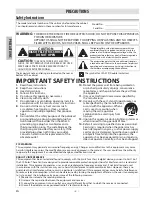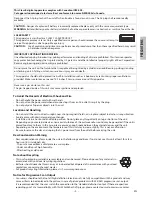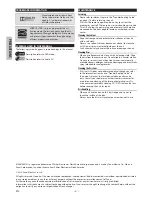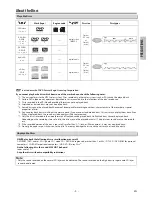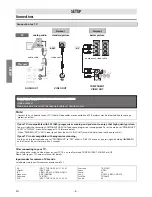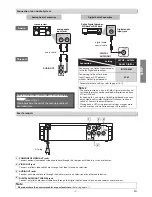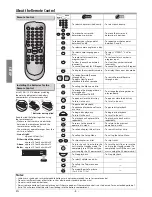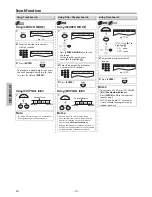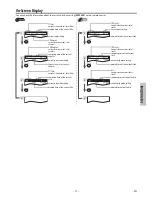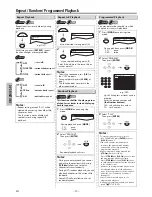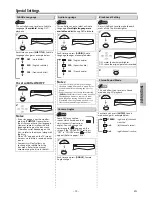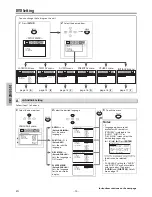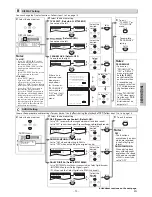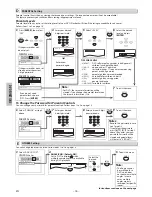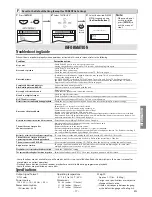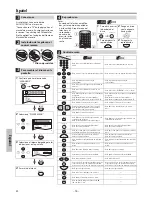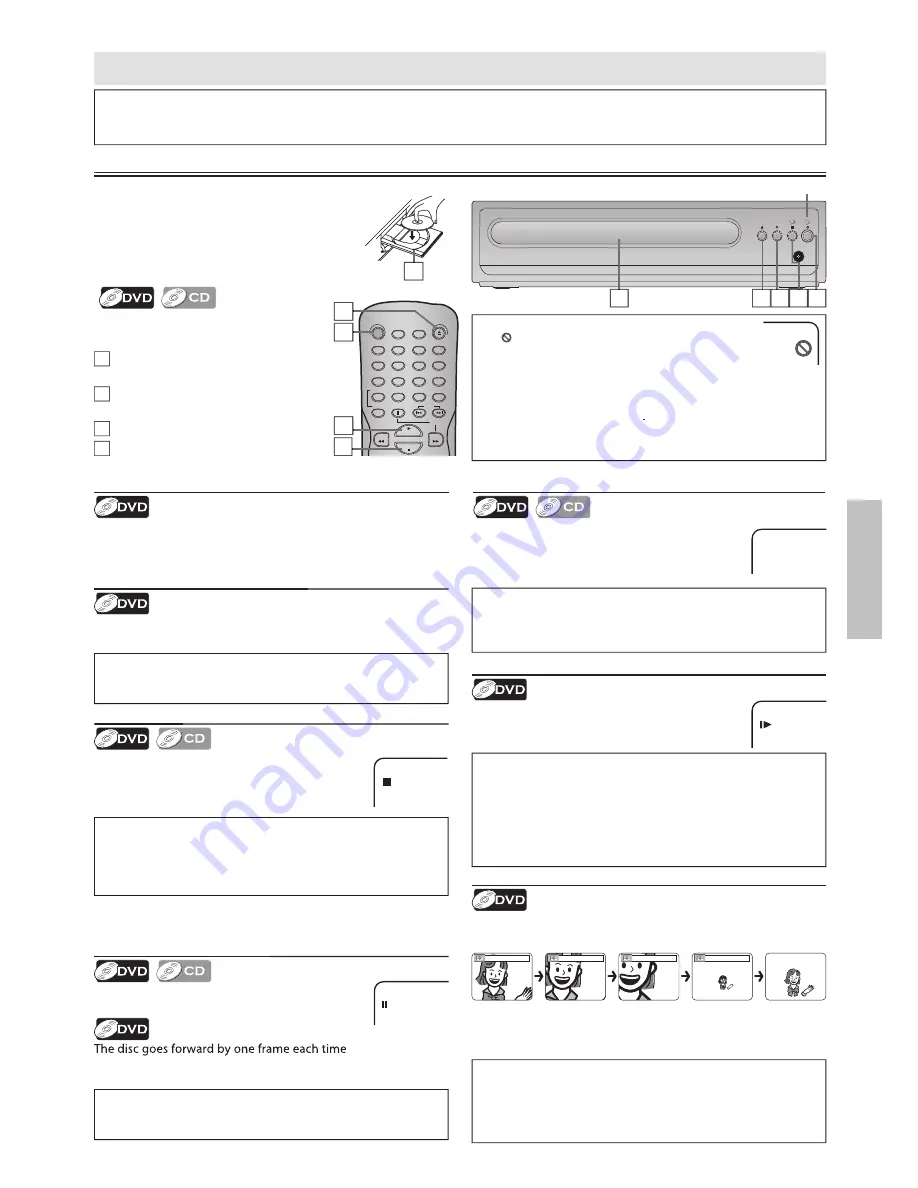
– 9 –
EN
DV
D
FU
NCTI
ONS
STANDBY-ON
AUDIO
SUBTITLE
ANGLE
REPEAT
CLEAR
A-B
PAUSE
SLOW
SKIP
OPEN/CLOSE
DISPLAY
SEARCH
MODE
1
2
3
4
5
6
7
8
9
0
+10
PLAY
REV
FWD
STOP
DVD FUNCTIONS
Please note :
• Most instructions in this manual refer to remote control use.
• This unit will automatically turn on the screen saver after 5 minutes of inactivity and enter standby mode after 25 minutes of inactivity.
Playback
y
Before:
Turn on the TV, Amplifier and any other
device which are connected to this unit.
Make sure the TV and Audio Receiver (not
supplied) are set to the correct channel.
Notes:
• A “
” may appear at the top-right on the TV screen
when the operation is prohibited by the disc or this
unit.
• Some DVD may start playback from title 2 or 3 due to specific
programs.
• During the playback of a 2-layered disc, pictures may stop for a
moment. This happens while the 1st layer is being switched to
the 2nd layer. This is not a malfunction.
y
• You can change the on-screen language in “PLAYER MENU”
setting. (Refer to page 14.)
4
3
1
P-SCAN
1
Press
[STANDBY-ON]
to turn On this
unit.
2
Press
[OPEN / CLOSE
A
)]
and insert a
disc with label facing up.
3
Press
[PLAY
B
]
to Start playback.
4
Press
[STOP
C
]
to Stop playback.
2
2
2
1
Lights up when power is On.
Resume Playback
y
Press
[STOP
C
]
during playback. Resume icon
will appear at the top-left on the TV screen. Press
[PLAY
B
]
, playback will resume from the point at
which playback was stopped.
Slow Forward Search
Press
[FWD
g
]
repeatedly in the pause mode
to select the required forward speed.
To continue playback, press
[PLAY
B
]
.
Paused and Step-by-Step Playback
p y
p
y
Press
[PAUSE
F
]
during playback.
To continue playback, press
[PLAY
B
]
.
[PAUSE
F
]
is pressed in the pause mode.
To continue playback, press
[PLAY
B
]
.
Notes:
• Slow forward speed is different depending on the disc.
Approximate speed is 1(1/32x), 2(1/16x), 3(1/8x), 4(1/4x) and
5(1/2x).
• Set “STILL MODE” to “FIELD” in “DISPLAY” menu if pictures in
the slow playback mode are blurred. (Refer to pages 14-15.)
• The reverse of slow playback is not available.
Fast Forward / Reverse Search
Use
[FWD
g
]
or
[REV
h
]
repeatedly during
playback to select the required forward or
reverse speed.
To continue playback, press
[PLAY
B
]
.
1
E
1
Note:
• Set “STILL MODE” to “FIELD” in “DISPLAY” menu if pictures in
the pause mode are blurred. (Refer to pages 14-15.)
PAUSE
Note:
• Menu operations may vary depending on the disc. Refer to
the manual accompanying the disc for more details.
R.STOP
Notes:
• To Cancel Resume, press
[STOP
C
]
one more time in the Stop
mode.
• The Resume Playback information stays On even when the
power is turned Off, as long as the disc stays in the unit.
Note:
• Fast forward or reverse search speed is different depending
on the disc. Approximate speed is 1(2x), 2(4x), 3(8x), 4(16x)
and 5(32x).
Notes:
• Zooming function does not work while the disc menu is
displayed.
• Some part of the picture may not be zoomed depending on
the disc or playback status.
Zoom
1) Press
[ZOOM]
repeatedly during playback to select the
required zoom factor: 2x, 3x, 4x, 1/2x or off.
x2
x3
x4
x1/2
2) Use
[
K
/
L
/
s
/
B
]
to slide the zoomed picture across the
screen.
3) To exit zoom function, press
[ZOOM]
repeatedly to select off.
Disc Menu
Some discs contain menus which allow you to customize DVD
playback. Use
[
K
/
L
/
s
/
B
]
to select an item, then press
[ENTER]
(or
[PLAY
B
]
).
Calling Up a Menu Screen during Playback
g p
g
y
• Press
[MENU]
to call up the Disc menu.
• Press
[TOP MENU]
to call up the Top menu.
2
3 4
01301746̲E6K0EUD̲E6K0EUH̲MDV2400F7̲EN̲v1.indd 9
2013/01/31 3:39:27