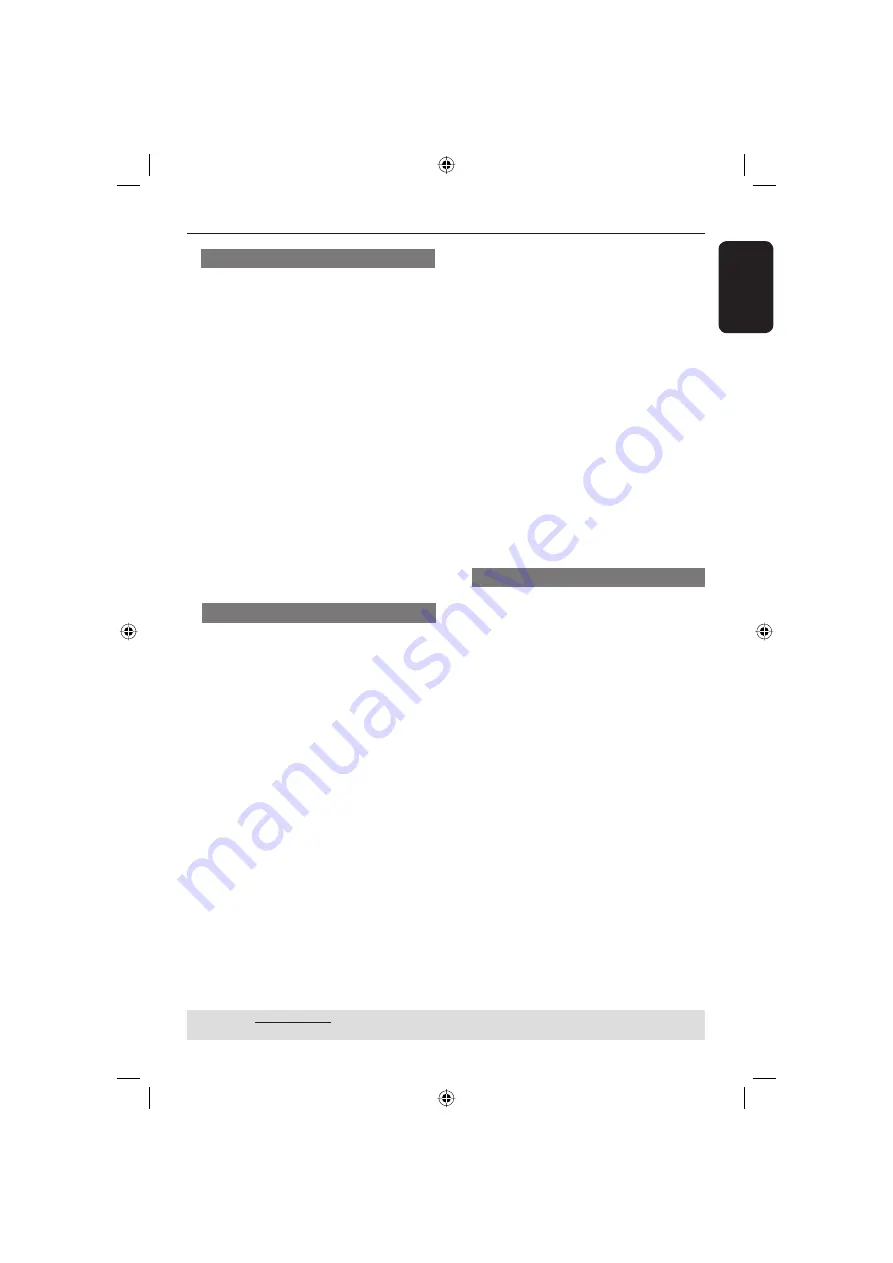
English
25
DVD Menu Options
(continued)
Password
You need to enter the four-digit
password to play a prohibited disc or if
prompted for a password.
If the disc is locked, set the Rating to (8
Adult) to have all disc play.
A
In ‘System Setup’, press
to select
{
PASSWORD
}, then press
OK
.
You will be prompted to enter your
four-digit password.
B
Use the
numeric keypad (0-9)
to
enter your default four-digit password.
When doing this for the fi rst time, key
in ‘0000’.
If you forget your old four-digit
password, key in ‘0000’.
C
Enter the new four-digit password.
D
Press
OK
to confi rm.
TIPS:
The underlined option is the factory default setting.
Press
to go back to previous menu item. Press
SETUP
to exit the menu item.
Rating
This feature lets you set a playback
limitation level. The rating levels are from
1 to 8 and are country dependent. You
can prohibit the playing of certain discs
that are not suitable for your children or
have certain discs played with alternative
scenes.
Unlock the disc by entering the four-digit
password before you can access into the
{RATING} menu.
A
In ‘System Setup’ press
to highlight
{
RATING
}, then press .
B
Press
to highlight a rating level for
the disc inserted and press
OK
.
To disable parental controls and have
all Disc play, select 8 {
Adult
}.
Default
Setting the DEFAULT function will reset
all options and your personal settings to
the factory defaults, except your
password for rating.
A
In ‘System Setup’ menu, press
to
highlight {
DEFAULT
}, then press to
select {
RESTORE
}.
B
Press
OK
to confi rm.
All settings will now reset to factory
defaults.
C
Use the
numeric keypad (0-9)
to
enter the four-digit password (see page
25 “Password”).
DVDs that are rated above the level you
selected will not play unless you enter
your four-digit password.
Tips:
– This feature will not limit viewing if the
disc manufacturer did not code the disc.
– VCD, SVCD, CD have no level indication,
so parental control has no effect on these
type of discs. This also applies to most illegal
DVDs.
– Some DVDs are not coded with a rating
though the movie rating may be printed on
the disc cover. The rating level feature does
not prohibit play of such discs.
01-33 MDV435K_436K_97_eng1.indd 25
01-33 MDV435K_436K_97_eng1.indd 25
2006-04-28 3:46:32 PM
2006-04-28 3:46:32 PM









































