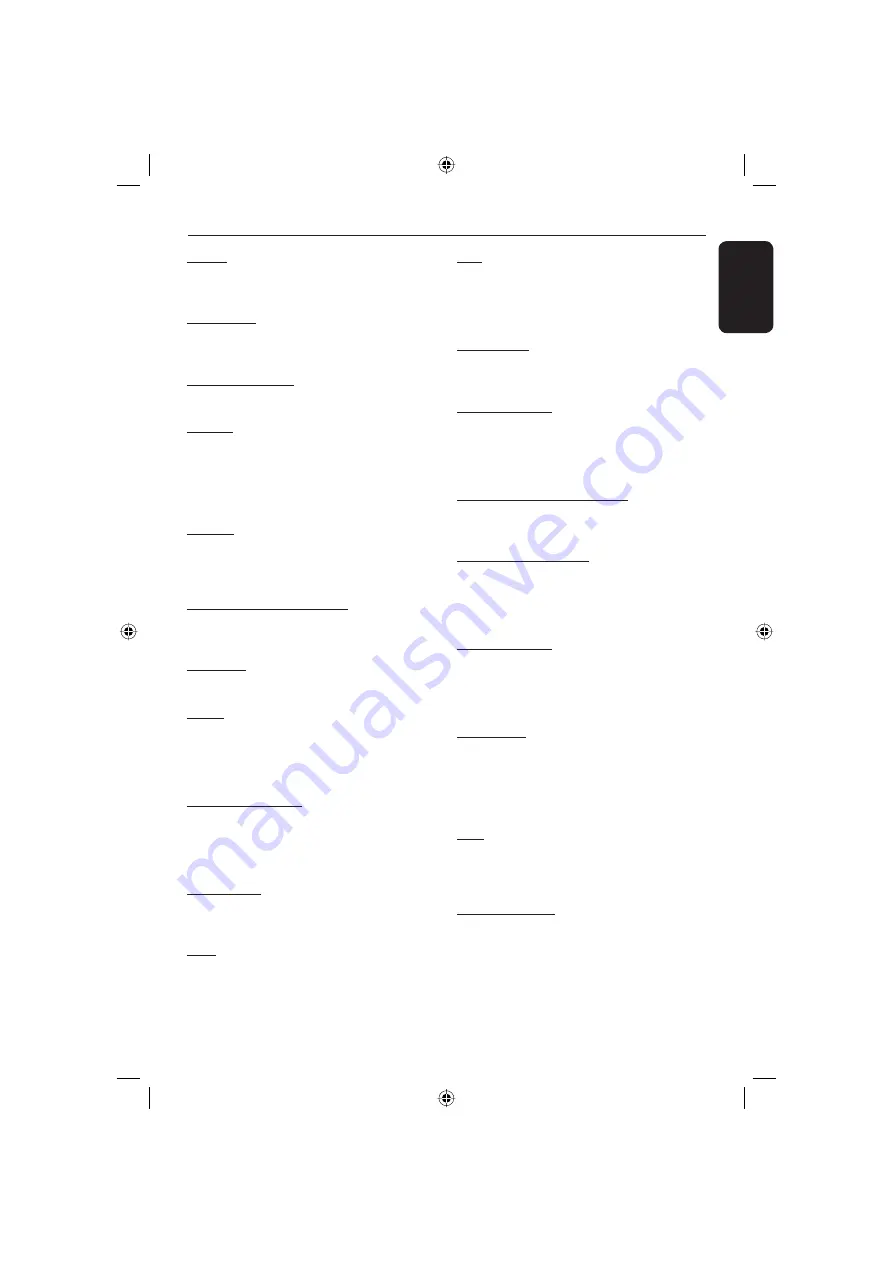
English
33
Analog
: Sound that has not been turned into
numbers. Analog sound varies, while digital sound
has specifi c numerical values. These jacks send
audio through two channels, the left and right.
Aspect ratio
: The ratio of vertical and
horizontal sizes of a displayed image. The
horizontal vs. vertical ratio of conventional TVs. is
4:3, and that of wide-screens is 16:9.
AUDIO OUT Jacks
: Jacks on the back of the
DVD System that send audio to another system
(TV, Stereo, etc.).
Bit Rate
: The amount of data used to hold a
given length of music; measured in kilobits per
seconds, or kbps. Or, the speed at which you
record. Generally, the higher the bit rate, or the
higher the recording speed, the better the sound
quality. However, higher bit rates use more space
on a Disc.
Chapter
: Sections of a picture or a music piece
on a DVD that are smaller than titles. A title is
composed of several chapters. Each chapter is
assigned a chapter number enabling you to locate
the chapter you want.
Component Video Out Jacks
: Jacks on the
back of the DVD System that send high-quality
video to a TV that has Component Video In jacks
(R/G/B, Y/Pb/Pr, etc.).
Disc menu
: A screen display prepared for
allowing selection of images, sounds, subtitles,
multi-angles, etc recorded on a DVD.
Digital
: Sound that has been converted into
numerical values. Digital sound is available when
you use the DIGITAL AUDIO OUT COAXIAL or
OPTICAL jacks. These jacks send audio through
multiple channels, instead of just two channels as
analog does.
DivX 3.11/4.x/5.x/6.x
: The DivX codec is a
patent-pending, MPEG-4 based video compression
technology, developed by DivXNetworks, Inc.,
that can shrink digital video to sizes small enough
to be transported over the internet, while
maintaining high visual quality.
Dolby Digital
: A surround sound system
developed by Dolby Laboratories containing up to
six channels of digital audio (front left and right,
surround left and right, center and subwoofer).
JPEG
: A very common digital still picture format.
A still-picture data compression system proposed
by the Joint Photographic Expert Group, which
features small decrease in image quality in spite of
its high compression ratio.
MP3
: A fi le format with a sound data
compression system. ÒMP3Ó is the abbreviation
of Motion Picture Experts Group 1 (or MPEG-1)
Audio Layer 3. By using MP3 format, one CD-R or
CD-RW can contain about 10 times as much data
volume as a regular CD can.
Multichannel
: DVD is specifi ed to have each
sound track constitute one sound fi eld.
Multichannel refers to a structure of sound tracks
having three or more channels.
Parental Control
: A function of the DVD to
limit playback of the disc by the age of the users
according to the limitation level in each country.
The limitation varies from disc to disc; when it is
activated, playback will be prohibited if the
software’s level is higher than the user-set level.
PCM (Pulse Code Modulation)
: A system for
converting analog sound signal to digital signal for
later processing, with no data compression used in
conversion.
Playback control (PBC)
: Refers to the signal
recorded on video CDs or SVCDs for controlling
reproduction. By using menu screens recorded on
a Video CD or SVCD that supports PBC, you can
enjoy interactive-type software as well as software
having a search function.
Progressive Scan
: It displays all the horizontal
lines of a picture at one time, as a signal frame.
This system can convert the interlaced video from
DVD into progressive format for connection to a
progressive display. It dramatically increases the
vertical resolution.
Region code
: A system for allowing discs to be
played back only in the region designated
beforehand. This unit will only play discs that have
compatible region codes. You can fi nd the region
code of your unit by looking on the product label.
Some discs are compatible with more than one
region (or ALL regions).
Title
: The longest section of a picture or music
feature on DVD, music, etc., in video software, or
the entire album in audio software. Each title is
assigned a title number enabling you to locate the
title you want.
VIDEO OUT jack
: Jack on the back of the DVD
System that sends video to a TV.
Glossary
01-33 MDV435K_436K_97_eng1.indd 33
01-33 MDV435K_436K_97_eng1.indd 33
2006-04-28 3:46:33 PM
2006-04-28 3:46:33 PM

































