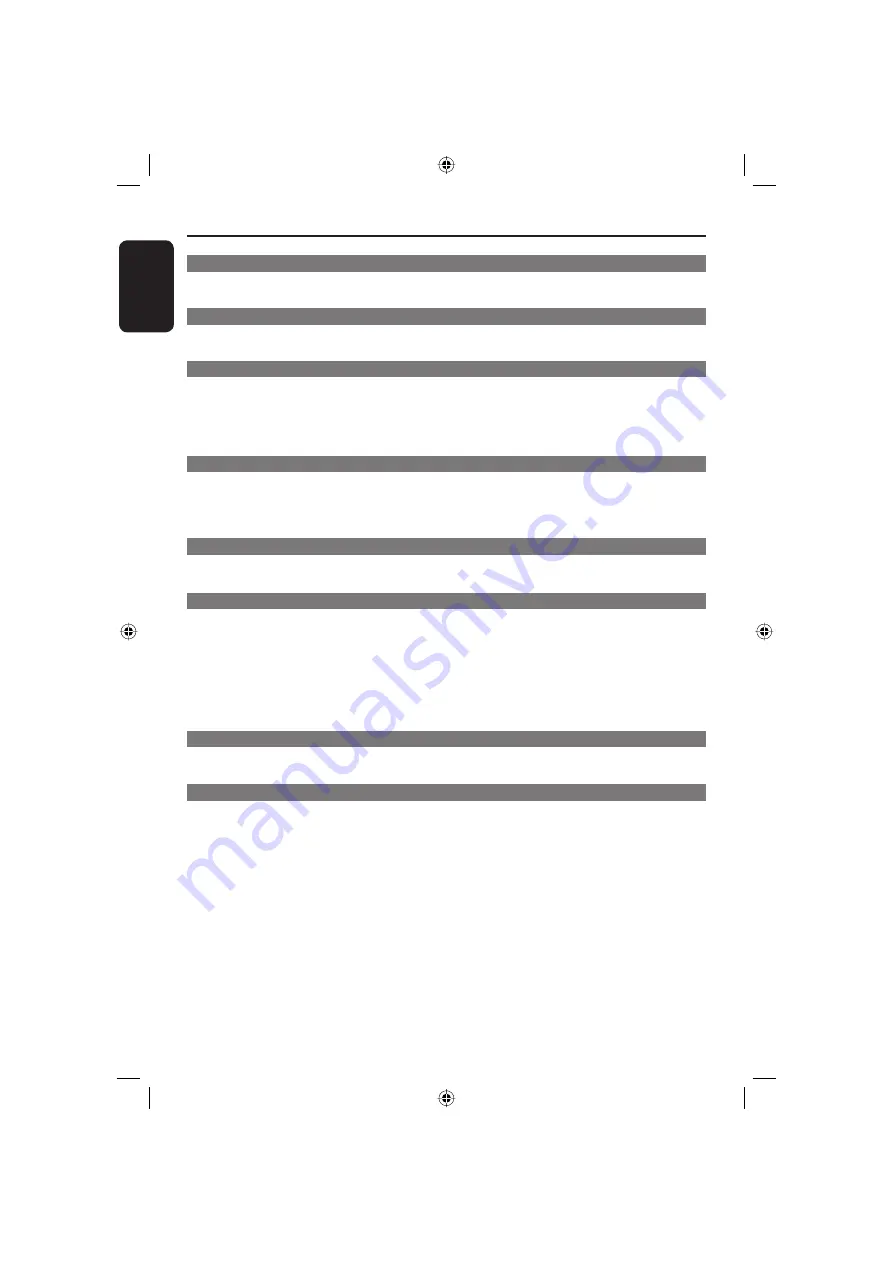
English
4
Contents
Care and Safety Information
Setup ................................................................................................................................................... 6
Cleaning discs ................................................................................................................................... 6
General Information
Accessories supplied ...................................................................................................................... 7
Region codes .................................................................................................................................... 7
Connections
Connecting to television .............................................................................................. 8-9
Using Composite Video sockets (CVBS) .................................................................................. 8
Using Component Video sockets (YPbPr) ............................................................................... 8
Using an accessory RF modulator .............................................................................................. 9
Connecting the power cord ............................................................................................ 9
Optional connections
Connecting to an stereo system .................................................................................. 10
Stereo system has Right/Left Audio In sockets .................................................................... 10
Connecting to a digital AV receiver ............................................................................ 10
Receiver has a PCM, Dolby Digital or MPEG decoder ....................................................... 10
Product Overview
Front and Rear panels ....................................................................................................11
Remote Control ............................................................................................................. 12
Getting Started
Step 1: Inserting Baterries ........................................................................................... 13
Using the remote control to operate the system ................................................................ 13
Step 2: Finding your viewing channel .......................................................................... 13
Step 3: Setting up Progressive Scan feature ..............................................................14
Step 4: Selecting the matching colour system .......................................................... 15
Step 5: Setting the language ........................................................................................ 16
On-screen display (OSD) language .......................................................................................... 16
Audio, Subtitle and Disc menu languages ............................................................................... 16
Playback from Disc
Playable discs ...................................................................................................................17
Supported formats ........................................................................................................................ 17
Playback Features
Starting disc playback ................................................................................................... 18
Basic playback control .................................................................................................. 18
Pausing playback ............................................................................................................................ 18
Selecting title/chapter/track ....................................................................................................... 18
Stopping playback .......................................................................................................................... 18
Operations for video playback (DVD/VCD/SVCD) .................................................. 19
Using the Disc Menu .................................................................................................................... 19
Zooming in ...................................................................................................................................... 19
OSD (On-Screen Display) .......................................................................................................... 19
Selecting various repeat / shuffl e functions ............................................................... 20
Repeat play mode ..........................................................................................................................20
Repeating a section within a chapter/track ............................................................................20
01-33 MDV435K_436K_97_eng1.indd 4
01-33 MDV435K_436K_97_eng1.indd 4
2006-04-28 3:46:27 PM
2006-04-28 3:46:27 PM





































