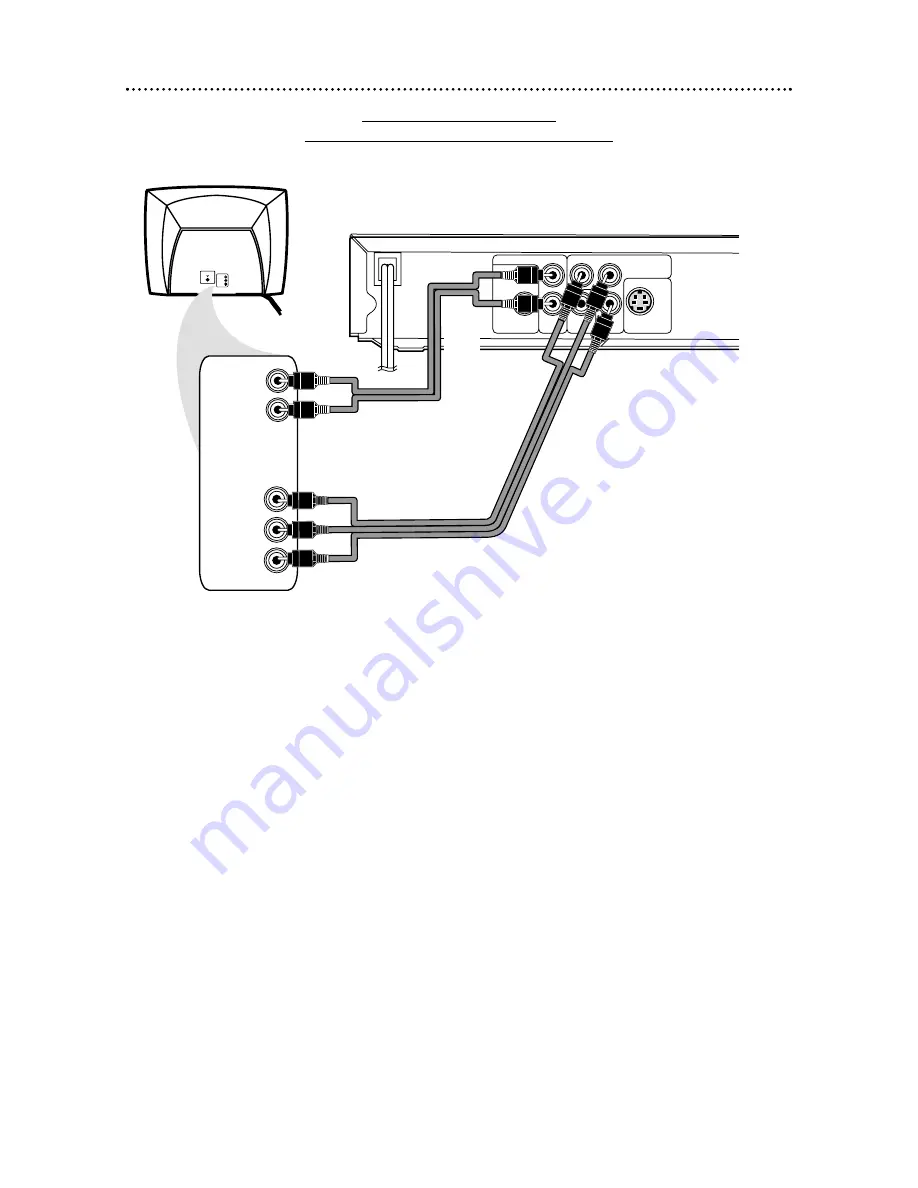
12 Hookups (cont’d)
Connecting to a TV only
TV has COMPONENT VIDEO IN Jacks
COAXIAL
R
L
Y
Cr
COMPONENT
VIDEO OUT
Cb
S-VIDEO OUT
VIDEO
OUT
AUDIO OUT
DIGITAL AUDIO
OUT PCM /
BITSTREAM
VIDEO IN
LEFT AUDIO IN
RIGHT AUDIO IN
LEFT AUDIO IN
RIGHT AUDIO IN
COMPONENT
VIDEO IN
Cb/Pb
Y
Cr/Pr
Back of TV
(example only)
DVD Player
1
Connect the supplied red and white audio cables to the red and white
AUDIO OUT jacks on the DVD Player and to the red and white
AUDIO IN jacks on the TV. Match the cable colors to the jack
colors. The right jack is red; the left jack is white.
2
Connect component video cables (not supplied) to the COMPO-
NENT VIDEO OUT jacks (Y Cr Cb) on the DVD Player and to the
COMPONENT VIDEO IN jacks on the TV. The jacks on the Player are
green, red, and blue.
3
Plug in the TV’s power cord. Turn on the TV and set it to the
Component Video In channel, which may be near channel 00.
Go to your lowest TV channel (01 or 02) and change channels downward until
you find the Component Video In channel. If you cannot find it, check your TV
owner’s manual.
During Audio CD playback, you may check the status of Audio CDs on your
TV screen. During DVD playback, you will watch the program on the TV.
4
Connect the DVD Player’s power cord to a power outlet.
Press the STANDBY-ON button to turn on the DVD Player.
You should see the DVD logo on the TV screen. If you do not, check your con-
nections and make sure the TV is on the correct Component Video In channel.
2
1













































