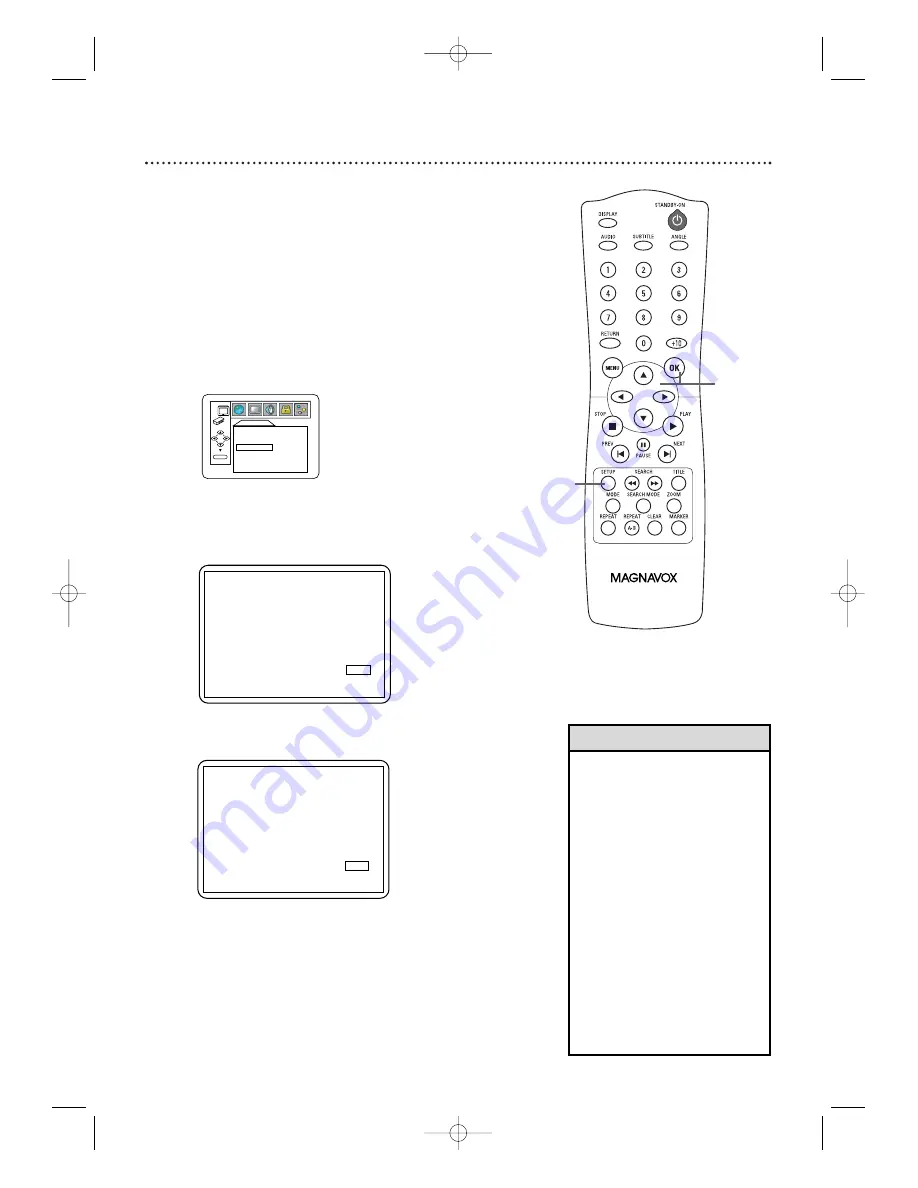
42 Progressive Scan
You may adjust the Progressive Scan compatibility.
1
Follow the steps 1-3 in the Display SETUP
SECTION on page 40.
2
●
Press
K
or
L
to select PROGRESSIVE, then press
OK
repeatedly to turn PROGRESSIVE ON or OFF. The
default setting is OFF. Choose ON if your TV has
Progressive Scan and if the TV is connected to the
Player’s COMPONENT VIDEO OUT jacks. Choose OFF
otherwise.
DISPLAY
OK
TV ASPECT
4:3 LETTERBOX
STILL MODE
AUTO
PROGRESSIVE
OFF
• You can set PROGRESSIVE to
OFF either in the DISPLAY
menu or by pressing and
holding PLAY
B
on the front
of the Player for more than 5
seconds.
• When PROGRESSIVE is ON,
no video is available through
the Player’s VIDEO OUT and
S-VIDEO OUT jacks.
• You can adjust PROGRESSIVE
in the QUICK SETUP menu
that appears when you first
press SETUP.With QUICK
selected, press OK. Press
L
to
select PROGRESSIVE. Press
OK to choose OFF or ON.
Press SETUP to remove the
menu
Helpful Hints
3
Press SETUP to remove the menu.
●
If PROGRESSIVE is ON, this message appears:
Press
K
or
L
to make a selection, then press OK.
If you select NO, the menu disappears and
PROGRESSIVE is OFF. If you select YES, this appears:
Confirm your setting, then press OK.
The menu will
disappear and PROGRESSIVE will be ON.
If you do not press any buttons for
1
5 seconds,
Progressive Scan will switch to OFF.
Before proceeding…
1. Make sure your TV has progressive scan.
2. Connect with component video cable
NOTE: If there is no picture or picture is distorted
after selecting ‘YES’,
Wait about 15 seconds for auto recovery.
A c t i va t e P r o gr e s s i ve ?
NO
YES
SELECT:
K
/
L
SET:OK
SELECT:
K
/
L
SET:OK
SELECT:
K
/
L
SET:OK
Confirm again to use progressive scan.
If Picture is good, Select ‘YES’.
NO
YES
PROGRESSIVE
3
2
,3
E6170UD_EN_QX4_1217 12/17/04 5:44 PM Page 42















































