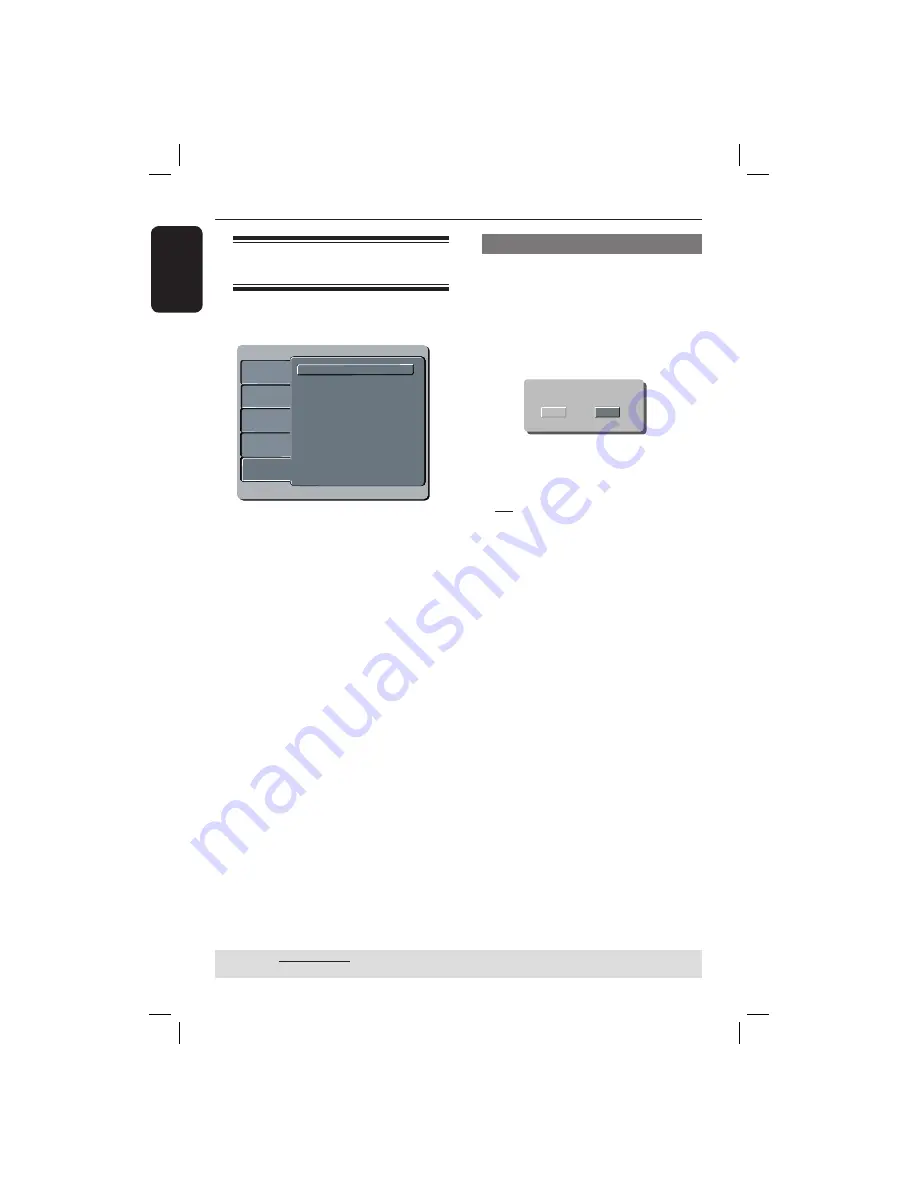
English
36
Using the Misc
(Miscellaneous) setup menu
A
Press
SETUP
on the remote control.
The system setup menu appears.
Language
Video
Audio
Misc
Rating
Language
Video
Audio
Misc
Rating
Language
Video
Audio
Misc
Use Default Settings
Closed Caption
˖
Off
Rating
B
Press
to select {
Misc
}, then press
.
C
Press
to select an item, then press
OK
to access.
Example:
{
Use Default Settings
}
The options for the selected item
appears.
If the selection in the menu is greyed
out, that means the feature is not
available or not possible to change at
the current state.
D
Use to select a setting and press
OK
to confi rm.
Example:
{
No
}
The setting is selected and setup is
complete.
E
To exit, press
SETUP
.
Restoring to the original settings
Setting the { Default } function will reset
all options and your personal settings to
the factory defaults, except your
password for rating level.
A
In ‘Misc’, press
to select {
Use
Default Settings
}, then press
OK
.
The menu will appear.
Use Default Settings
NO
YES
{
Yes
}
Select this to reset to factory default
settings.
{
No
}
Select this to close the menu.
B
Use to select a setting and press
OK
to confi rm.
TIPS:
The underlined option is the factory default setting.
Press
to go back to previous menu item. Press
SETUP
to exit the menu item.
DVD Menu Options
(continued)
01-43_MDV460_37_eng2.indd 36
01-43_MDV460_37_eng2.indd 36
2007-01-26 9:52:28 AM
2007-01-26 9:52:28 AM








































