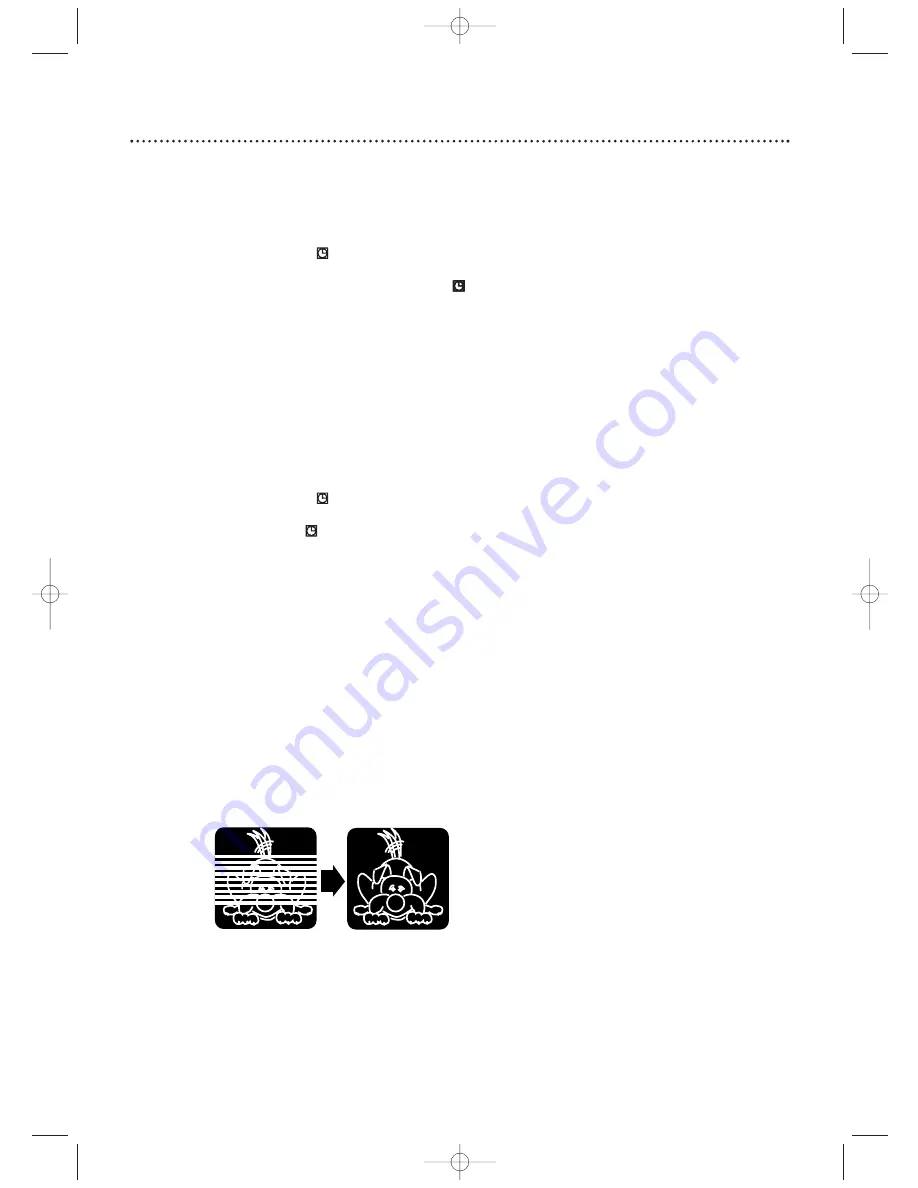
44
44 Automatic Operation Features
The following tape features are available in VCR mode. Press VCR
so the VCR light appears on the front of the DVD/VCR.
Automatic Playback
When you put a tape in the DVD/VCR, the power will come on. If
the tape’s record tab is missing, playback will begin.
If a timer recording is set and
is flashing in the display panel, the
power will not come on automatically when you insert a tape with
the record tab intact. If a timer recording is set and
is flashing
in the display panel, the DVD/VCR will eject the tape if the record
tab is missing.
Automatic Rewind, Eject
When a tape is played, fast forwarded, or recorded to its end, the
tape will rewind to the beginning, stop, and eject itself.
This feature does not operate if AUTO REPEAT is ON.
Details are
on page 40.
Tape Eject
A tape can be ejected with the DVD/VCR power on or off (but
the DVD/VCR must be plugged in).
If a timer recording is set and
appears in the display panel,
pressing STOP/EJECT
C A
will turn on the DVD/VCR and/or can-
cel the timer recording.The
will turn off. Press STOP/EJECT
C A
again to remove the tape. Remember to insert a tape and
press TIMER SET to reset the timer recording.
Automatic Tracking Adjustment
The VCR adjusts tracking automatically to give you the best possi-
ble picture quality.With some recordings, however, you may get a
better picture using manual tracking.
Manual Tracking
To manually adjust the tracking during normal and slow motion
playback of a videotape, press NEXT
∑
/CH
o
or PREV
w
/CH
p
on the remote.
Tracking will return to Automatic Tracking when you press STOP
C
or insert a tape.
You also can press NEXT
∑
/CH
o
or PREV
w
/CH
p
to remove
vertical jitter in a Still picture.
Before
Tracking
Adjustment
After
Tracking
Adjustment
H9660UD_1.qx4 04.4.14 4:47 PM Page 44
















































