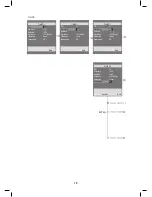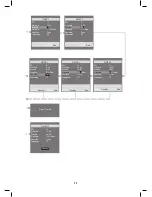15
Setup Operation
1. Display Color
All lines have gray background and selected line
have green background white characters.
2. Basic Operation
(1) Press the [SETUP] button to display the
SETUP menu on a TV screen.
(2) Press the [ /
] buttons to select the
desired function on the SETUP menu. And
press the [ENTER] button to confi rm the
selected function.
(3) Press the [SETUP] button to return to the
SETUP menu at any time.
(4) Press the [SETUP] button to leave the SETUP
menu screen.
3. Manual Clock Set
(1) Press the [SETUP] button to call the Main
SETUP in TV mode.
(2) Press the [
/
] buttons to select the line of
“Clock Set” and press the [ENTER] button to
confi rm that.
(3) In case of setting the clock newly, press the
[0-9] buttons as the following order:
hour -> minute -> day -> month -> year.
At that time, “—/—/——”, this clock input guide
will appear on the TV screen.
• In case of correcting it, current date is
displayed on the TV screen, then press
the [
/ ] buttons to move the cursor
to the wanted position and input the new
numbers.
• The clock will work, although the VCR is in
the clock setting state.
• In the “year” display, press “04” will change
to 2004. Likewise, press “99” will change to
2099.
• In the Clock Set mode, no data is inputted
more than 60 seconds, the VCR goes to
TV mode (real picture) from Clock Set
mode automatically.
(4) The [ENTER] button is pressed to confi rm the
new clock, the Main SETUP will appear after
storing the changed data in VCR. And the
[SETUP] button is pressed to interrupt before
confi rming the changed data and the main
SETUP will appear without the data change.
Summary of Contents for MDVDVCR5
Page 1: ...1 DVD VCR MDVDVCR5 combo...