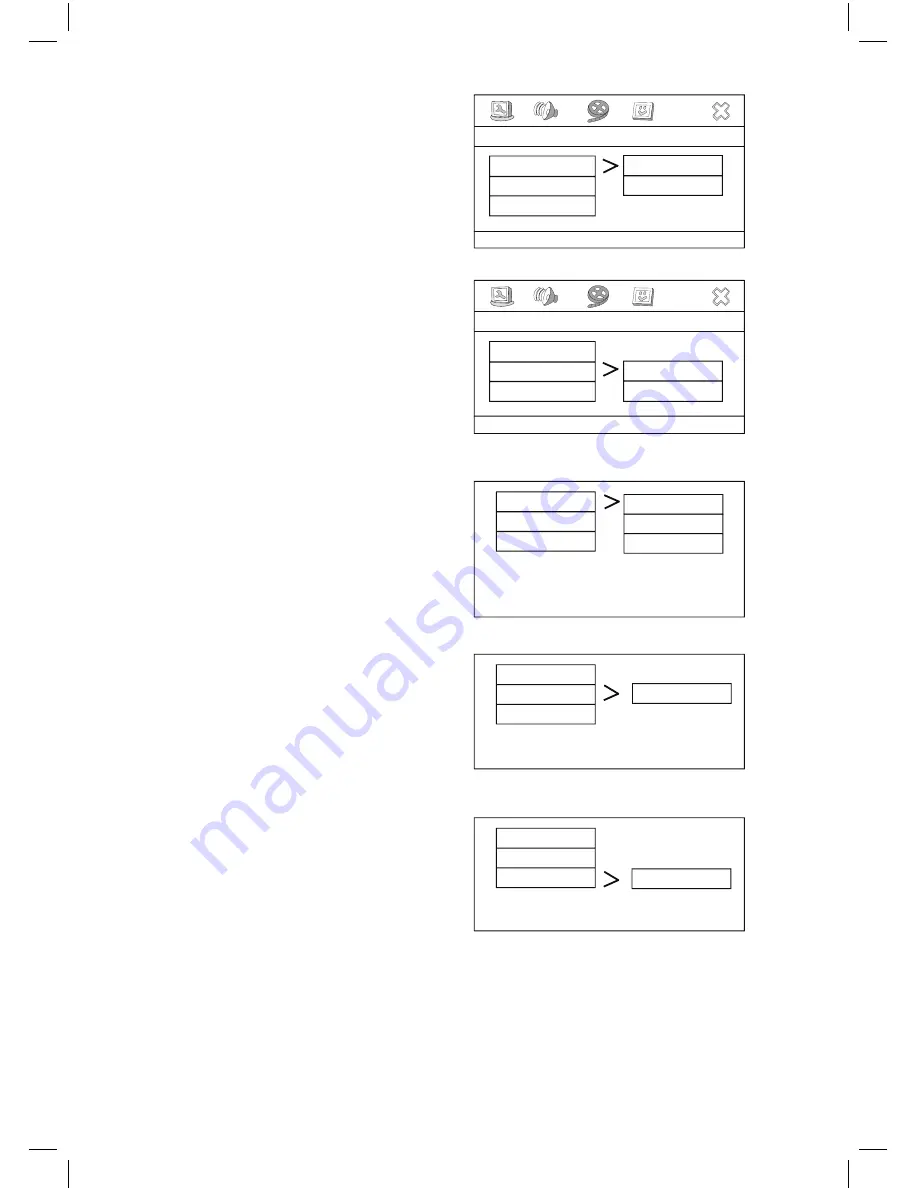
40
Component
User can set the S-Video or YUV video output.
TV Mode
In YUV video mode, user can selete Interlace
or Progressive scan mode.
Sharpness
User can set the level of sharpness for the
image displayed. There are three different
levels.
•
HIGH
•
MEDIUM
•
LOW
Brightness
User can set the level of brightness for the
image displayed. It is ranged from -20 to 20.
Contras
T
User can set the level of contrast for the image
displayed. It is ranged from -16 to 16.
High
Medium
Low
- Video Quality Setup-
Sharpness Low
Brigntness 00
Contrast 00
Sharpness
Sharpness Low
Brightness 00
Contrast 00
Brightness
- Video Quality Setup-
Brightness IIIIIIIIIII__ 0
. . Video Setup Page . .
Component S-Video
TV Mode
Quality
S-Video
YUV
. . Video Setup Page . .
Component S-Video
TV Mode
Quality
P-SCAN
Interlace
Sharpness Low
Brightness 00
Contrast 00
Contrast
- Video Quality Setup-
Contrast IIIIIIIIIII__ 0
Set P-SCAN On/Off
Component
Summary of Contents for MDVDVCR5
Page 1: ...1 DVD VCR MDVDVCR5 combo...













































