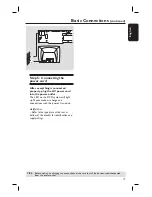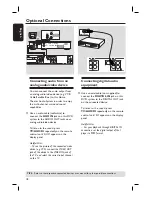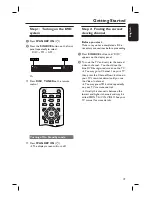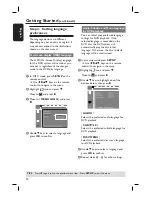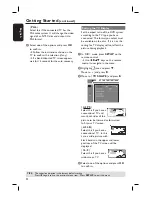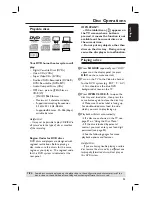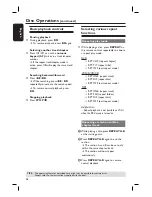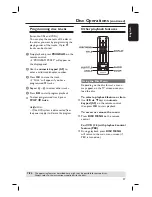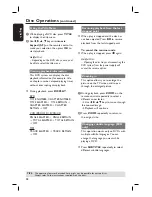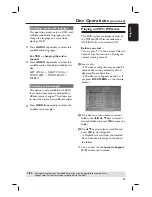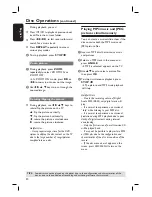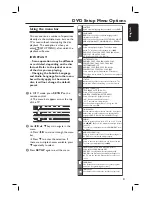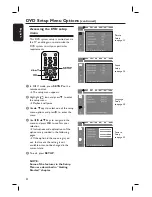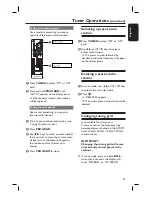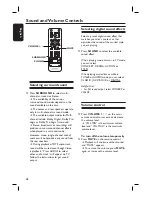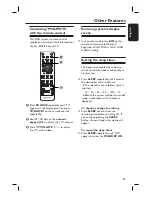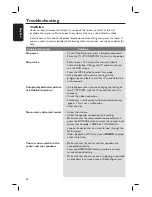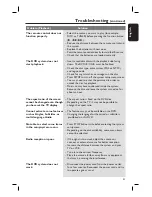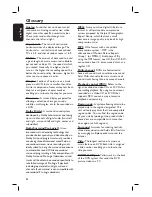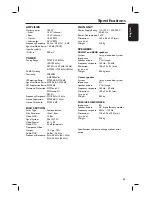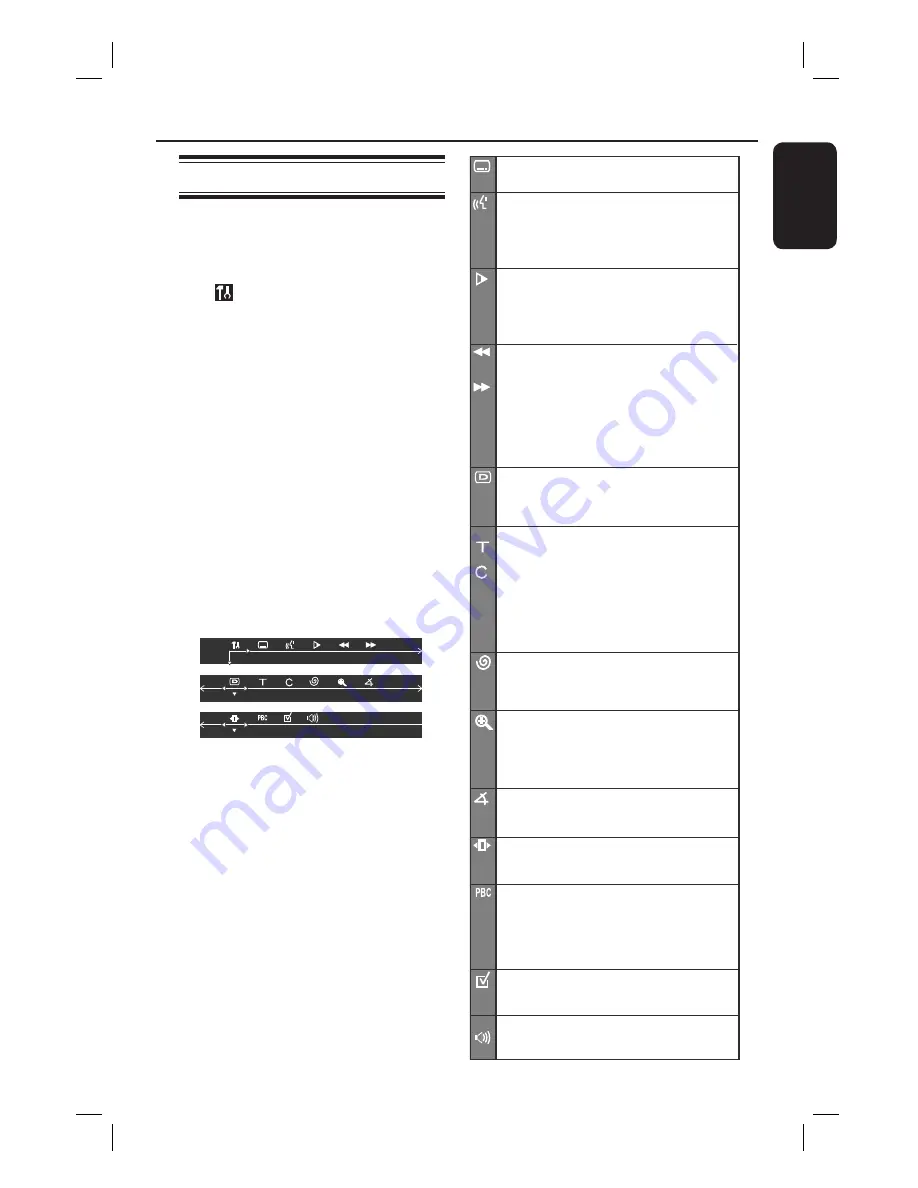
31
English
Using the menu bar
You can continue a number of operations
directly via the multiple menu bars on the
TV screen without interrupting the disc
playback. The exception is when you
enter (SETUP MENU), after which the
playback will pause.
IMPORTANT!
–
Some operations may be different
or restricted, depending on the disc
format. Refer to the jacket or case
of the disc you are playing.
–
Changing the Subtitle Language
and Audio Language from the menu
bar will only apply to the current
disc, it will not change the default
preset.
A
In ‘DISC’ mode, press
SETUP
on the
remote control.
The menu bar appears across the top
of the TV.
B
Use
keys to navigate in the
menu.
Press to move through the menu
bar.
Press
to enter the selection. If
there are multiple choices available, press
repeatedly to select.
C
Press
SETUP
again to exit the menu.
DVD Setup Menu Options
SUBTITLE
Select a subtitle language that is available on the DVD.
LANGUAGE
DVD: Select an audio soundtrack language that is
available on the DVD.
VCD: Select an audio channels: LEFT VOCAL, RIGHT
VOCAL, MONO LEFT, MONO RIGHT or STEREO.
SLOW
Select a slow playback speed. The volume will be
muted, To resume normal playback, press
u
.
DVD: SFX2, SFX4, SFX8, SRX2, SRX4, SRX8, PLAY.
VCD: SFX1, SFX2, SFX3, PLAY.
(SF-Slow Forward, SR-Slow Reverse)
FAST REVERSE (FR)
DVD/MP3: FRX2, FRX4, FRX6, FRX8, PLAY.
VCD/CD: FRX1, FRX2, FRX3, FRX4, PLAY.
FAST FORWARD (FF)
DVD/MP3: FFX2, FFX4, FFX6, FFX8, PLAY.
VCD/CD: FFX1, FFX2, FFX3, FFX4, PLAY.
Select a search speed (FR-backward, FF-forward).
The volume will be muted. To resume normal playback
press
u
.
STATUS
Allows viewing of the current status of the disc. The
information will vary depending on the disc format.
Available on DVD only
TITLE SEARCH (TITLE: XX:YY)
Select a Title for playback to begin.
CHAPTER SEARCH (CHAPTER: XX:YY)
Select a Chapter for playback to begin.
“XX”- Current title/chapter number.
“YY”- Total number of title/chapter.
Use the numeric keypad (0-9) to change the “XX”
number, then press OK.
TIME SEARCH
Use the numeric keypad (0-9) to enter the time (hours,
minutes and seconds) at which you want playback to
begin (for DVD, CD or VCD with PBC OFF only).
ZOOM
Select an enlarge picture ratio: x1.5, x2 or x3. You can
use
keys to move within the enlarged picture
on the TV.
To resume normal playback, select ‘ZOOM OFF’ from
the menu.
ANGLE (for DVD only)
Select to view the same scene from different angles if
the DVD is recorded with multiple angles.
STEP
Select to advance the still picture one frame forward.
To resume normal playback, press
u
.
PBC ON/OFF (for VCD2.0 with PBC feature)
Select between PBC ON and OFF.
‘PBC OFF’- the playback will start automatically.
‘PBC ON’- the disc menu (if available) will appear on
the TV. Use the numeric keypad (0-9) to enter your
choice.
PROGRAM
Stop playback, then select this to enter the program
menu (see “Programming disc tracks”).
TRIM LEVEL
Use this function to adjust the speakers output level.