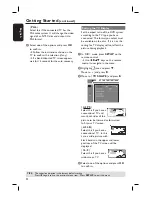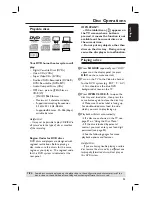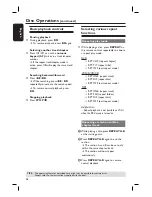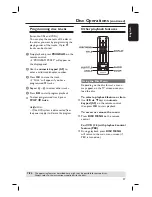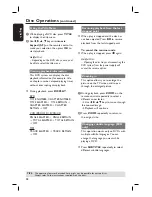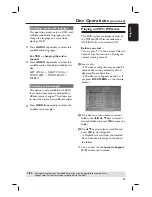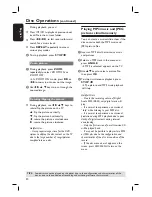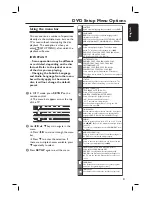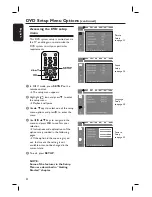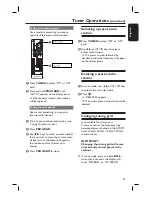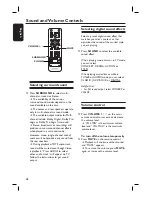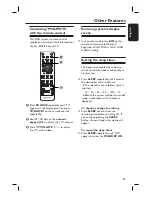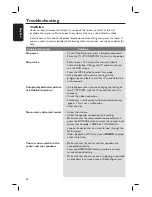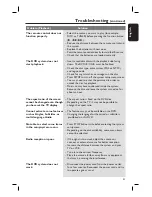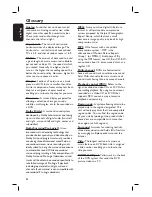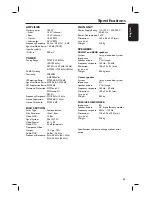35
English
Feature Setup Page
(underlined options are the factory default settings)
PARENTAL
This is to prohibit viewing of discs that had exceeded the limits
you set. It works only on the DVDs with parental level assigned
to the complete disc or to certain scenes on the disc.
1) Highlight {
PARENTAL
} and press .
2) Use the numeric keypad (0-9) to enter ‘1234’ (default
password) when you are asked to enter the four-digit
password. You will have to enter the same code again to
reconfi rm.
3) Select a rating level and press
OK.
Notes:
– To change the password, see ‘PASSWORD’.
– DVDs that are rated higher than the level you selected will
not be played unless you enter the same four-digit password.
To disable Parental Control and have all discs play, choose
{ NO PARENTAL } .
– Some DVDs are not encoded with a rating though the movie
rating may be printed on the Disc cover. The rating level feature
does not prohibit playback of such Discs. VCD, SVCD, CD have
no level indication, so parental control has no effect on these
type of discs.
PASSWORD
The password is used for the Parental Control. Enter your four-
digit password to play a prohibited disc or when prompted for a
password. The default password is ‘1234’. To change the
password:
1) Highlight {
PASSWORD
} and press .
2) Use the numeric keypad (0-9) to enter your existing four-digit
password at “Enter old code”.
Note:
When doing this for the fi rst time, key in ‘1234’. If you
forget your existing password, press
Ç
4 times to restore to
the default password ‘1234’.
3) Enter the new four-digit password at { Enter new code }.
4) Enter the same new four-digit password again at { Confi rm
code }.
MENU LANG
Select the menu language for this DVD system’s on-screen
display. Default language is English.
DEFAULT
This feature enables you to reset all the setup menu options and
your personal settings to factory defaults, except your password
and parental setting. Press to select {
RESET
}.
DVD Setup Menu Options
(continued)
PARENTAL
PASSWORD
MENU LANG
DEFAULTS
Enter code
_ _ _ _
PLEASE ENTER PASSWORD
PARENTAL
PASSWORD
MENU LANG
DEFAULTS
Enter old code
_ _ _ _
PLEASE ENTER OLD PASSWORD