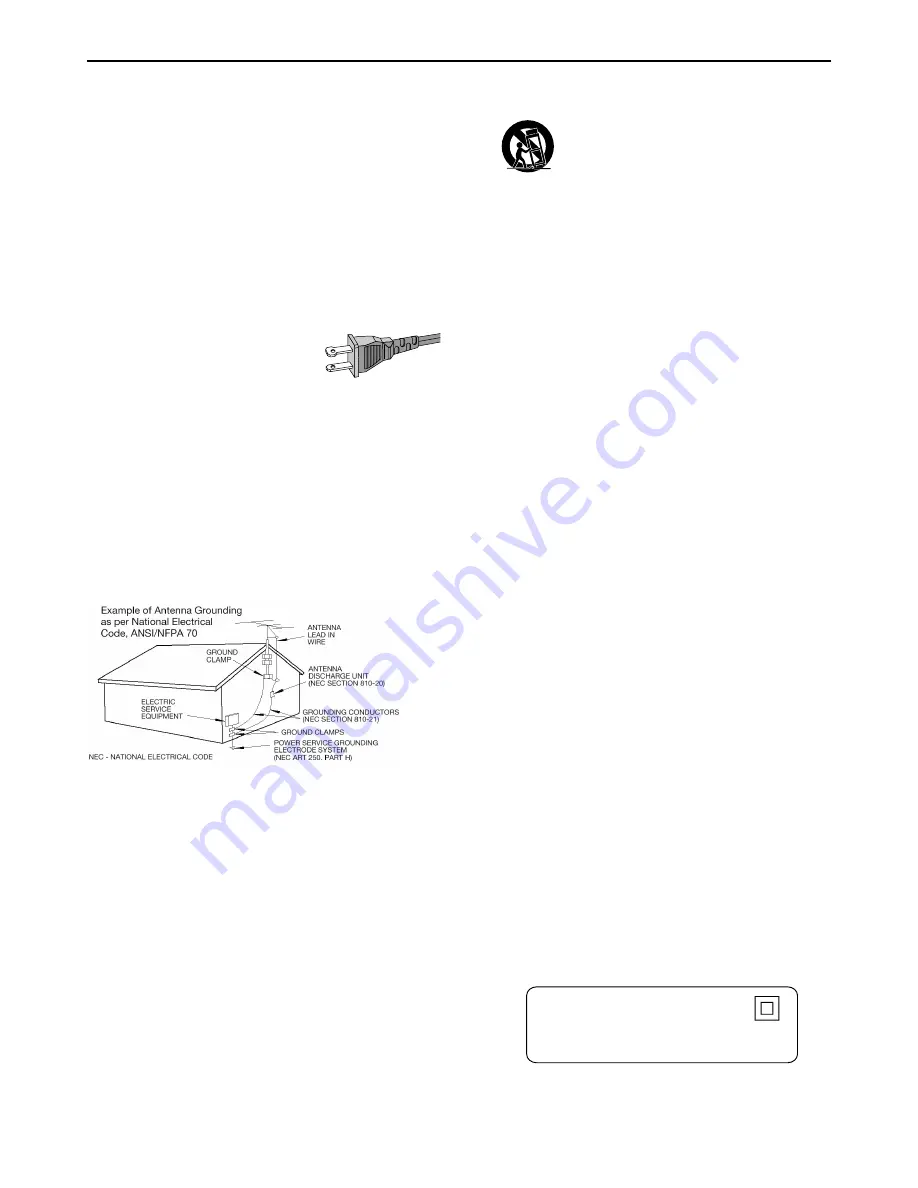
4
1.
Read these instructions.
2.
Keep these instructions.
3.
Heed all warnings.
4.
Follow all instructions.
5.
Do not use this apparatus near water.
6.
Clean only with dry cloth.
7.
Do not block any ventilation openings. Install in
accordance with the manufacturer´s instructions.
8.
Do not install near any heat sources
such as
radiators, heat registers, stoves, or other apparatus
(including amplifiers) that produce heat.
9.
Do not defeat the safety
purpose
of the polarized or
grounding-type plug. A polarized plug
has two blades with one wider than
the other. A grounding type plug has two blades and a third
grounding prong.The wide blade or the third prong are
provided for your safety. If the provided plug does not fit
into your outlet, consult an electrician for replacement of
the obsolete outlet.
10.
Protect the power cord
from being walked on or
pinched, particularly at plugs, convenience receptacles, and
the point where they exit from the apparatus.
11.
Only use attachments/accessories
specified by the
manufacturer.
12.
Use only with the cart,
stand, tripod,
bracket, or table specified by the manufacturer
or sold with the apparatus. When a cart is used,
use caution when moving the cart/apparatus
combination to avoid injury from tip-over.
13.
Unplug this apparatus
during lightning storms or when
unused for long periods of time.
14.
Refer all servicing
to qualified service personnel.
Servicing is required when the apparatus has been
damaged in any way, such as power-supply cord or plug is
damaged, liquid has been spilled or objects have fallen into
the apparatus, the apparatus has been exposed to rain or
moisture, does not operate normally, or has been dropped.
15.
Battery usage
CAUTION
– To prevent battery
leakage which may result in bodily injury, property damage,
or damage to the unit:
●
Install
all
batteries correctly,
+
and
-
as marked on the unit.
●
Do not mix batteries (
old
and
new
or
carbon
and
alkaline
, etc.).
●
Remove batteries when the unit is not used for a long time.
IMPORTANT SAFETY INSTRUCTIONS
AC Polarized
Plug
I
MPORTANT
S
AFETY
I
NSTRUCTIONS
Class II equipment symbol
This symbol indicates that the unit has
a double insulation system
16
.
This appliance shall not be exposed to dripping or
splashing water and that no object filled with liquid such
as vases shall be placed on the apparatus.
17
.
Power Lines
–
An outdoor antenna should be located
away from power lines.
18
.
Outdoor Antenna Grounding
–
If an outside antenna
is connected to the product, be sure that the antenna
system is grounded so as to provide some protection
against voltage surges and built up static charges.
Section 810 of the National Electrical Code, ANSI / NFPA
70 provides information with respect proper grounding
of the mast and suppor ting structure, grounding of the
lead-in wire to an antenna discharge unit, size of
grounding conductors, location of antenna-discharge
unit, connection to grounding electrodes, and
requirements for the grounding electrode.
19
.
WARNING:
To reduce the risk of fire or electric shock,
this apparatus should not be exposed to rain or moisture,
and objects filled with liquids, such as vases, should not be
placed on this apparatus.
“
NOTE TO CATV SYSTEM INSTALLER
:
THIS REMINDER IS PROVIDED TO CABLE GROUND
SHALL BE CONNECTED TO THE GROUNDING
SYSTEM OF THE BUILDING, AS CLOSE TO THE POINT
OF CABLE ENTRY AS PRACTICAL.”







































