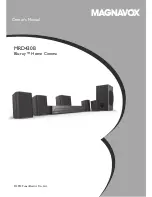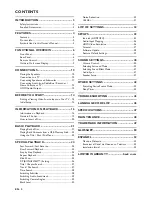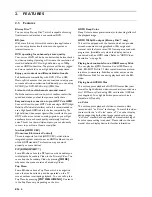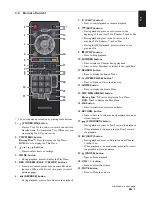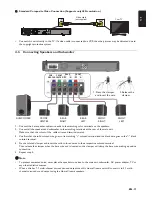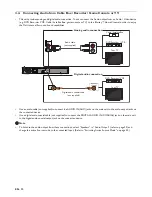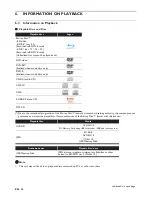Reviews:
No comments
Related manuals for MRD430B

Z553
Brand: Logitech Pages: 200

MM444BT
Brand: Magnavox Pages: 23

TC1290MS
Brand: Cobolt Pages: 5

Gig Rig 2
Brand: W Audio Pages: 20

KN6
Brand: K-array Pages: 24

XRT29
Brand: McIntosh Pages: 16

Cinema Vision CVIW50
Brand: JBL Pages: 2

DH 202
Brand: Thermaltake Pages: 168

XL-1000H
Brand: Sharp Pages: 72

DA646PA
Brand: AWA Pages: 22

MMS25017
Brand: Philips Pages: 2

FW-C777/21
Brand: Philips Pages: 2

FW-C72
Brand: Philips Pages: 2

FW-C70
Brand: Philips Pages: 2

FW-C579
Brand: Philips Pages: 2

FW-C577
Brand: Philips Pages: 2

FW-C50
Brand: Philips Pages: 2

FW-C80
Brand: Philips Pages: 30