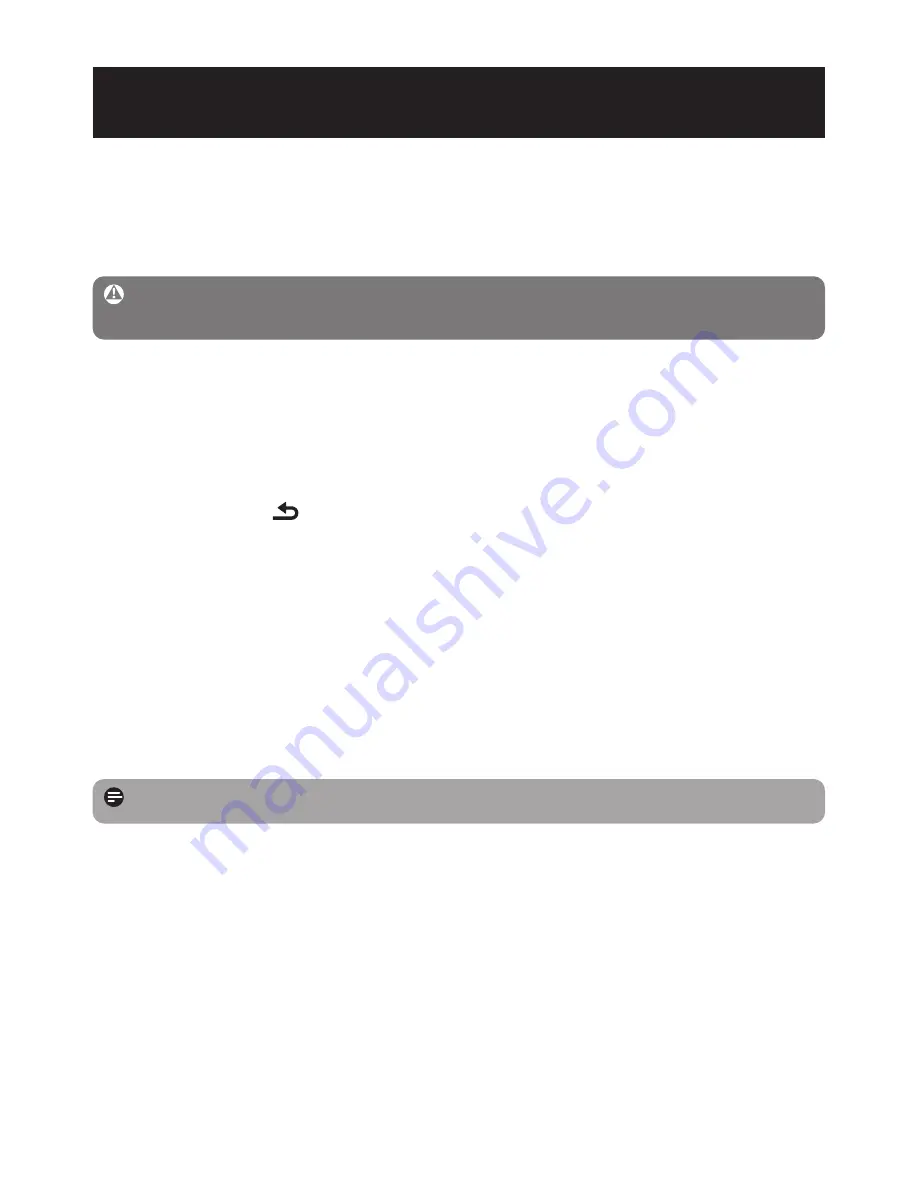
20
2
If this does not work, you might have to repair your player with
Magnavox Device
Manager
.
There is no sound.
Make sure your headphones are inserted all the way into the headphones jack.
Some songs do not show up or playback on the player.
• This player does not support copyright protected (DRM) WMA tracks bought from on-
line music stores, only unprotected WMA files can be played back on this player. The song
is in a format that is not supported by the player. Only MP3, WMA are supported.
• The audio file might be corrupted, try to playback the file on your PC first. If it does not
play, rip the song again.
Note
The existing contents on your player will not be erased.
My player cannot power on.
You may have failed to press and hold
2;
long enough. Press and hold
2;
until the
Magnavox welcome screen appears on display.
If none of the above works, then you may have to use the Device Manager to
recover your player:
1
Launch the
Magnavox Device Manager
at
Start
>
Programs
>
Magnavox Digital
Audio Player
>
MSA2025
>
Magnavox MSA2025 Device Manager
on your PC.
2
Press and hold the
button while your player is connecting to the PC.
3
Keep holding the key until the
Magnavox Device Manager
acknowledges your player
and goes into recovery mode.
4
Click the
repair
button and follow the instructions given by the
Device Manager
.
5
After the player has been repaired, disconnect it from your PC and re-start.
There is no music on my player after transfer.
Are your songs in MP3 or WMA format?
Other formats will not playback on the player.
My player hangs.
1
In the unlikely event that your player hangs, do not panic. Remove and reinsert the
battery to reset the player.
7 Frequently asked questions
If you encounter problems with your player, go through the following points listed in the
next section. Please also check out FAQs at www.magnavox.com/usasupport for further help
and other troubleshooting tips.
Consult your dealer or service center if you are unable to find a solution by following these
hints.
Warning
Under no circumstances should you try to repair the set yourself, as this will
invalidate the warranty.



































