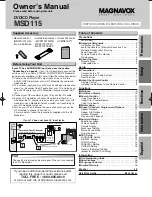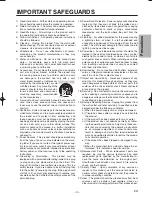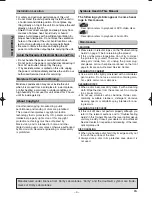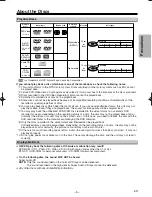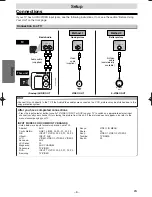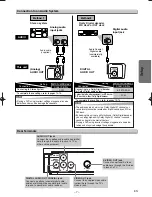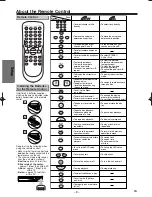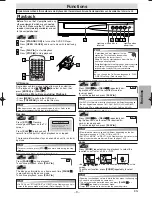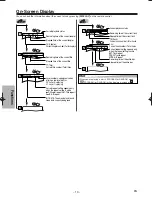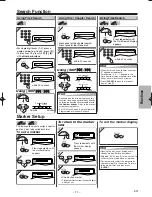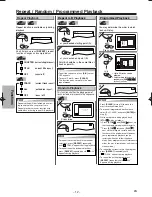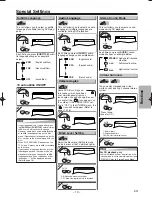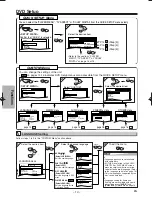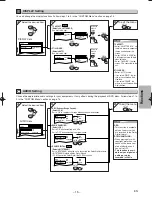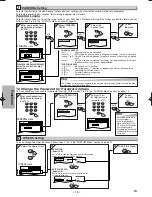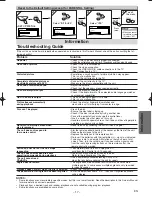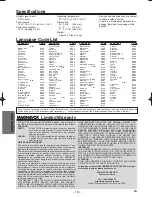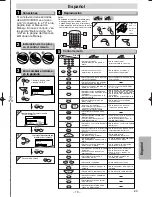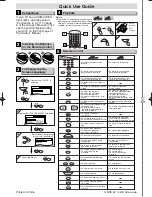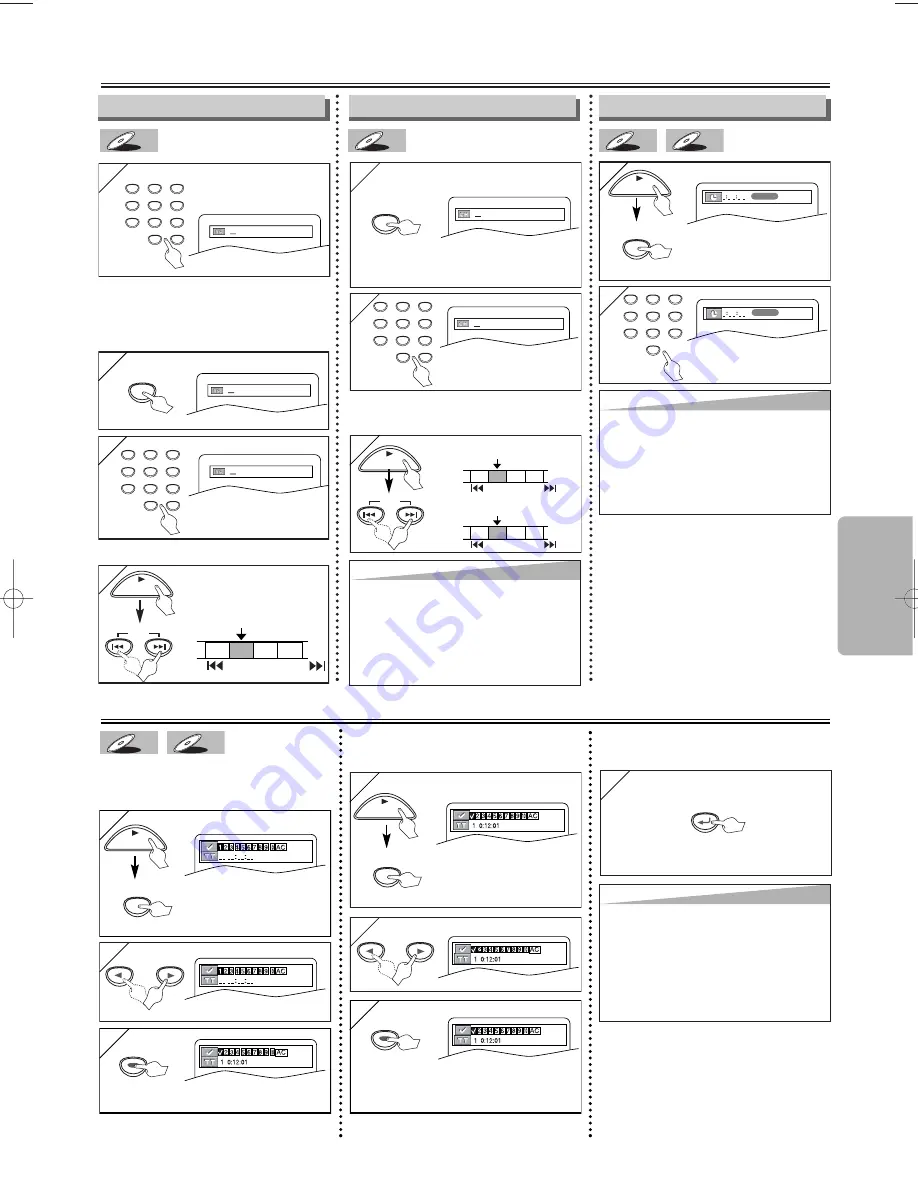
1
1
1
1
1
1
1
1
2
2
1
1
Search Function
– 11 –
EN
Functions
Using Time Search
CD
CD
CD
DVD-V
DVD-V
2
2
within 30 seconds
1:29:00
TOTAL
1:29:00
TOTAL
SEARCH
MODE
PLAY
Marker Setup
This feature allows you to assign a specific
point on a disc to be called back later.
T
T
o set a marker
o set a marker
CD
CD
CD
DVD-V
DVD-V
1
1
SEARCH
MODE
Press repeatedly until
the marker display
appears.
2
2
3
3
ENTER
ENTER
ENTER
T
T
o return to the marker
o return to the marker
later
later
SEARCH
MODE
PLAY
Press repeatedly until
the marker display
appears.
2
2
3
3
ENTER
ENTER
ENTER
at the desired marker
•
Playback will restart from the specific point
which you set.
T
T
o e
o e
xit the marker displa
xit the marker displa
y
y
1
1
RETURN
PLAY
or
or
Press repeatedly until
the Time Search display
appears.
•For single digit tracks (1-9), press a
single number (e.g. track 3, press
[3]
).
•To play track 26, press
[+10], [2], [6]
of
the Number buttons
.
Using Track Search
CD
CD
CD
within 30 seconds
/29
/29
/29
Using Title / Chapter Search
DVD-V
DVD-V
1
1
2
2
within 30 seconds
/12
/12
Press once for the chapter search.
Press twice for the title search.
1
2
3
4
5
6
7
8
9
0
+10
SEARCH
MODE
SEARCH
MODE
1
1
PLAY
TR 1 TR 2 TR 3 TR 4
Current Track
(TR)
SKIP
SKIP
Using [SKIP
Using [SKIP
H
H
H
H
/
/
G
G
G
G
]
]
CH 1 CH 2 CH 3 CH 4
Current Chapter
(CH)
or
SKIP
TT 1 TT2 TT3 TT4
Current Title
(TT)
SKIP
SKIP
SKIP
Using [SKIP
Using [SKIP
H
H
H
H
/
/
G
G
G
G
]
]
SKIP
SKIP
Hint
Hint
• When there is no need to enter a number,
“0” appears automatically.
For example, “0 : 0-: --” appears in the
Time Search display if the total time of the
title or track is less than 10 minutes.
• Press
[CLEAR]
to erase the incorrect
input at step [2].
Hint
Hint
• Depending on the disc being played, this
function can also be performed by directly
entering the desired chapter number with
the Number buttons
. Refer to the manual
accompanying the disc.
• For CDs, Track Search is not available for
Programmed or Random Playback.
Hint
Hint
• Opening the disc tray or putting unit in
standby mode will erase all markers.
• Selecting “AC” at step [2] in the section “To
set a marker” will also erase all markers.
• To clear a marker, select the marker to be
cleared at step [2] in the section “To return
to the marker later,” and then press
[CLEAR]
.
PLAY
1
2
3
4
5
6
7
8
9
0
+10
1
2
3
4
5
6
7
8
9
0
1
2
3
4
5
6
7
8
9
0
+10
E6151UD_ENSP.qx33 05.8.9 11:56 AM Page 11