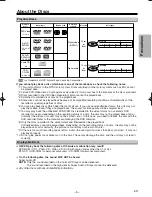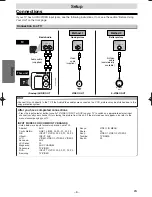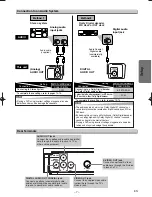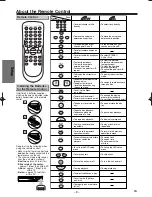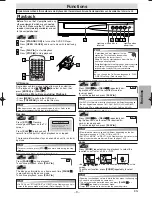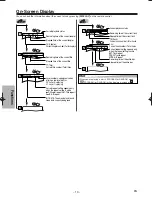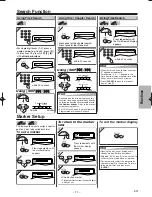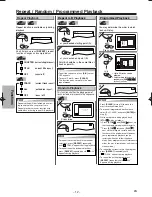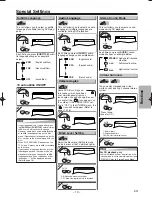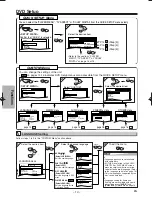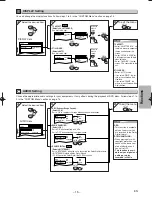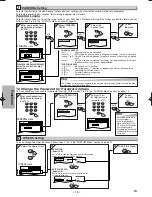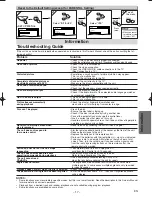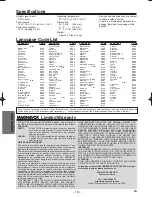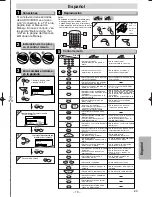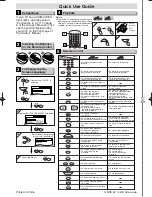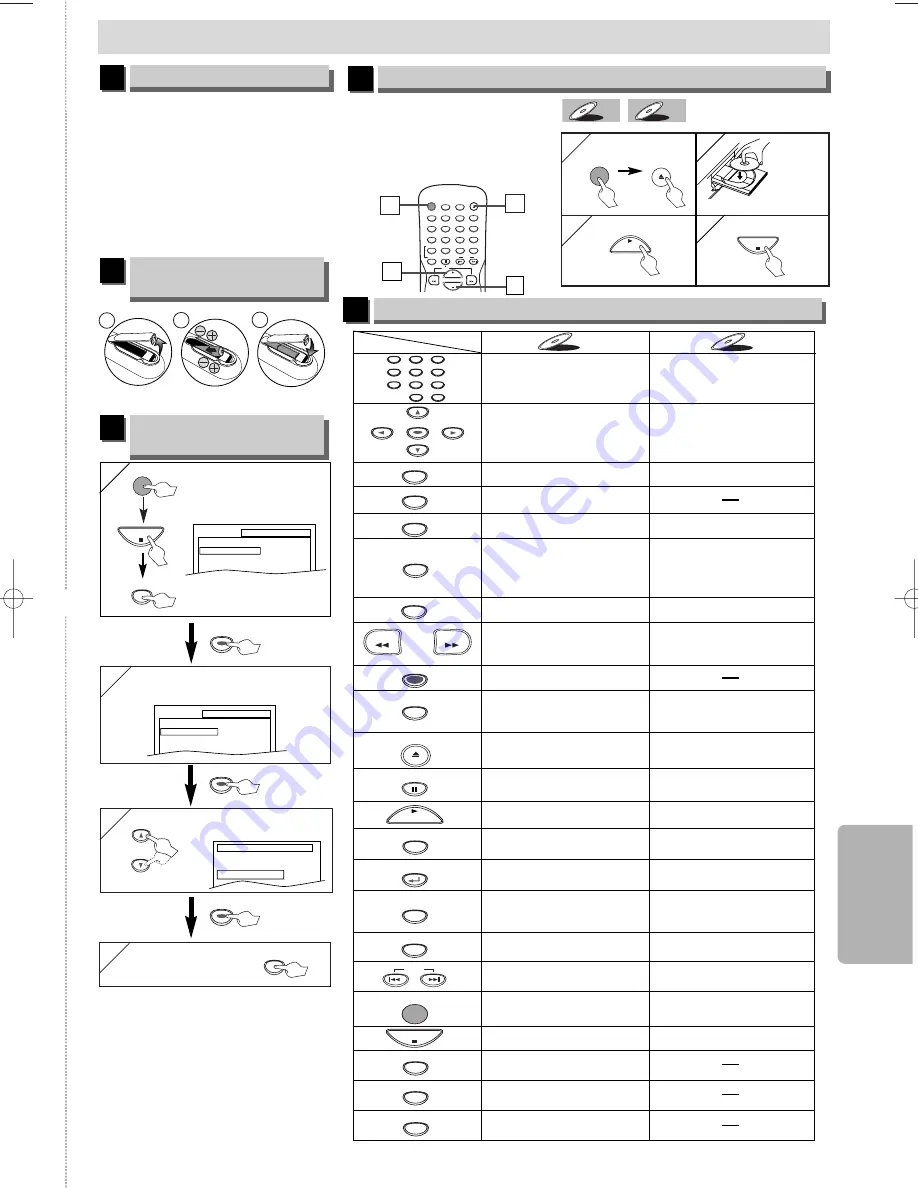
– 19 –
ES
Español
✄
Si su televisor tiene entradas
de AUDIO/VIDEO vea la sec-
ción “Connection to a TV” en la
página 6 en el Manual de
Manejo. En caso contrario, vea
la sección “Before Using Your
Unit” en la página del frente en
el Manual de Manejo.
STANDBY–ON
AUDIO
SUBTITLE
ANGLE
REPEAT
CLEAR
A-B
PAUSE
SLOW
SKIP
OPEN/CLOSE
DISPLAY
SEARCH
MODE
1
2
3
4
5
6
7
8
9
0
+10
PLAY
REV
FWD
STOP
Español
CD
CD
CD
DVD-V
DVD-V
Conexiones
4
4
Para salir del menú
3
3
SETUP
Seleccione el idioma deseado para
las indicaciones en la pantalla.
PLAYER MENU
ENGLISH
FRANÇAIS
ESPAÑOL
1
Para cambiar el idioma
en la pantalla
3
Reproducción
4
2
2
Confirme que ha seleccionado
“PLAYER MENU”.
SETUP
QUICK
PLAYER MENU
TV ASPECT
DOLBY DIGITAL
ENGLISH
4:3 LETTER BOX
BITSTREAM
ENTER
ENTER
ENTER
ENTER
ENTER
ENTER
ENTER
ENTER
ENTER
1
1
4
4
3
3
Antes.
¡
Encienda el televisor, amplificador y
otros equipos conectados a esta
unidad. Asegúrese que el televisor y el
sintonizador de audio (de venta en los
comercios) están en el canal correcto.
•
Para encender o apagar la
unidad.
•
Para encender o apagar la
unidad.
•
Para mostrar el modo de
disco actual.
•
Para mostrar el modo de
disco actual.
•
Para abrir o cerrar la bandeja
del disco.
•
Para abrir o cerrar la bandeja
del disco.
•
Para hacer una pausa en la
reproducción del disco.
•
Para empezar la
reproducción del disco.
•
Para empezar la
reproducción del disco.
•
Para seleccionar
directamente el capítulo o
título.
•
Para seleccionar
directamente la canción.
•
Para seleccionar los ángulos
de cámara en un disco.
•
Para seleccionar subtítulos
en un disco.
•
Para seleccionar idiomas de
audio en un disco.
•
Para seleccionar ESTÉREO
L-ch o R-ch.
•
Para repetir entre su punto A
y B seleccionado.
•
Para repetir entre su punto A y B
seleccionado.
•
Para reproducir
repetidamente un capítulo o
título.
•
Para reproducir repetidamente
una canción o disco.
•
Para activar/desactivar el
nivel del negro.
•
Para disponer el orden de reproducción
o la reproducción aleatoria.
•
Para llamar el Menú en un
disco.
•
Para llamar el menú inicial
en un disco.
•
Para ampliar la imagen de
vídeo en DVD.(x2/x4)
•
Para activar/desactivar el
ambiental virtual.
•
Para activar/desactivar el
ambiental virtual.
•
Para volver a la operación
anterior en el menú.
•
Para volver a la operación
anterior en el menú.
•
Para buscar un capítulo, título
o tiempo.
•
Para colocar o buscar los
marcadores.
•
Para buscar una canción.
•
Para buscar el tiempo.
•
Para colocar o buscar los
marcadores.
•
Para borrar los marcadores.
•
Para borrar los marcadores.
•
Para eliminar el Nº de estado
en la entrada de programa.
•
Para borrar los números mal
entrados.
•
Para borrar el punto para la
repetición A-B.
•
Para borrar los números mal
entrados.
•
Para borrar el punto para la
repetición A-B.
•
Para buscar en avance/
retroceso por un disco.
•
Para empezar la reproducción
en avance lento/retroceso
durante el modo de pausa.
•
Para buscar en avance/
retroceso por un disco.
•
Para avanzar la reproducción un cuadro
cada vez.
•
Para hacer una pausa en la reproducción.
•
Para parar la reproducción.
•
Para parar la reproducción.
•
Para saltar capítulos.
•
Para saltar canciones.
•
Para llamar el menú de
ajustes de DVD.
•
Para llamar el menú de
ajustes de DVD.
•
Para mover el cursor y
determinar la posición.
•
Para mover el cursor y
determinar la posición.
STANDBY–ON
DISPLAY
MENU
TOP MENU
ZOOM
SUBTITLE
MODE
ANGLE
SEARCH
MODE
REPEAT
A-B
AUDIO
CLEAR
1
2
3
4
5
6
7
8
9
0
+10
PAUSE
PLAY
STOP
SETUP
DVD-V
DVD-V
CD
CD
Botón
(Orden alfabético)
Disco
ENTER
RETURN
REV
FWD
OPEN/CLOSE
SKIP
Control remoto
5
SETUP
QUICK
CUSTOM
INITIALIZE
SETUP
STOP
Confirme que ha selec-
cionado “QUICK”.
Instalación de las pilas
en el control remoto
2
1
1
2
3
1
1
1
STANDBY–ON
o
1
1
3
3
4
4
2
2
STOP
STANDBY–ON
OPEN/CLOSE
PLAY
Ponga un
disco con
la etiqueta
hacia
arriba.
E6151UD_ENSP.qx33 05.8.9 11:56 AM Page 19