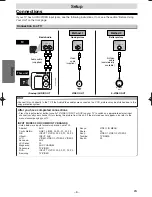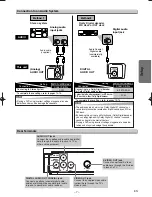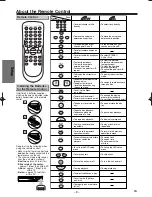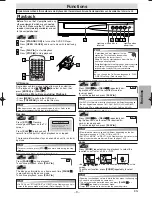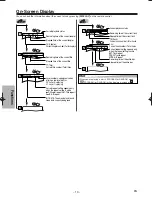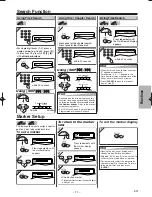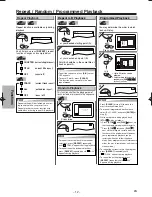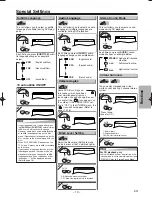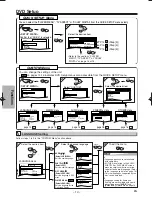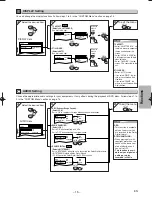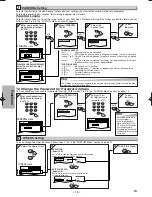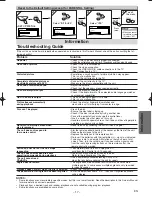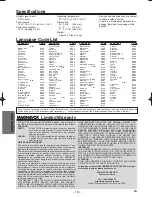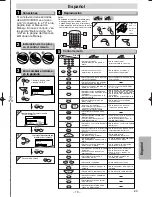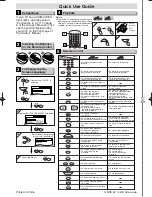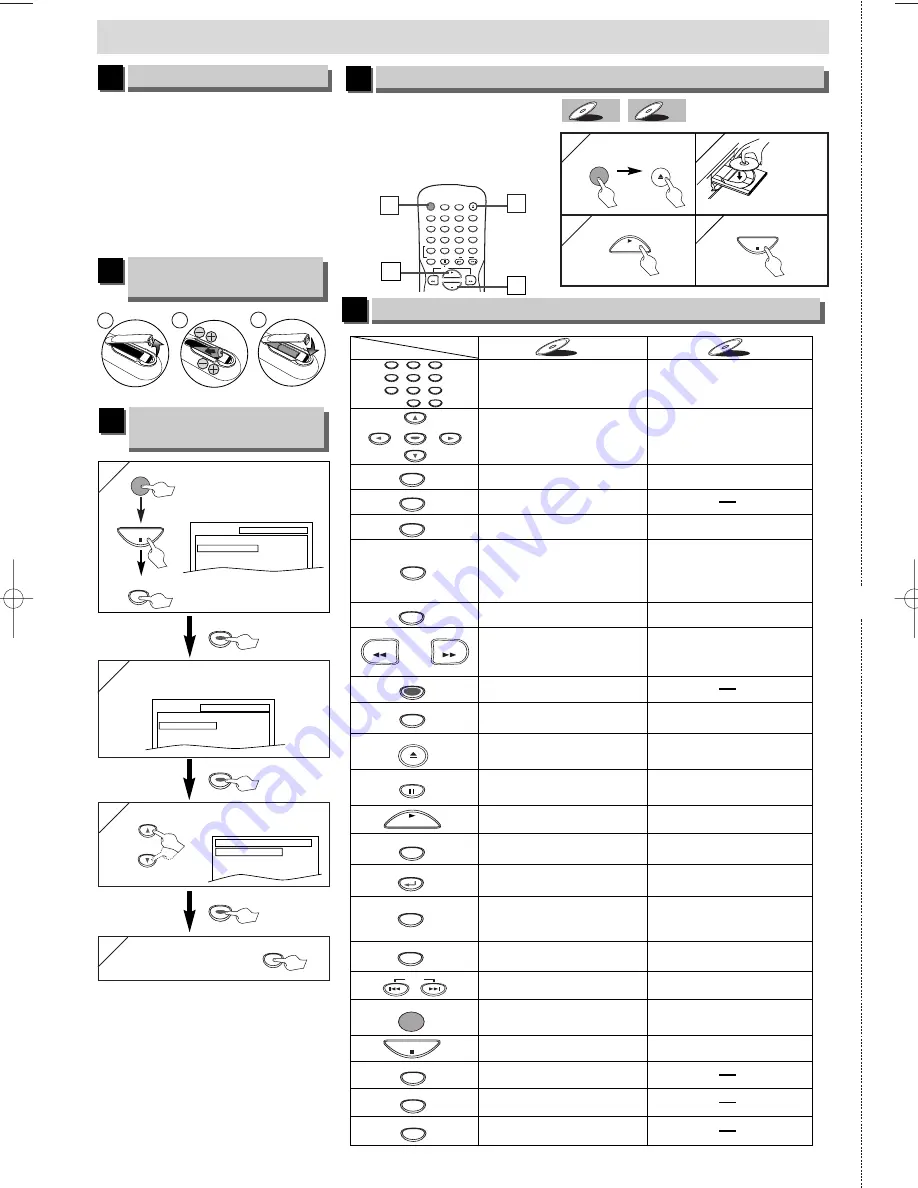
If your TV has AUDIO/VIDEO
input jacks, see the section
“Connection to a TV” on page
6 of the Owner’s Manual. If not,
see the section “Before using
your Unit” on the front page of
the Owner’s Manual.
1VMN21627 / E6151UD
★★★★★
✄
Printed in China
STANDBY–ON
AUDIO
SUBTITLE
ANGLE
REPEAT
CLEAR
A-B
PAUSE
SLOW
SKIP
OPEN/CLOSE
DISPLAY
SEARCH
MODE
1
2
3
4
5
6
7
8
9
0
+10
PLAY
REV
FWD
STOP
Quick Use Guide
Connections
4
4
To exit the menu
3
3
Select the desired language
for the On-Screen Display.
PLAYER MENU
ENGLISH
FRANÇAIS
ESPAÑOL
1
To Change the On-
Screen Language
3
Playback
4
2
2
Confirm that “PLAYER MENU” is selected.
SETUP
QUICK
PLAYER MENU
TV ASPECT
DOLBY DIGITAL
ENGLISH
4:3 LETTER BOX
BITSTREAM
1
1
4
4
3
3
Before:
¡
Turn on the TV, amplifier and any other equip-
ments which are connected to this unit. Make
sure the TV and audio receiver (commercially
available) are set to the correct channel.
•
To play a chapter or title
repeatedly.
•
To play a track or disc
repeatedly.
•
To display the current disc
mode.
•
To display the current disc
mode.
•
To open or close the disc
tray.
•
To open or close the disc
tray.
•
To select chapter or title
directly.
•
To select track directly.
•
To select camera angles on
a disc.
•
To select subtitles on a disc.
•
To select audio languages on
a disc.
•
To select STEREO,
L-ch or R-ch.
•
To repeat between your
chosen point A and B.
•
To repeat between your
chosen point A and B.
•
To return to the previous
operation in menu.
•
To return to the previous
operation in menu.
•
To search track.
•
To search time.
•
To set or search the
markers.
•
To set black level on/off.
•
To set virtual surround on/off.
•
To arrange the playing
order or play randomly.
•
To set virtual surround on/off.
•
To call up the Menu
on a disc.
•
To call up the Top Menu
on a disc.
•
To magnify part of a picture.
(x2/x4)
•
To search chapter, title or time.
•
To set or search the
markers.
•
To call up the DVD setup
menu.
•
To clear the markers.
•
To cancel the point for A-B
repeat.
•
To cancel the point for A-B
repeat.
•
To clear the markers.
•
To remove status number
in program input.
•
To clear the numbers
entered incorrectly.
•
To clear the numbers
entered incorrectly.
•
To search forward/backward
through a disc.
•
To begin slow forward
/reverse playback during
the pause mode.
•
To search forward/backward
through a disc.
•
To advance playback
one frame at a time.
•
To pause disc playback.
•
To pause disc playback.
•
To stop playback.
•
To stop playback.
•
To turn the unit on or off.
•
To turn the unit on or off.
•
To begin disc playback.
•
To begin disc playback.
•
To skip chapters.
•
To skip tracks.
•
To move the cursor and
determine its position.
•
To move the cursor and
determine its position.
STANDBY–ON
DISPLAY
MENU
TOP MENU
ZOOM
SUBTITLE
MODE
ANGLE
SEARCH
MODE
REPEAT
A-B
AUDIO
CLEAR
1
2
3
4
5
6
7
8
9
0
+10
PAUSE
PLAY
STOP
SETUP
DVD-V
DVD-V
CD
CD
Button
(Alphabetical order)
Disc
ENTER
RETURN
REV
FWD
OPEN/CLOSE
SKIP
•
To call up the DVD setup
menu.
Remote Control
5
1
1
SETUP
QUICK
CUSTOM
INITIALIZE
Confirm that “QUICK” is
selected.
Installing the Batteries
for the Remote Control
2
1
1
2
3
1
SETUP
ENTER
ENTER
ENTER
ENTER
ENTER
ENTER
ENTER
ENTER
ENTER
SETUP
STOP
STANDBY–ON
or
CD
CD
CD
DVD-V
DVD-V
1
1
3
3
4
4
2
2
STOP
STANDBY–ON
OPEN/CLOSE
PLAY
Insert a
disc with
label
facing up.
E6151UD_ENSP.qx33 05.8.9 11:56 AM Page 20