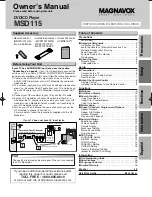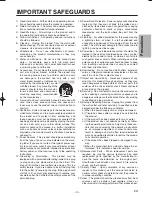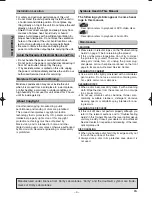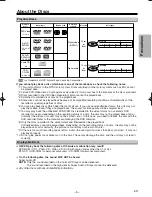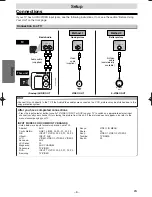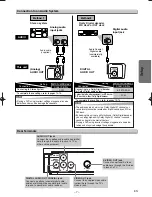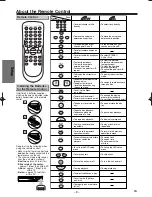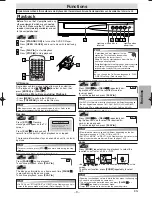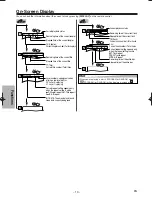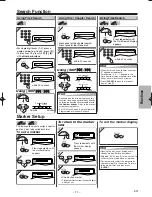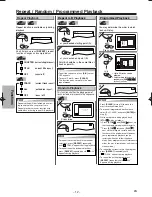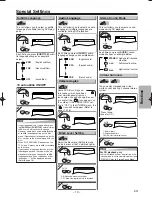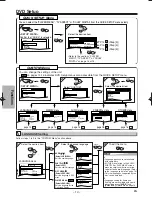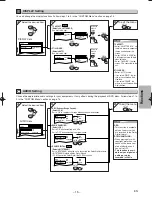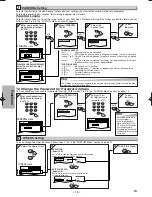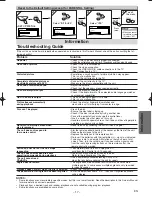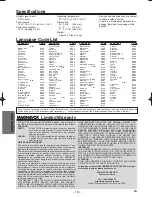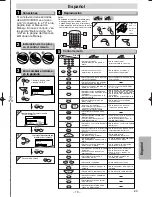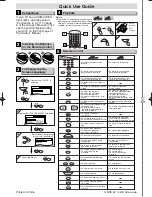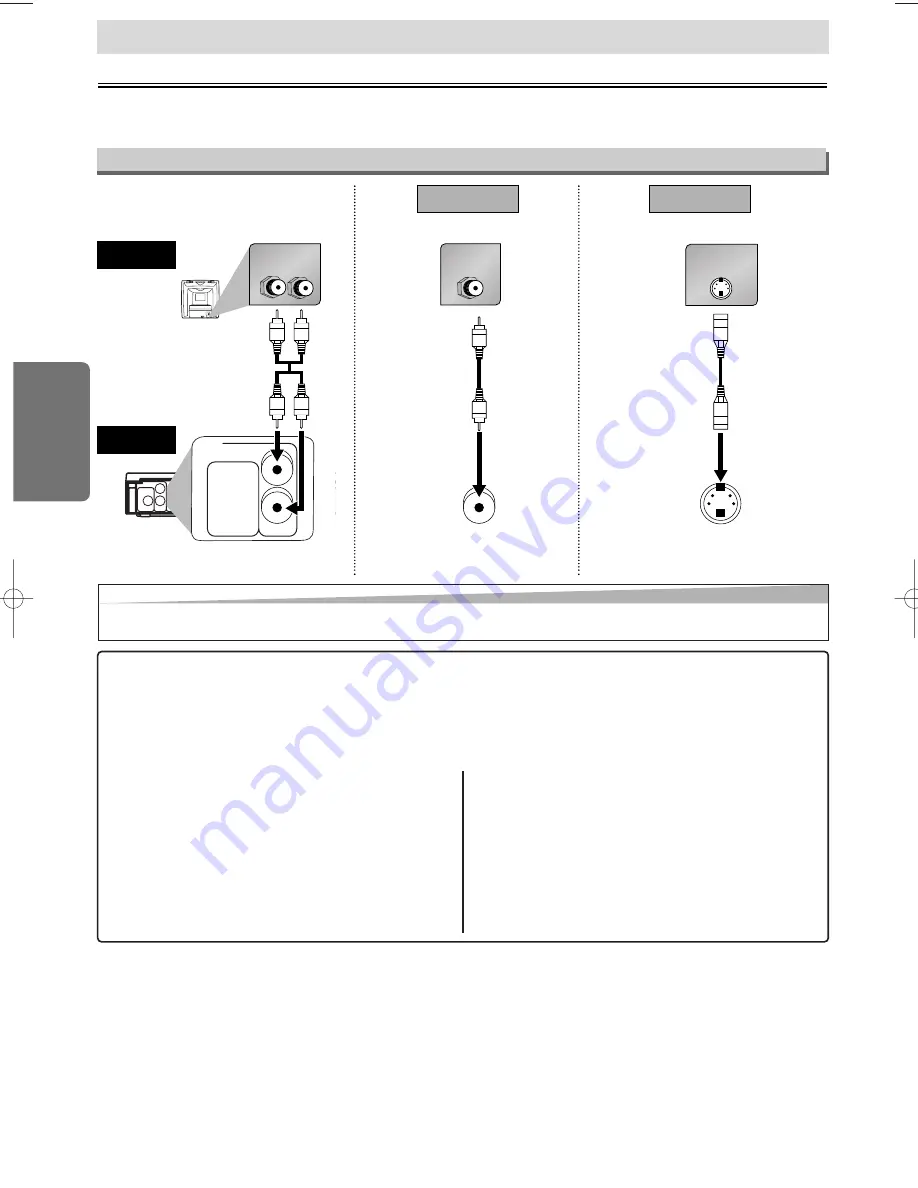
– 6 –
EN
Setup
Connection to a TV
Connections
If your TV has AUDIO/VIDEO input jacks, see the following instructions. If not, see the section “Before Using
Your Unit” on the front page.
Setup
AUDIO OUT
L
R
DIGITAL
AUDIO OUT
COAXIAL
VIDEO
OUT
S-VIDEO
OUT
L
R
AUDIO IN
AUDIO OUT
L
R
VIDEO IN
VIDEO
OUT
S-VIDEO IN
S-VIDEO
OUT
(Analog) AUDIO OUT
VIDEO OUT
TV
Method 1
Good picture
Basic Audio
Method 2
Better picture
S-VIDEO OUT
Video
cable
(supplied)
Audio cable
(supplied)
S-Video
cable
(commercially
available)
This unit
Hint
Hint
• Connect this unit directly to the TV. If the Audio/Video cables are connected to a VCR, pictures may be distorted due to the
copy protection system.
After you have completed connections
• Press the input selector button (usually TV/VIDEO, INPUT or AUX) on your TV to switch an appropriate external input
channel (usually near channel 0) for viewing the picture from this unit. If the picture does not appear, also refer to the
manual accompanying your TV.
INPUT MODES FOR COMMON TV BRANDS
• Listed below are inputs for common brand name TV’s.
Admiral:
AUX
Curtis Mathis:
LINE1, LINE2, 00, 90, 91, 92, 93
GE:
INPUT, TV/VCR, 00, 90, 91, 92, 93
Hitachi:
INPUT, AUX
JVC:
VIDEO, VIDEO1, VIDEO2, VIDEO3
Kenwood:
AUX
LXI-Series:
00
Magnavox:
AUX CHANNEL
Panasonic:
TV/VIDEO
RCA:
INPUT, TV/VCR, 00, 90, 91, 92, 93
Samsung:
TV/VIDEO
Sanyo:
VIDEO, IN MENU
Sharp:
00
Sony:
VIDEO1, VIDEO2, VIDEO3
Toshiba:
TV/GAME
Zenith:
00
E6151UD_ENSP.qx33 05.8.9 11:56 AM Page 6