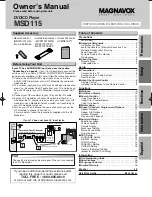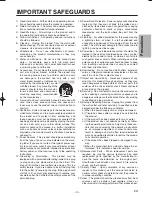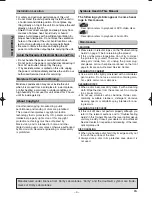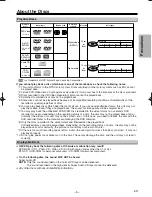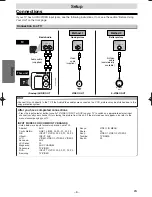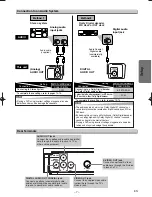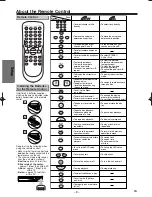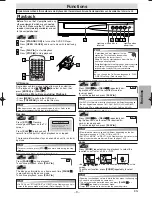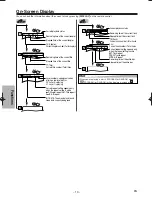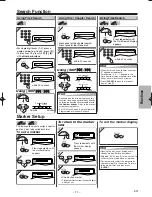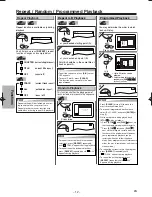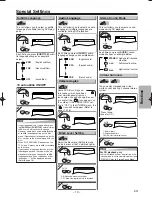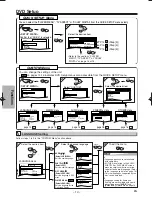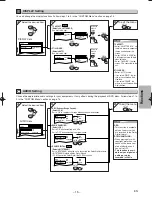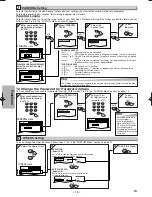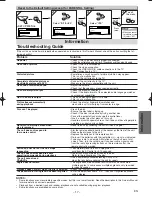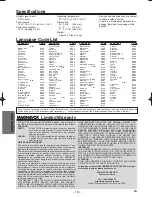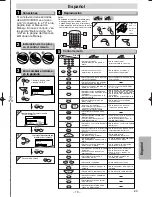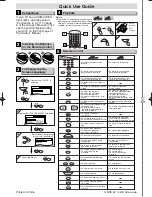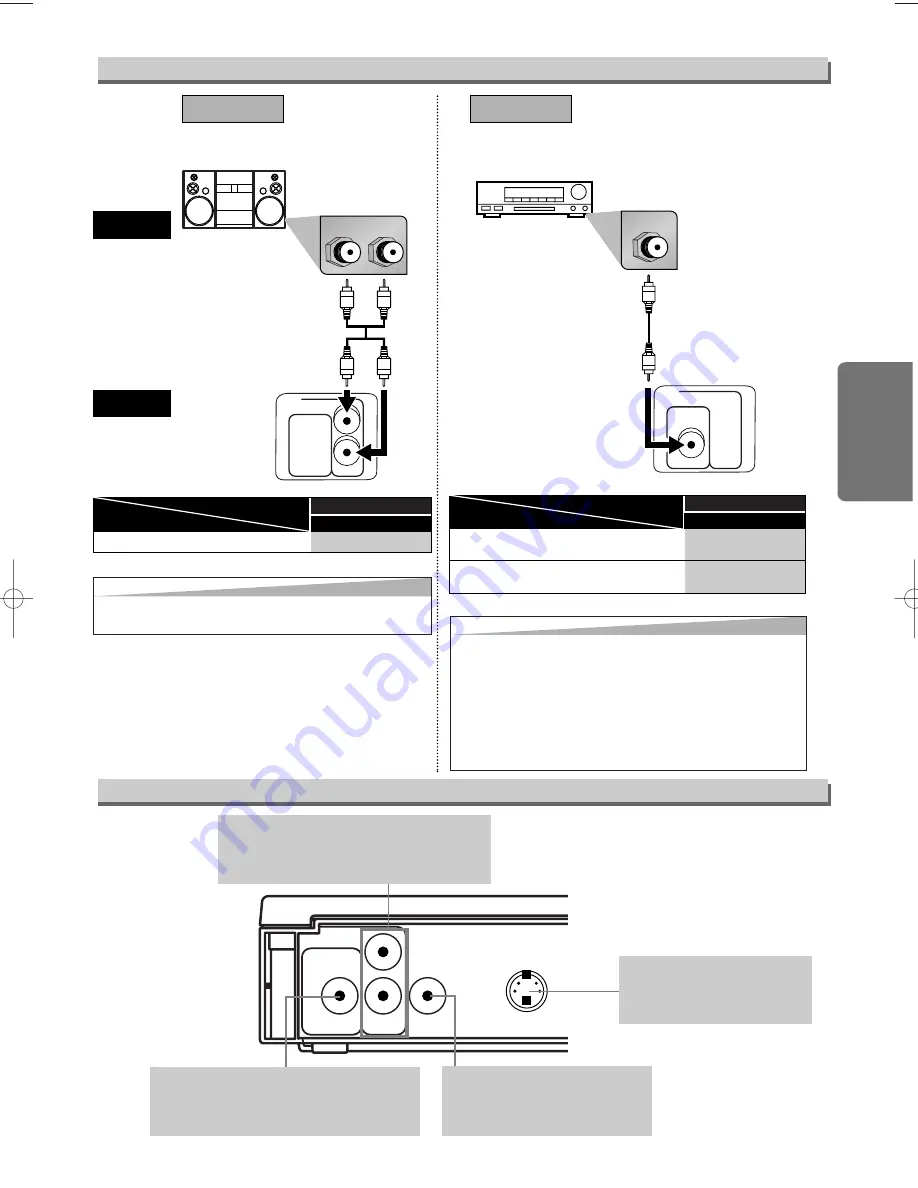
L
R
AUDIO OUT
L
R
Stereo system
COAXIAL
DIGITAL
AUDIO OUT
COAXIAL
AUDIO
This unit
Method 1
Analog audio
input jacks
Digital audio
input jack
(Analog)
AUDIO OUT
DIGITAL
AUDIO OUT
Method 2
Audio cable
(supplied)
Audio Coaxial
Digital cable
(commercially
available)
Dolby Digital decoder,
MD deck or DAT deck
PCM
SETUP > AUDIO menu >
DOLBY DIGITAL
Connecting to Stereo System.
Setting
Connection
* To complete these settings, refer to pages 14-15.
Hint
Hint
• Playing a DVD using incorrect settings may generate noise
distortion and may also damage the speakers.
– 7 –
EN
Setup
Rear Terminals
Connection to an Audio System
BITSTREAM
PCM
SETUP > AUDIO menu >
Setting
Connection
DOLBY DIGITAL
Connecting to a Dolby Digital decoder
for Dolby Digital audio output.
Connecting to the other equipment (an MD deck or
DAT deck etc.) without Dolby Digital decoder.
* To complete these settings, refer to pages 14-15.
Hint
Hint
• The audio source on a disc in a Dolby Digital 5.1 channel sur-
round format cannot be recorded as digital sound by an MD or
DAT deck.
• By hooking this unit up to a Multi-channel Dolby Digital decoder,
you can enjoy high-quality Dolby Digital 5.1 channel surround
sound as heard in the movie theaters.
• Playing a DVD using incorrect settings may generate noise dis-
tortion and may also damage the speakers.
AUDIO OUT
L
R
DIGITAL
AUDIO OUT
COAXIAL
VIDEO
OUT
S-VIDEO
OUT
AUDIO OUT jacks
Connect the supplied audio cable (red/white)
here through the audio in jacks of a TV or
other audio equipment.
S-VIDEO OUT jack
Connect an optional S-Video
cable here through the S-video
in jack of a TV.
VIDEO OUT jack
Connect the supplied video cable
(yellow) here through the TV’s
video in jack.
DIGITAL AUDIO OUT COAXIAL jack
Connect an optional coaxial digital audio
cable here through the coaxial digital audio
in jack of a decoder or audio receiver.
E6151UD_ENSP.qx33 05.8.9 11:56 AM Page 7