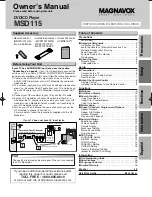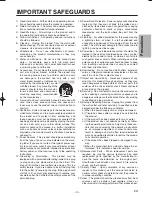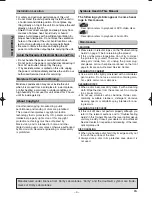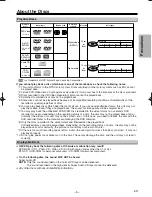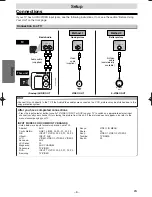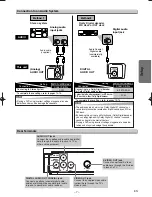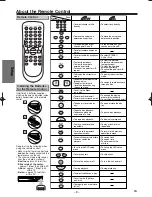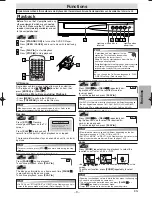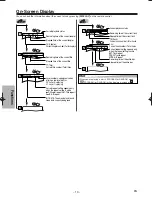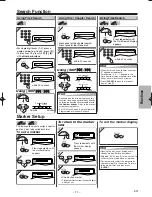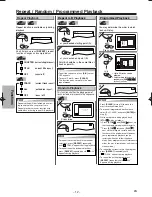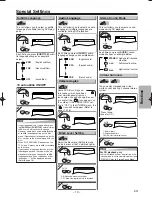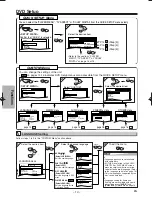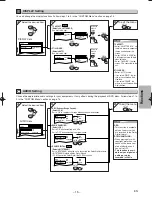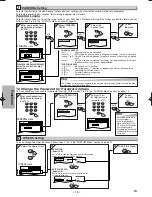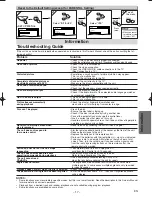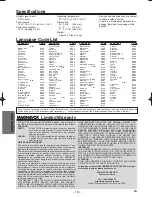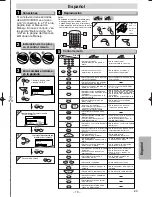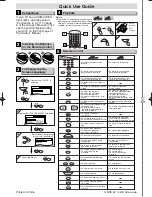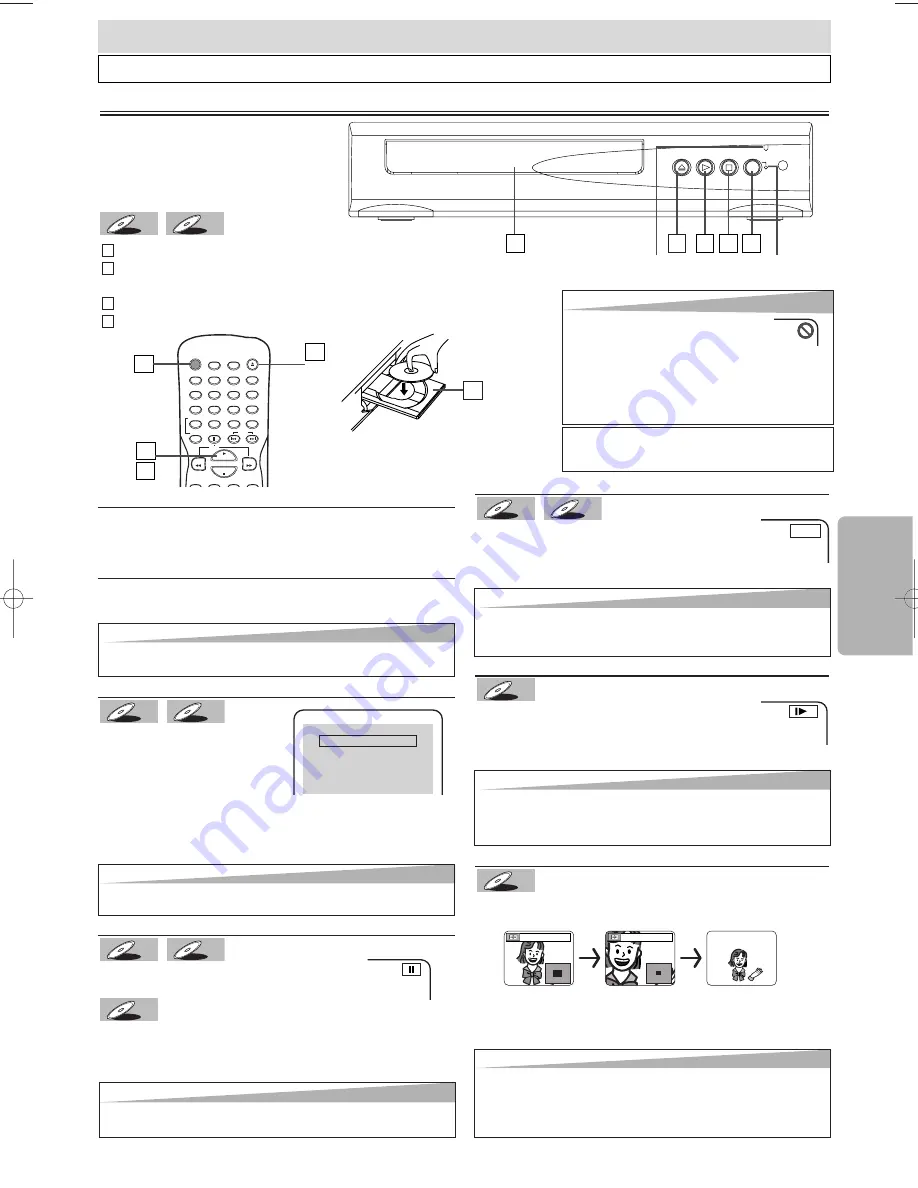
Paused and Step-by-Step Playback
Press
[PAUSE
F
F
]
during playback.
To continue playback, press
[PLAY
B
]
.
The disc goes forward by one frame each time
[PAUSE
F
F
]
is pressed during the pause mode.
To continue playback, press
[PLAY
B
]
.
DVD-V
DVD-V
CD
CD
CD
DVD-V
DVD-V
Hint
Hint
• Slow forward or reverse speed is different depending on the disc.
Approximate speed is 1(1/16), 2(1/8) and 3(1/2).
• Set “STILL MODE” to “FIELD” in the Display menu if pictures in the
slow playback mode are blurred. (Refer to pages 14-15.)
– 9 –
EN
Functions
Fast Forward/Reverse Search
Press
[FWD
g
g
]
or
[REV
h
h
]
repeatedly dur-
ing playback to select the required forward or
reverse speed.
To continue playback, press
[PLAY
B
]
.
Slow Forward/Slow Reverse
Press
[FWD
g
g
]
or
[REV
h
h
]
repeatedly dur-
ing the pause mode to select the required for-
ward or reverse speed.
To continue playback, press
[PLAY
B
]
.
DVD-V
DVD-V
CD
CD
CD
DVD-V
DVD-V
Before: Turn on the TV, amplifier and any
other equipments which are connected
to this unit. Make sure the TV and audio
receiver (commercially available) are set
to the correct channel.
Functions
DVD menu
Some discs contain menus which allow you to customize
DVD playback. Use
[
K
K
/
L
L
/
s
s
/
B
B
]
to select an item, then
press
[ENTER]
(or
[PLAY
B
B
]
).
Calling Up a Menu Screen during Playback
•
Press
[MENU]
to call up the DVD menu.
•
Press
[TOP MENU]
to call up the title menu.
E
1
1
CD
CD
CD
DVD-V
DVD-V
Hint
Hint
• A “prohibited icon” may appear at the top-
right on the TV screen when the operation
is prohibited by the disc or this unit.
• Some DVDs may start playback from title 2 or 3
due to specific programs.
• During the playback of a two-layered disc, pictures may stop
for a moment. This happens while the 1st layer is being
switched to the 2nd layer. This is not a malfunction.
Operations described in this section are mainly based on the remote control use. Some operations can be carried out on main unit.
2
2
Playback
Hint
Hint
• On DVDs, set “STILL MODE” to “FIELD” in the Display menu if pic-
tures in the pause mode are blurred. (Refer to pages 14-15.)
IR
SENSOR
DISC IN
STANDBY-ON
STOP
OPEN/CLOSE
PLAY
y
2
2
3
3
4
4
1
1
2
2
TIP:
You can change the On-Screen language in “PLAY-
ER MENU” setting. (Refer to page 14.)
Hint
Hint
• Menu operations may vary depending on the disc. Refer to the
manual accompanying the disc for more details.
Resume
Press
[STOP
C
C
]
. Resume
message will appear on the TV
screen.
Press
[PLAY
B
B
]
, playback will
resume from the point at which playback was stopped.
The resume information stays on even when unit is in stand-
by mode.
CD
CD
CD
DVD-V
DVD-V
Press 'PLAY' to play from here.
To play the beginning,
press 'STOP' first and then 'PLAY'.
Resume ON
Hint
Hint
• To cancel resume, press
[STOP
C
C
]
one more time during the stop
mode.
Zoom
Press
[ZOOM]
repeatedly during playback to select the
required zoom factor: x2, x4 or OFF.
Use
[
K
K
/
L
L
/
s
s
/
B
B
]
to slide the zoomed picture across the
screen.
To exit zoom function, press
[ZOOM]
repeatedly to select
OFF.
DVD-V
DVD-V
x2
x4
Hint
Hint
• For DVDs, fast forward or reverse search speed is different depending on
the disc. Approximate speed is 1(x2), 2(x8), 3(x20), 4(x50) and 5(x100).
• For Audio CDs, approximate speed is 1(x2), 2(x8) and 3(x30).
Lights up when
power is on.
Hint
Hint
• Zooming function does not work while the disc menu is showing up.
• x4 zoom is not available on some discs.
• The picture may be distorted when you press
[PAUSE
k
k
]
or
[REV
h
h
]
repeatedly in the zoom mode.
• It may take several seconds to slide the zoomed picture.
Lights up when a disc is
inserted.
Press
[STANDBY-ON]
to turn on the DVD/CD Player.
Press
[OPEN / CLOSE]
and insert a disc with label facing
up.
Press
[PLAY
B
]
to start playback.
Press
[STOP
C
]
to stop playback.
4
4
3
3
2
2
1
1
STANDBY–ON
AUDIO
SUBTITLE
ANGLE
REPEAT
CLEAR
A-B
PAUSE
SETUP
TOP MENU
MENU
SLOW
SKIP
OPEN/CLOSE
DISPLAY
SEARCH
MODE
1
2
3
4
5
6
7
8
9
0
+10
PLAY
REV
FWD
STOP
1
1
3
3
4
4
2
2
E6151UD_ENSP.qx33 05.8.9 11:56 AM Page 9