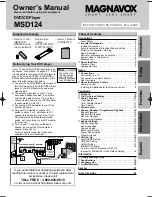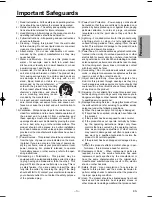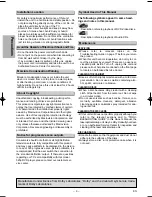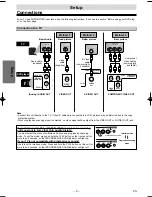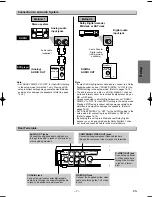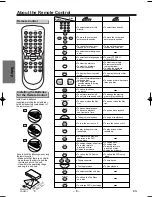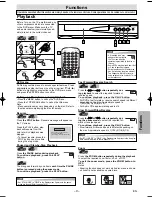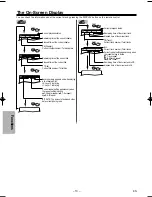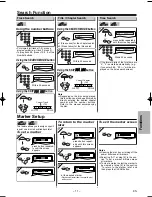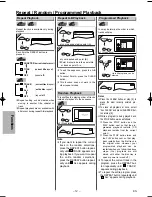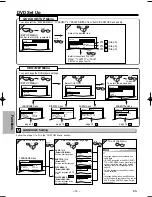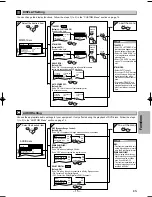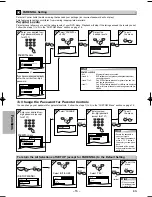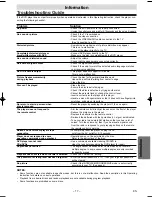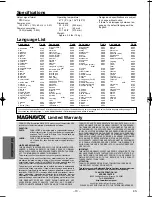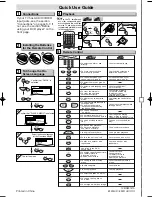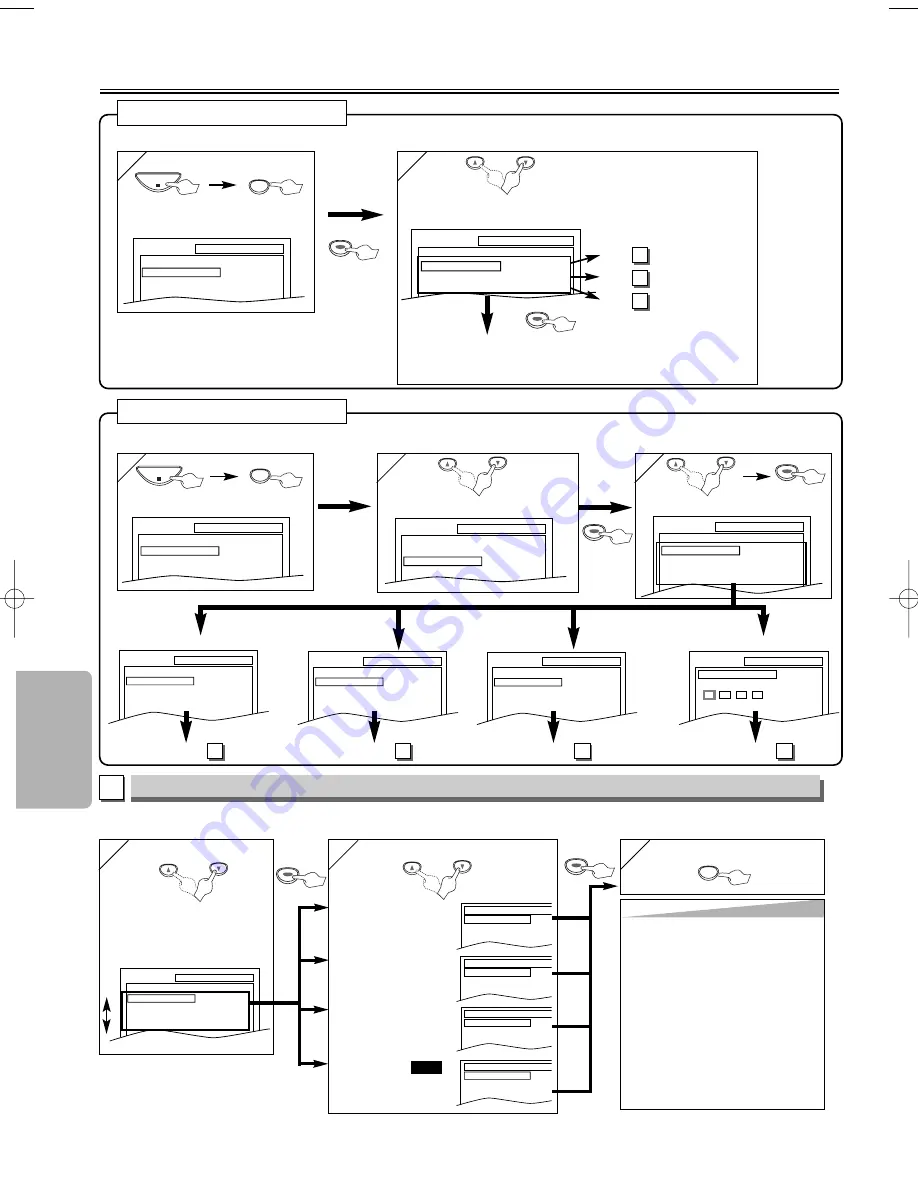
or
or
Functions
– 14 –
EN
3
3
2
2
SETUP
CUSTOM
LANGUAGE
DISPLAY
AUDIO
PARENTAL
Select CUSTOM
SETUP
QUICK
CUSTOM
INITIALIZE
To select the desired item
1
1
ENTER
ENTER
ENTER
CUST
CUST
OM Menu
OM Menu
ENTER
ENTER
ENTER
SETUP
STOP
ENTER
ENTER
ENTER
Hint
Hint
∗
1
• Language options are not available with
some discs.
• If OTHER is selected in the AUDIO, SUBTI-
TLE or DISC MENU screen, press four-digit
number to enter the code for the desired
language. (Refer to the language list on
page 18)
• Only the languages supported by the disc
can be selected.
∗
2
• Language Setting for Audio and Subtitle is
not available with some discs. Then use the
AUDIO and the SUBTITLE button. Details
are on page 13.
LANGUAGE Setting
Follow the steps 1) to 3) in the “CUSTOM Menu” section.
4
4
or
Select the desired item
6
6
To exit the menu
5
5
AUDIO
∗
1
∗
2
(Default: ORIGINAL)
Sets the audio language.
SUBTITLE:
∗
1
∗
2
(Default: OFF)
Sets the subtitle language.
DISC MENU:
∗
1
(Default: ENGLISH)
Sets the language in DVD
menu.
PLAYER MENU:
(Default: ENGLISH)
Sets the language for the
On-screen display.
QUICK
ENTER
ENTER
ENTER
SETUP
SETUP
PARENTAL
PASSWORD
Please enter a 4-digit password.
SETUP
AUDIO
DRC
DOWN SAMPLING
DOLBY DIGITAL
ON
ON
ON
SETUP
DISPLAY
TV ASPECT
STILL MODE
ANGLE ICON
AUTO POWER OFF
4:3 LETTER BOX
AUTO
ON
ON
SETUP
LANGUAGE
AUDIO
SUBTITLE
DISC MENU
PLAYER MENU
ORIGINAL
OFF
ENGLISH
ENGLISH
2
2
Select the desired item
1
1
SETUP
QUICK
CUSTOM
INITIALIZE
SETUP
STOP
SETUP
QUICK
PLAYER MENU
TV ASPECT
DOLBY DIGITAL
ENGLISH
4:3 LETTER BOX
ON
QUICK SETUP
QUICK SETUP
Menu
Menu
or
•Refer to the sections “PLAYER
MENU”, “TV ASPECT” or “DOLBY
DIGITAL” on page 14 or 15.
You can change the DVD player’s settings.
<SETUP MENU>
<SETUP MENU>
Confirm that QUICK is selected
You can select the “PLAYER MENU”, “TV ASPECT” or “DOLBY DIGITAL” from the QUICK SETUP menu quickly.
ENTER
ENTER
ENTER
LANGUAGE menu
AUDIO menu
DISPLAY menu
PARENTAL menu
or
Select the desired language
AUDIO
ORIGINAL
ENGLISH
FRENCH
SUBTITLE
OFF
ENGLISH
FRENCH
DISC MENU
ENGLISH
FRENCH
SPANISH
PLAYER MENU
ENGLISH
FRANÇAIS
ESPAÑOL
A
LANGUAGE menu
DVD Set Up
P14 (Step 5)
P15 (Step 5)
P15 (Step 5)
A
B
C
page 14
A
page 15
B
page 15
C
page 16
D
to decide
SETUP
QUICK
CUSTOM
INITIALIZE
SETUP
LANGUAGE
AUDIO
SUBTITLE
DISC MENU
PLAYER MENU
ORIGINAL
OFF
ENGLISH
ENGLISH
ENTER
ENTER
ENTER
E5950UD_V3.qx33 05.4.19 5:25 PM Page 14