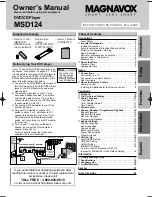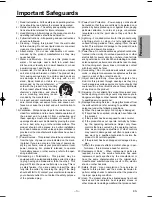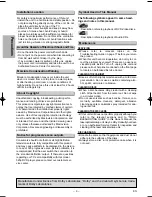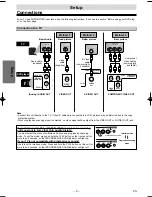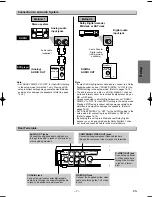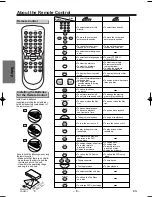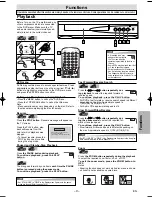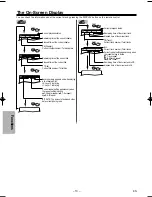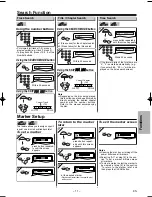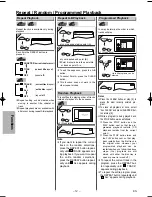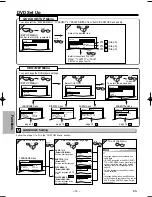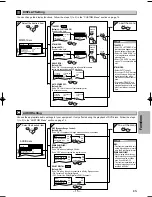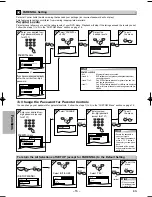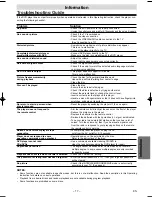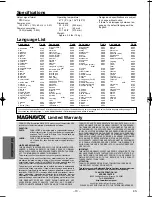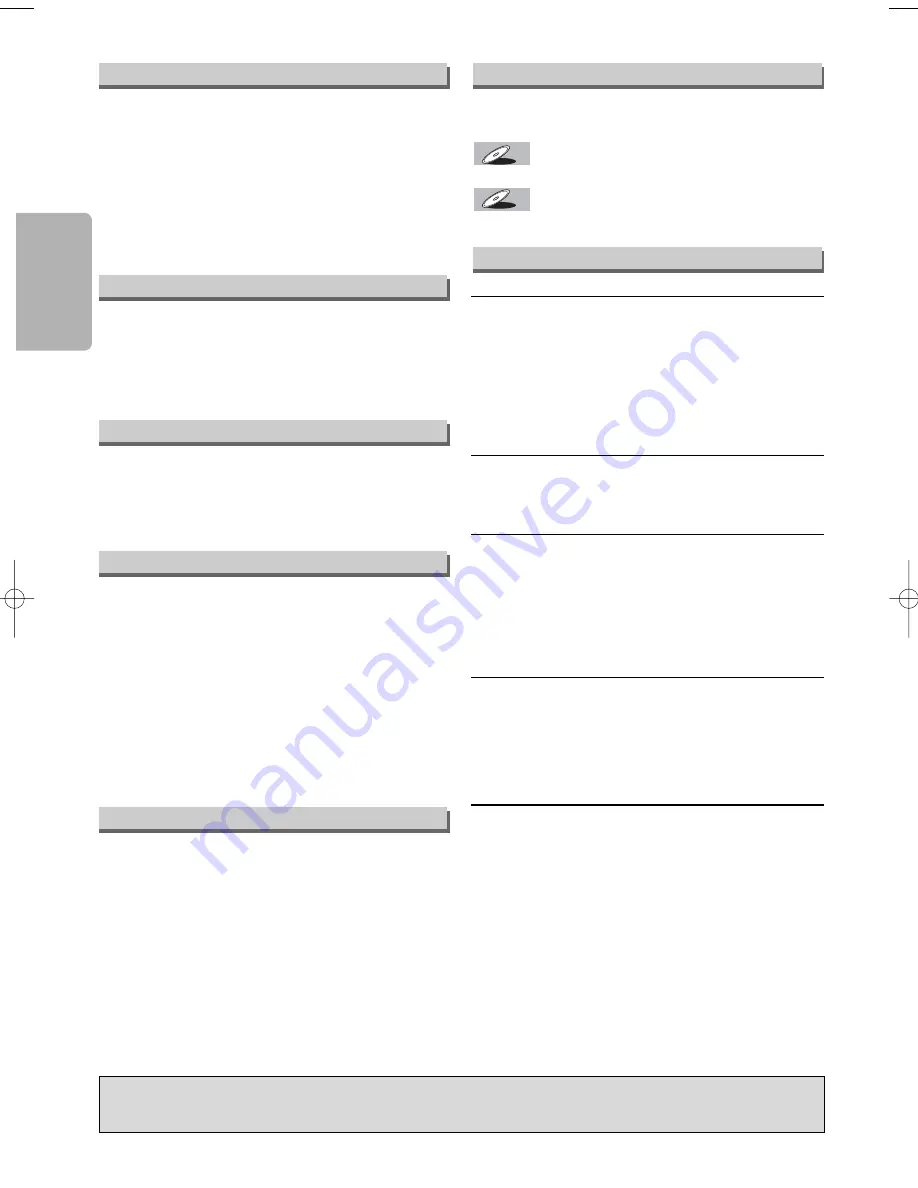
– 4 –
EN
Precautions
Unauthorized copying, broadcasting, public perfor-
mance and lending of discs are prohibited.
This product incorporates copyright protection tech-
nology that is protected by method claims of certain
U.S. patents and other intellectual property rights
owned by Macrovision Corporation and other rights
owners. Use of this copyright protection technology
must be authorized by Macrovision Corporation, and
is intended for home and other limited viewing uses
only unless otherwise authorized by Macrovision
Corporation. Reverse engineering or disassembly is
prohibited.
The following symbols appear in some head-
ings and notes in this manual.
: Description refers to playback of DVD-Video discs.
: Description refers to playback of Audio CDs.
CD
CD
CD
DVD-V
DVD-V
For safety and optimum performance of this unit:
• Install the unit in a horizontal and stable position. Do
not place anything directly on top of the unit. Do not
place the unit directly on top of the TV.
• Shield it from direct sunlight and keep it away from
sources of intense heat. Avoid dusty or humid
places. Avoid places with insufficient ventilation for
proper heat dissipation. Do not block the ventilation
holes on the sides of the unit. Avoid locations sub-
ject to strong vibration or strong magnetic fields.
• Do not handle the power cord with wet hands.
• Do not pull on the power cord when disconnecting it
from AC wall outlet. Grasp it by the plug.
• If, by accident, water is spilled on this unit, unplug
the power cord immediately and take the unit to our
Authorized Service Center for servicing.
Moisture condensation may occur inside the unit
when it is moved from a cold place to a warm place,
or after heating a cold room or under conditions of
high humidity. Do not use this unit at least for 2 hours
until its inside gets dry.
Installation Location
About Copyright
Symbol Used in This Manual
Manufactured under license from Dolby Laboratories. “Dolby” and the double-D symbol are trade-
marks of Dolby Laboratories.
SERVICING
¡
Please refer to relevant topics on the
Troubleshooting Guide on page 17 before you return
the product.
¡
When this unit become inoperative, do not try to cor-
rect the problem by yourself. There are no user-ser-
viceable parts inside. Turn off, unplug this unit and
please call our help line mentioned on the front page
to locate an Authorized Service Center.
CLEANING THE CABINET
¡
Use a soft cloth slightly moistened with a mild deter-
gent solution. Do not use a solution containing alco-
hol, spirits, ammonia or abrasive.
CLEANING DISCS
¡
When a disc becomes dirty, clean it with a cleaning
cloth. Wipe the disc from the center out. Do not wipe
in a circular motion.
¡
Do not use solvents such as benzine, thinner, com-
mercially available cleaners, detergent, abrasive
cleaning agents or antistatic spray intended for ana-
logue records.
CLEANING THE DISC LENS
¡
If this unit still does not perform properly although you
refer to the relevant sections and to “TROU-
BLESHOOTING GUIDE” in this Owner’s Manual, the
laser optical pickup unit may be dirty. Consult your deal-
er or an Authorized Service Center for inspection and
cleaning of the laser optical pickup unit.
DISC HANDLING
¡
Handle the discs so that fingerprints and dust do not
adhere to the surfaces of the discs.
¡
Always store a disc in its protective case when it is
not used.
Maintenance
Moisture Condensation Warning
Avoid the Hazards of Electrical Shock and Fire
Notice for progressive scan outputs
Consumers should note that not all high definition
television sets are fully compatible with this product
and may cause artifacts to be displayed in the picture.
In case of 525 progressive scan picture problems, it is
recommended that the user switch the connection to
the ‘standard definition’ output. If there are questions
regarding our TV set compatibility with this model
525p DVD player, please contact our customer ser-
vice center.
E5950UD_V3.qx33 05.4.19 5:24 PM Page 4