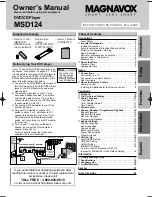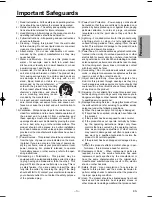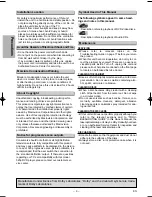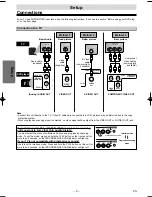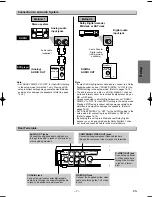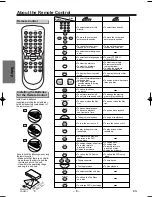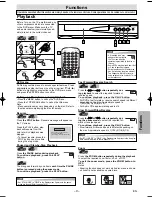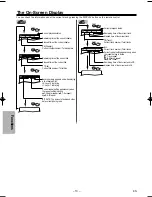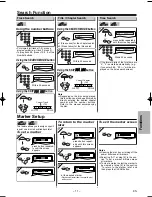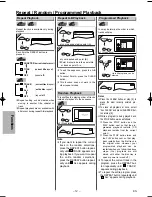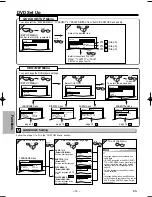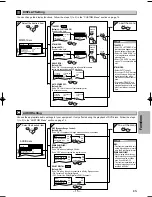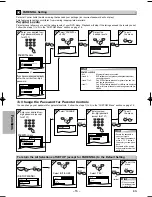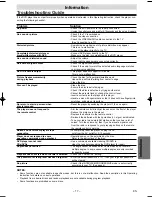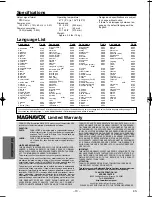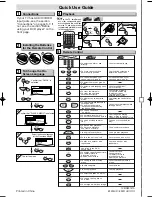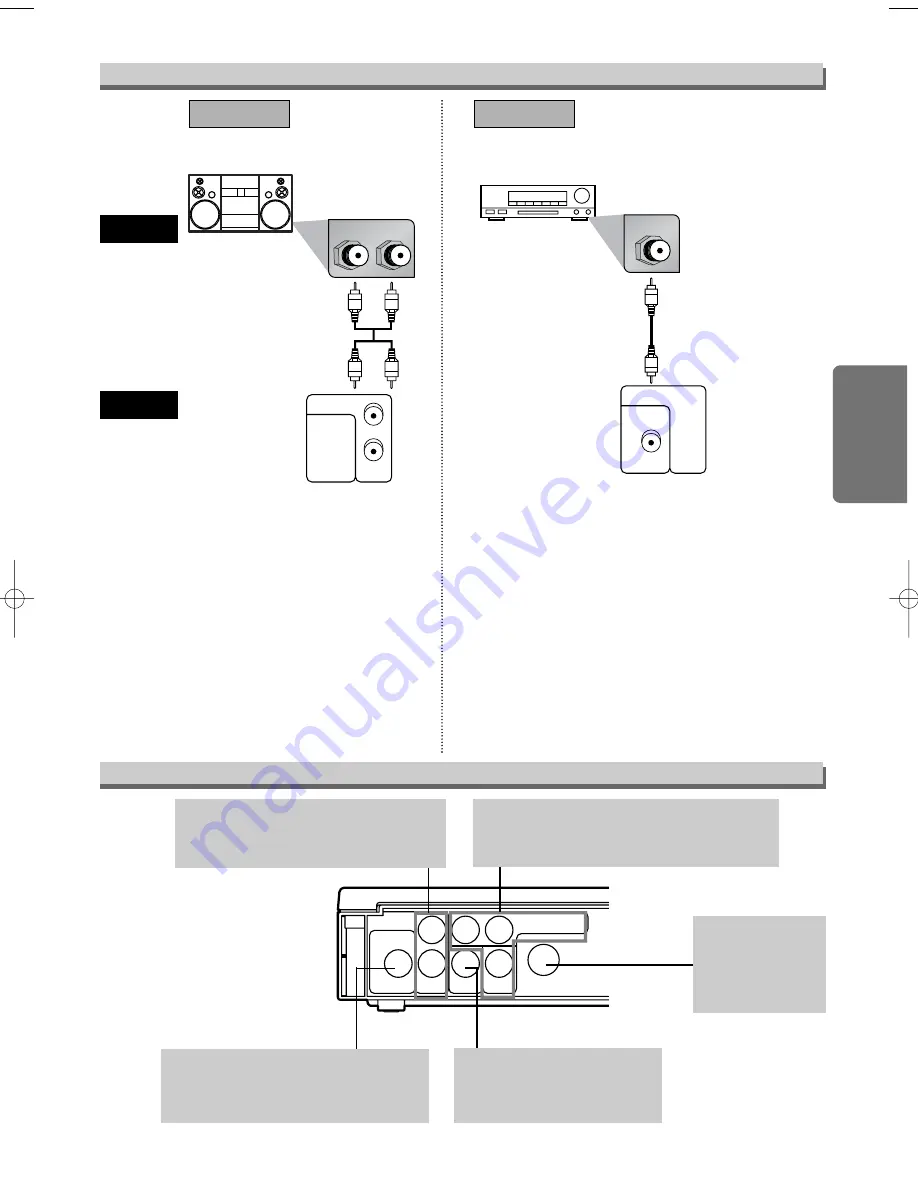
AUDIO OUT
COAXIAL
VIDEO
OUT
C
B
/P
B
C
R
/P
R
R
L
Y
DIGITAL
AUDIO OUT
COMPONENT
VIDEO OUT
S-VIDEO
OUT
– 7 –
EN
Setup
AUDIO OUT jacks
Connect the supplied audio cables here
through the audio in jacks of a television or
other audio equipment.
S-VIDEO OUT jack
Connect an optional
S-Video cable here
through the S-video
in jack of a televi-
sion.
COMPONENT VIDEO OUT jacks
Connect optional component video cables here
through the component video in jacks of a television.
Rear Terminals
R
L
AUDIO OUT
COAXIAL
R
L
DIGITAL
AUDIO OUT
Stereo system
COAXIAL
AUDIO OUT
COAXIAL
R
L
DIGITAL
AUDIO OUT
AUDIO
DVD player
Method 1
Analog audio
input jacks
Digital audio
input jack
(Analog)
AUDIO OUT
DIGITAL
AUDIO OUT
Method 2
Connection to an Audio System
Audio cable
(supplied)
Audio Coaxial
Digital cable
(commercially
available)
Note
• If output is Dolby Digital encoded audio, connect to a Dolby
Digital decoder, and set “DOLBY DIGITAL” to “ON” for the
AUDIO setting in the setup mode. (Refer to pages 14-15)
• The audio source on a disc in a Dolby Digital 5.1 channel
surround format cannot be recorded as digital sound by an
MD or DAT deck.
• Unless connected to a Dolby Digital decoder, set “DOLBY
DIGITAL” to “OFF” for the AUDIO setting in the setup mode.
Playing a DVD using incorrect settings may generate noise
distortion, and may also damage the speakers. (Refer to
pages 14-15)
• Set “DOLBY DIGITAL” to “OFF” for the AUDIO setting in the
setup mode for connecting to an MD deck or DAT deck.
(Refer to pages 14-15)
• By hooking this unit up to a Multi-channel Dolby Digital
decoder, you can enjoy high-quality Dolby Digital 5.1 chan-
nel surround sound as heard in the movie theaters.
Dolby Digital decoder,
MD deck or DAT deck
VIDEO OUT jack
Connect the supplied yellow video
cable here through the TV’s video
in jack.
COAXIAL jack
Connect an optional coaxial digital audio
cable here through the coaxial digital audio
in jack of a decoder or audio receiver.
Note
• Set “DOLBY DIGITAL” to “OFF” for the AUDIO setting
in the setup mode for method 1 only. Playing a DVD
using incorrect settings may generate noise distortion,
and may also damage the speakers. (Refer to pages
14-15)
E5950UD_V3.qx33 05.4.19 5:24 PM Page 7