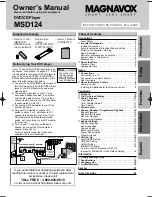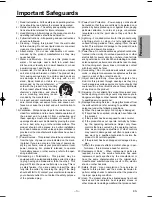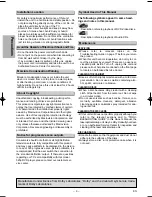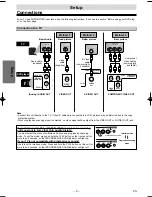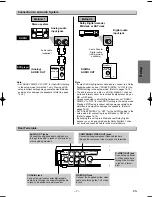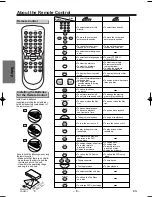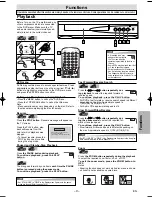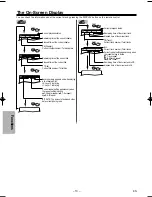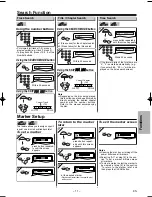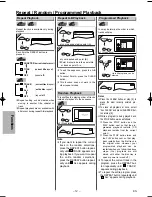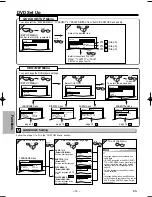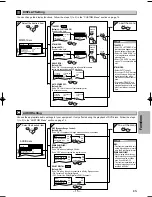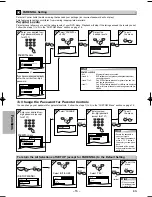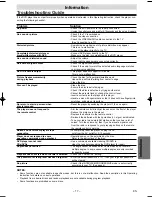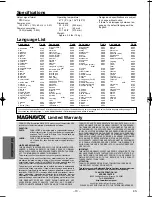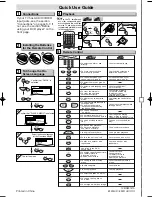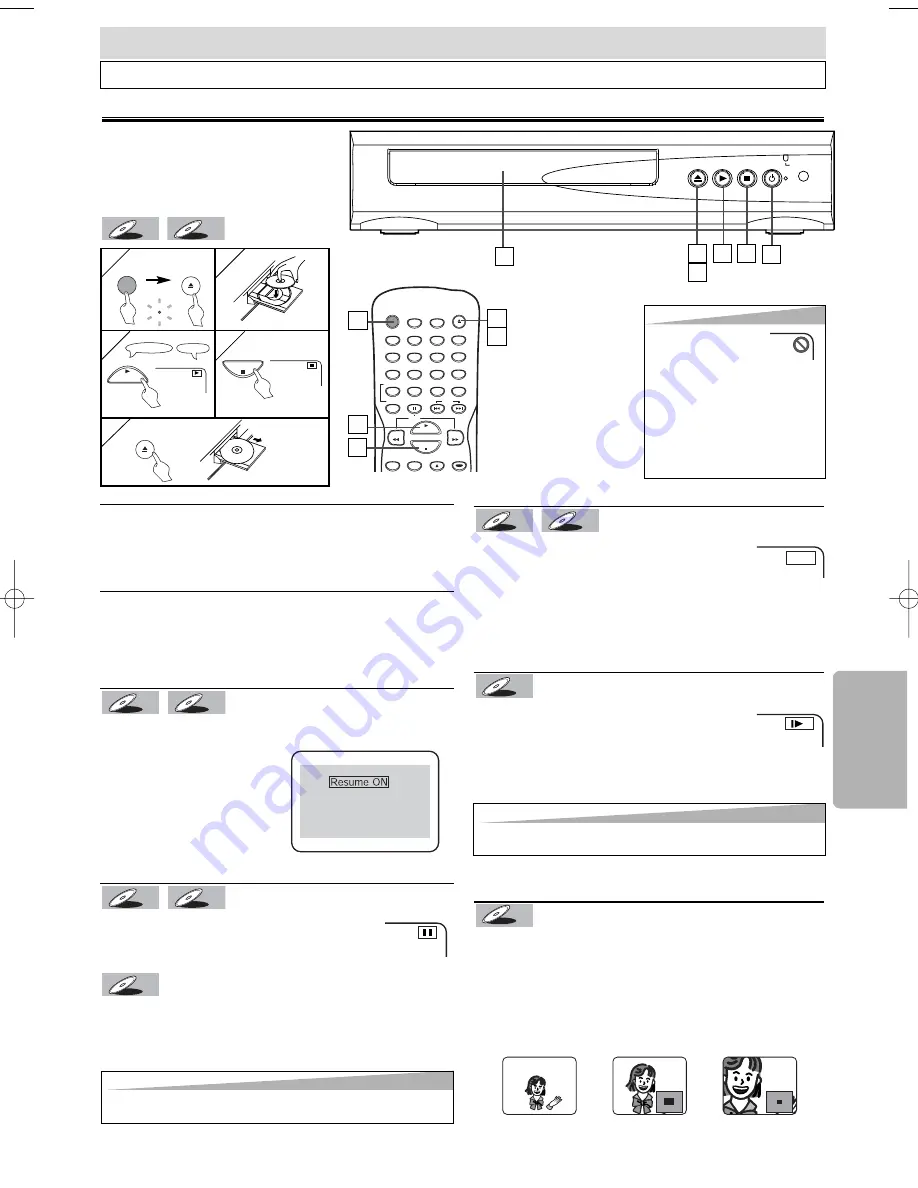
Hint
Hint
• Set “STILL MODE” to “FIELD” in the Display menu if pictures in the slow play-
back mode are blurred. (Refer to pages 14-15)
– 9 –
EN
Functions
Fast Forward/Reverse Search
Press the
g
g
or
h
h
button repeatedly dur-
ing playback to select the required forward or
reverse speed.
T
T
o continue playback, press the PLA
o continue playback, press the PLA
Y
Y
button.
button.
•
For DVDs, fast forward or reverse search speed is different
depending on the disc. Approximate speed is
1(x2),2(x8),3(x50),4(x100).
•
For Audio CDs, approximate speed is x16.
Slow Forward/Slow Reverse
Press the
g
g
or
h
h
button repeatedly dur-
ing the pause mode to select the required for-
ward or reverse speed.
T
T
o continue playback, press the PLA
o continue playback, press the PLA
Y
Y
button.
button.
•
Slow forward or reverse speed is different depending on
the disc. Approximate speed is 1(1/16),2(1/8),3(1/2).
DVD-V
DVD-V
CD
CD
CD
DVD-V
DVD-V
Playback
OPEN/CLOSE
PLAY
STOP
POWER
PROGRESSIVE
POWER
AUDIO
SUBTITLE
ANGLE
REPEAT
CLEAR
A-B
PAUSE
SETUP
TOP MENU
MENU
SLOW
SKIP
OPEN/CLOSE
DISPLAY
SEARCH
MODE
1
2
3
4
5
6
7
8
9
0
+10
PLAY
REV
FWD
STOP
Before: Turn on the TV, amplifier and any
other components which are connected
to the DVD player. Make sure the TV
and audio receiver (commercially avail-
able) are set to the correct channel.
1
1
3
3
4
4
1
1
2
2
3
3
1
1
TV Screen
Remote Control
PLAY
4
4
3
3
Functions
4
4
5
5
STOP
OPEN/CLOSE
POWER
OPEN/CLOSE
DVD menu
DVDs may contain menus to access special features. Press
appropriate number buttons or use the arrow (
o
/
p
/
s
/
B
)
buttons to highlight your selection in the DVD main menu
and press the ENTER button to confirm.
Calling up a Menu Screen during Playback
•
Press the MENU button to call up the DVD menu.
•
Press the TOP MENU button to call up the title menu.
Note
•
Menu operations may vary depending on the disc. Refer to
the manual accompanying the disc for details.
Resume
Press the STOP button. Resume message will appear on
the TV screen.
Press the PLAY button, play-
back will resume from the
point at which playback was
stopped.
•
To cancel resume, press the
STOP button one more time
during the stop mode.
Paused and Step-by-Step Playback
Press the PAUSE button during playback.
T
T
o continue playback, press the PLA
o continue playback, press the PLA
Y
Y
button.
button.
The disc goes forward by one frame each time the PAUSE
button is pressed during the pause mode.
T
T
o continue playback, press the PLA
o continue playback, press the PLA
Y
Y
button.
button.
DVD-V
DVD-V
CD
CD
CD
DVD-V
DVD-V
CD
CD
CD
DVD-V
DVD-V
Press 'PLAY' to play from here.
To play the beginning,
press 'STOP' first and then 'PLAY'.
E
1
1
CD
CD
CD
DVD-V
DVD-V
5
5
Hint
Hint
• A “prohibited icon” may
appear at the top-right on
the TV screen when the
operation is prohibited by the disc or
this unit.
• Some DVDs may be played from title 2
or 3 due to specific programs.
• During the playback of a two-layered
disc, pictures may stop for a moment.
This happens while the 1st layer is
being switched to the 2nd layer. This is
not a malfunction.
5
5
POWER
Operations described after this section are mainly based on the remote control use. Some operations can be carried out on main unit.
1
1
1
1
Hint
Hint
• Set “STILL MODE” to “FIELD” in the Display menu if pictures in the pause
mode are blurred. (Refer to pages 14-15)
2
2
Zoom
Press the ZOOM button repeatedly during the playback
to select the required zoom factor: x2, x4, or OFF.
T
T
o exit the zoom mode, press the ZOOM button to
o exit the zoom mode, press the ZOOM button to
OFF
OFF
.
.
Notes
•
Zooming function does not work while disc menu is shown.
•
x4 zoom is not available on some discs.
DVD-V
DVD-V
E5950UD_V3.qx33 05.4.19 5:24 PM Page 9