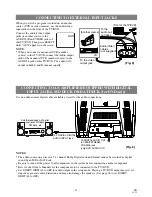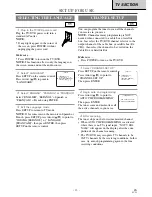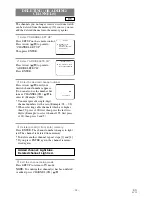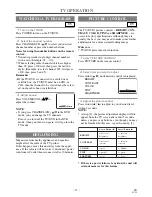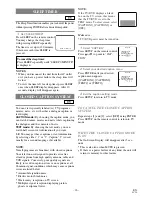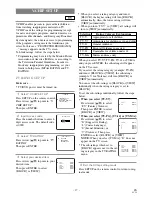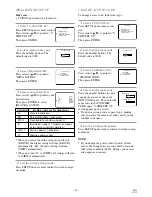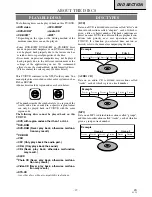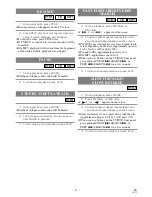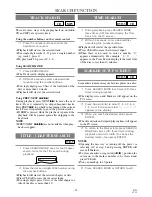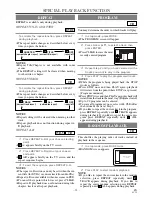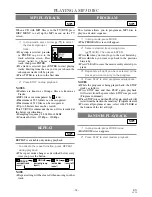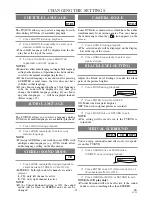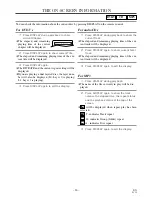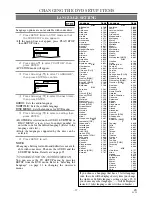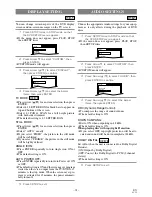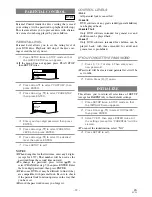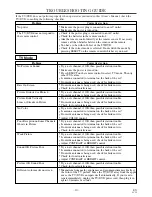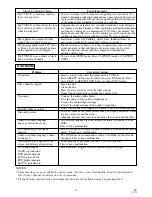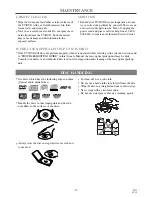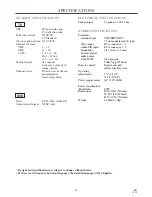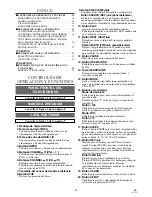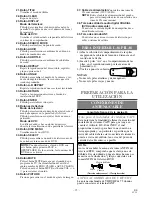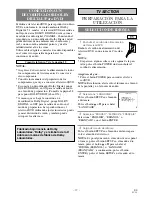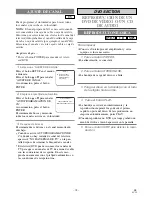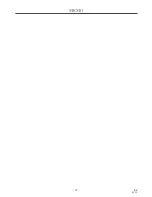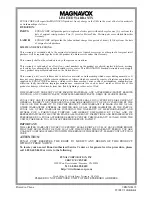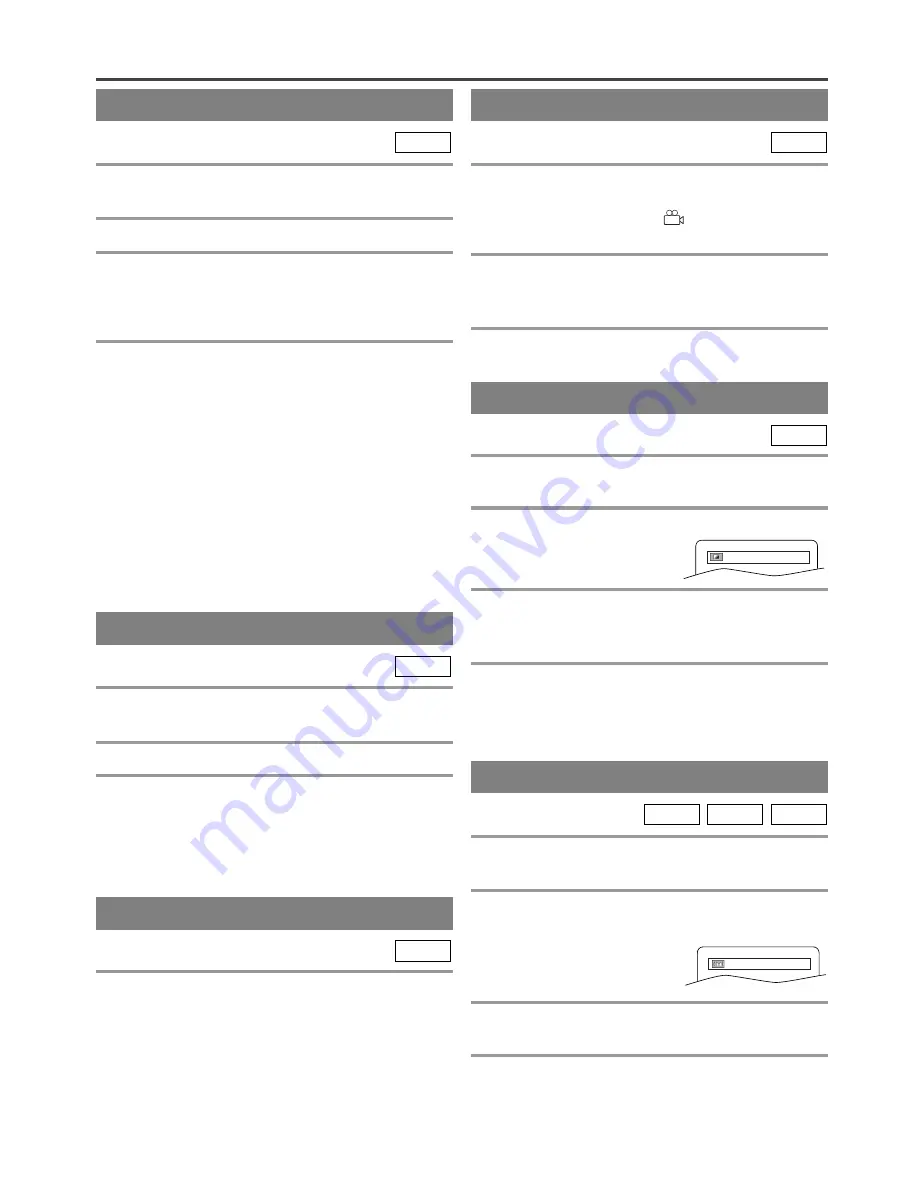
– 25 –
EN
0C28
AUDIO LANGUAGE
The TV/DVD allows you to select a language during
DVD disc (if multi languages are available) playback.
1
Press AUDIO during playback.
2
Press AUDIO repeatedly to select your
desired language.
NOTE
¡
Pressing AUDIO may not work on some DVDs with
multiple audio languages (e.g. DVDs which allow
audio language setting on the disc menu).
DVD-V
STEREO SOUND MODE
1
Press AUDIO repeatedly during playback to
select between STEREO, L-CH or R-CH.
¡
STEREO - both right and left channels are active
(stereo)
L-CH - only left channel is active
R-CH - only right channel is active
NOTE
¡
If the Virtual Surround setting is ON, the sound
mode will be fixed to STEREO and can not be
changed.
CD
The TV/DVD allows you to select a language for sub-
titles during DVD disc (if available) playback.
1
Press SUBTITLE during playback.
2
Press SUBTITLE repeatedly to select your
desired subtitle language.
¡
The subtitle language will be displayed on the dis-
play bar at the top of the screen.
3
To turn off subtitles, press SUBTITLE
repeatedly until OFF appears.
NOTES
¡
Some discs allow audio language setting/subtitle language
setting on the disc menu. (Operation varies between discs,
so refer to the manual accompanying the disc.)
¡
If the desired language is not shown after pressing
SUBTITLE several times, the disc does not have
subtitles in that language.
¡
If you choose a Language that has a 3 letter language
code, the code will be displayed every time you
change the Subtitle language setting. If you choose
any other languages, ‘---’ will be displayed instead.
(Refer to page 27.)
DVD-V
SUBTITLE LANGUAGE
CAMERA ANGLE
Some DVD discs contain scenes which have been shot
simultaneously from various angles. You can change
the camera angle when the (
) icon appears on the
screen.
1
Press ANGLE during playback.
¡
The selected angle will be displayed on the display
bar at the top of the screen.
2
Press ANGLE repeatedly to select your
desired angle.
DVD-V
CHANGING THE SETTINGS
Adjust the Black Level Settings to make the black
parts of the picture brighter.
1
Press MODE during playback.
2
Press ENTER to switch ON/OFF.
ON: Makes the dark parts brighter.
OFF: Shows the original picture as recorded.
3
Press MODE twice or RETURN to exit.
NOTE
¡
The setting will be saved even if the TV/DVD is
turned off.
DVD-V
BLACK LEVEL SETTING
You can enjoy surround-sound effect over two speak-
ers on this TV/DVD.
1
Press V.SURR once or MODE twice
(CD/MP3: once) during playback.
2
Press ENTER to set it 1 (Natural effect) or 2
(Emphasized effect) or OFF.
3
Press V.SURR or MODE or RETURN to exit.
NOTE (for CD play only)
¡
Virtual Surround will not be effective if the sound
mode is set to something other than STEREO.
MP3
CD
DVD-V
VIRTUAL SURROUND
OFF
OFF
Summary of Contents for MSD520FE
Page 39: ...39 ES 0C28 MEMO...