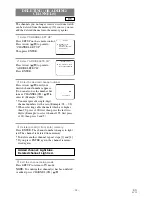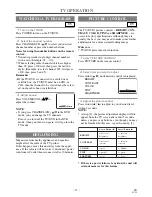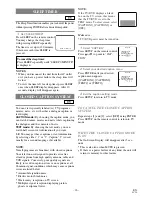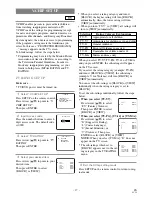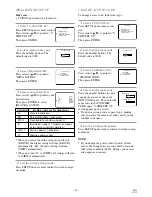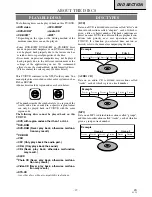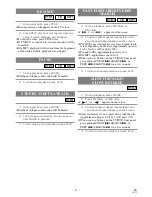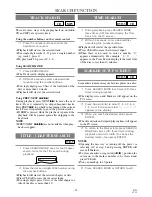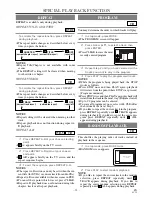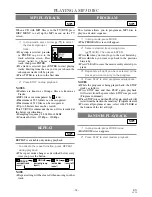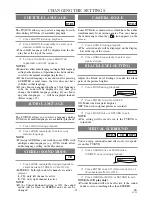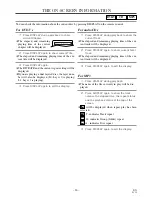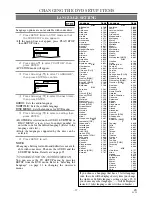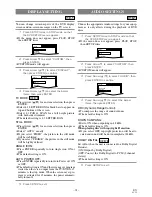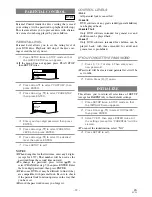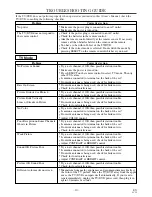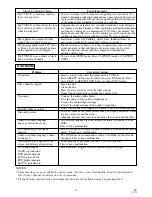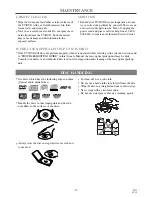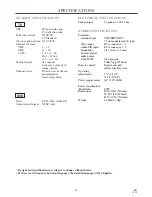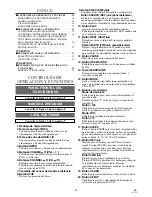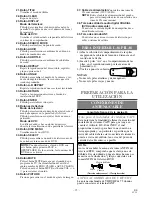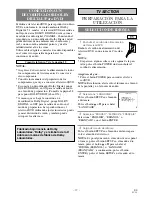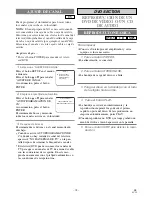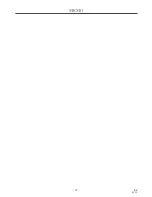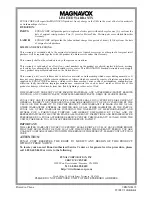– 28 –
EN
0C28
AUDIO SETTINGS
Choose the appropriate Audio settings for your equip-
ment as it only affects during the playback of DVD
discs.
1
Press SETUP twice in STOP mode so that
the DVD SETUP menu appears.
¡
If the menu does not appear, press PLAY, STOP,
then SETUP twice.
2
Press Arrow
L
to select “CUSTOM”, then
press ENTER.
¡
CUSTOM mode will appear.
3
Press Arrow (
K
/
L
) to select “AUDIO”, then
press ENTER to confirm.
4
Press Arrow (
K
/
L
) to select the below
items, then press ENTER.
DRC (Dynamic Range Control):
¡
To compress the range of sound volume.
¡
The default setting is ON.
DOWN SAMPLING:
¡
Set to ON when outputting in 48 kHz.
¡
The default setting is ON.
When playing disc with copyright Protection
¡
If you select OFF, copyright protection will be acti-
vated and sound will be down sampled at 48kHz.
DOLBY DIGITAL:
Set to On when the unit is connected to a Dolby Digital
Decoder.
(ON: Output by Dolby Digital)
(OFF: Convert the Dolby Digital to PCM (2 channel
stereo))
¡
The default setting is ON.
5
Press SETUP to exit.
QUICK
DVD-V
SETUP
CUSTOM
LANGUAGE
DISPLAY
AUDIO
PARENTAL
You can change certain aspects of the DVD display
screens and on-screen messages on the TV screen.
1
Press SETUP twice in STOP mode so that
the DVD SETUP menu appears.
¡
If the menu does not appear, press PLAY, STOP,
then SETUP twice.
2
Press Arrow
L
to select “CUSTOM”, then
press ENTER.
¡
CUSTOM mode will appear.
3
Press Arrow (
K
/
L
) to select “DISPLAY”,
then press ENTER to confirm.
4
Press Arrow (
K
/
L
) to select the below
items, then press ENTER.
TV MODE:
¡
Press Arrow (
K
/
L
) for an item selection, then press
ENTER.
¡
Select 4:3 LETTER BOX for black bars to appear on
top and bottom of the screen.
¡
Select 4:3 PAN & SCAN for a full height picture
with both sides trimmed.
¡
The default setting is 4:3 LETTER BOX.
STILL MODE:
¡
Press Arrow (
K
/
L
) for an item selection, then press
ENTER.
¡
Select “AUTO” usually.
¡
If you select “FIELD”, the picture in the still mode
will be stabilized.
¡
If you select “FRAME”, the picture in the still mode
will be highly defined.
ANGLE ICON:
¡
Press ENTER repeatedly to turn Angle icon ON or
OFF.
¡
The default setting is ON.
AUTO POWER OFF:
¡
Press ENTER repeatedly to turn Auto Power off ON
or OFF.
¡
The default setting is ON and the screen saver program
starts when there is no input form the TV/DVD for 5
minutes is the stop mode. When the screen saver pro-
gram is activated for 15 minutes, the power automati-
cally turns off.
5
Press SETUP to exit.
QUICK
DVD-V
DISPLAY SETTING
SETUP
CUSTOM
LANGUAGE
DISPLAY
AUDIO
PARENTAL
SETUP
QUICK
CUSTOM
INITIALIZE
SETUP
QUICK
CUSTOM
INITIALIZE
Summary of Contents for MSD520FE
Page 39: ...39 ES 0C28 MEMO...