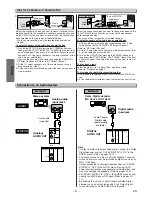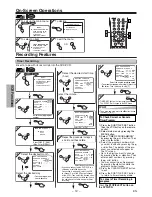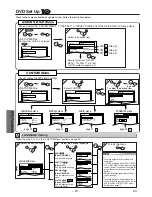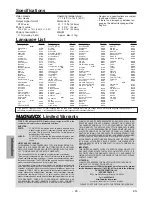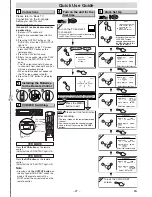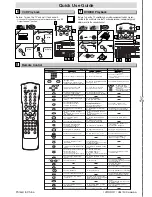– 19 –
EN
D
VD Functions
1
1
Note
¡
If the Virtual Surround setting is “1’’ or
“2’’, the sound mode will be fixed to
STEREO and can not be changed.
Notes
¡
If your language is not shown after
pressing the AUDIO or SUBTITLE/T-
SET button several times, the disc
may not have that language. However,
some discs allow audio language or
subtitle language setting on the disc
menu. (Operation varies depending
on the discs, so refer to the manual
along with the disc.)
¡
When “NOT AVAILABLE” appears on
the TV screen, it means no subtitle is
recorded on the scene.
¡
If you choose a language that has a 3
letter language code, the code will be
displayed every time you change the
subtitle language setting. If you choose
any other languages, ‘---’ will be dis-
played instead. (Refer to page 24.)
Special Settings
Audio Language
This unit allows you to select an audio
language (if multiple languages are
available) during DVD playback.
DVD
DVD-V
DVD-V
1
1
1.ENG Dolby D 3/2.1ch 48k / 3
AUDIO
PLAY
ENG
SPA
FRE
(English audio)
(Spanish audio)
(French audio)
Each time you press the AUDIO button;
For example
STEREO
L-CH
R-CH
(right and left channels
are active)
(left channel is active)
(right channel is active)
This unit allows you to select a sound
mode during CD playback.
DVD
CD
CD
1
1
STEREO
AUDIO
PLAY
Each time you press the AUDIO button;
Stereo Sound mode
Camera Angle
This unit allows you to select a subtitle
language (if available) during DVD play-
back.
DVD
DVD-V
DVD-V
1
1
1.ENG/6
SUBTITLE/
TIMER SET
PLAY
ENG
FRE
OFF
(English subtitles)
(French subtitles)
(no subtitles)
Each time you press the SUBTITLE/T-
SET button, subtitle languages change.
For example
Subtitle Language
Some DVD discs may con-
tain scenes which have
been shot simultaneously
from various angles. You can change
the camera angle if the (
) icon
appears on the screen. If the “ANGLE
ICON” setting is “OFF” in the Display
menu, the (
) icon will not appear.
(Refer to pages 20-21.)
DVD
DVD-V
DVD-V
1
1
1 / 8
ANGLE
PLAY
Note (for CD play back only)
¡
Virtual Surround will not be effective if
the sound mode is set to something
other than STEREO.
ON
OFF
Black Level Setting
Adjust the Black Level Setting to make
the dark areas of the TV picture brighter.
DVD
DVD-V
DVD-V
Virtual Surround
You can enjoy stereophonic virtual
world on your existing 2 channel stereo
system.
DVD
MP3
MP3
CD
CD
DVD-V
DVD-V
1
1
MODE
PLAY
2
2
OFF
ENTER
ON: Makes the dark areas brighter.
OFF: Shows the original picture as recorded.
3
3
RETURN
V.SURR
PLAY
2
2
1
V.SURR
1: Natural effect
2: Emphasized effect
OFF: No effects (original sound)
3
3
RETURN
...
...
To set subtitle ON/OFF
1
1
1.ENG/6
PLAY
2
2
OFF
SUBTITLE/
TIMER SET
TV Screen
Remote Control
TV Screen
Remote Control
TV Screen
Remote Control