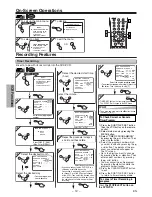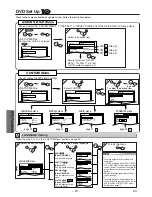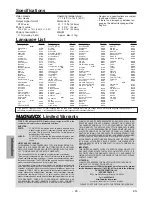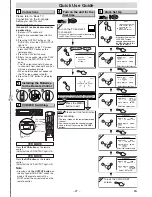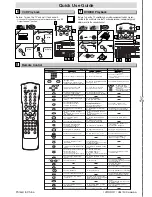– 26 –
ES
Español
✄
Español
Reproducción de la grabadora de vídeo
6
Reproducción de DVD/CD
7
Mando a distancia
8
REPRODUCIR
B
PLAY
STOP
PAUSE
Antes: Encienda el televisor y cambie al canal 3.
• Si el canal 3 se está utilizando para una transmisión, vea la
sección "Canal de salida RF".
1
1
2
2
PARAR
EXPULSAR
A
3
3
4
4
Pantalla del televisor
Mando a distancia
PLAY
STOP
STOP/EJECT
VCR
VCR
VCR
SUBTITLE/
TIMER SET
SETUP
V.SURR
AUDIO
ANGLE
POWER
PLAY
STOP
Antes: Encienda el televisor, amplificador y otros equipos que puedan estar
conectados a esta unidad. Asegúrese que el televisor y el sintoamplificador de
audio (de venta en los comercios) están en el canal correcto.
1
1
2
2
3
3
1
1
Pantalla del televisor
Mando a distancia
PLAY
4
4
4
4
5
5
STOP
OPEN
CLOSE
POWER
OPEN
CLOSE
DVD
CD
CD
DVD-V
DVD-V
•
Para activar o desactivar la
unidad.
•
Para activar o desactivar la
unidad.
•
Para activar o desactivar la
unidad.
•
Para indicar el modo de
disco actual.
•
Para indicar el modo de
disco actual.
•
Para indicar la hora actual,
contador de cinta y canal.
•
Para seleccionar directamente
el capítulo o el título.
•
Para seleccionar directamente
la canción.
•
Para seleccionar los ángulos
de la cámara en un disco.
•
Para seleccionar subtítulos
en un disco.
•
Para poner la grabadora de
vídeo en el modo de espera
para una grabación con temporizador.
•
Para seleccionar el idioma de
audio en un disco.
•
Para seleccionar ESTÉREO,
L-CH o R-CH (disco compacto)
•
Para repetir entre los puntos
A y B elegidos
•
Para repetir entre los puntos A
y B elegidos (disco compacto)
•
Para reproducir repetidamente
un capítulo o título.
•
Para reproducir repetidamente una
canción o disco (Disco compacto)
•
Para reproducir repetidamente una
canción, grupo o disco (MP3).
•
Para activar/desactivar el
nivel del negro.
•
Para disponer el orden de
reproducción o la
reproducción aleatoria.
•
Para llamar el menú MP3
(MP3)
•
Para llamar el menú de la
grabadora de vídeo.
•
Para llamar el menú superior
en un disco.
•
Para volver a la operación
previa en el menú de
programación de DVD.
•
Para volver a la operación
previa en el menú de
programación de DVD.
•
Para buscar un capítulo,
título u hora.
•
Para volver rápidamente a
un lugar o disco.
•
Para o buscar los
marcadores.
•
Para buscar una canción.
•
Para buscar la hora (Disco compacto)
•
Para volver rápidamente a
un lugar o disco.
•
Para o buscar los marcadores.
(Disco compacto)
•
Para seleccionar la velocidad
de grabación.
•
El botón +10 no tiene efecto
en el modo de grabadora de
vídeo.
•
Para borrar los marcadores.
•
Para borrar los marcadores.
(Disco compacto)
•
Para retirar el Nº de estado
en la entrada de programa.
•
Para borrar los números
entrados incorrectamente.
•
Para borrar los números
entrados incorrectamente.
•
Para salir del menú de la
grabadora de vídeo.
•
Para reponer el contador de
cinta.
•
Para buscar en avance/retroceso
en un disco.
•
Para empezar la reproducción en avance/
retroceso lento durante el modo de pausa.
•
Para buscar en avance/
retroceso en un disco.
•
Para el avance/retroceso
de una cinta.
•
Para avanzar la reproducción
un cuadro a la vez.
•
Para avanzar la reproducción
un cuadro a la vez.
•
Para hacer una pausa de
reproducción del disco.
•
Para hacer una pausa en la
reproducción del disco.
•
Para hacer una pausa de la
reproducción o grabación de la cinta.
•
Para parar la grabación.
•
Para parar la grabación.
•
Para parar la reproducción o
grabación.
•
Para saltar capítulos
•
Para saltar canciones.
•
Para volver al archivo superior
de la jerarquía más alta en el
programa y menú MP3. (MP3)
•
Para cambiar de canal.
•
Para ajustar manualmente el
seguimiento durante la reproducción.
•
Para empezar la reproducción
del disco.
•
Para empezar la reproducción
del disco.
•
Para empezar la reproducción
de la cinta.
•
Para llamar el menú de
programación de DVD.
•
Para llamar el menú de
búsqueda de índice u hora.
•
Para llamar el menú de
programación de DVD.
•
Para activar el mando a
distancia en el modo DVD.
•
Para seleccionar el modo
de salida de DVD.
•
Para activar el mando a
distancia en el modo DVD
•
Para seleccionar el modo de
salida de DVD
•
Para seleccionar la posición de la
grabadora de vídeo o posición del televisor.
•
Para seleccionar la posición de
CD/MP3 o la posición del televisor.
•
Para seleccionar la posición
de DVD o posición del televisor.
•
Para ver la cinta en cámara
lenta.
•
Para seleccionar el modo de
salida de la grabadora de vídeo.
•
Para activar el mando a distancia
en el modo de la grabadora de vídeo.
•
Para empezar una grabaciòn
o grabación de un toque.
•
Para mover el cursor y
determinar su posición.
•
Para mover el curso y
determinar su posición.
•
Para seleccionar un ítem
en el menú de la grabadora
de vídeo.
•
Para avanzar al siguiente
menú de la grabadora de
vídeo.
•
Para volver un paso
durante el ajuste del reloj y
temporizador.
Modo de grabadora de vídeo
Modo DVD
•
Para seleccionar el canal.
•
Para llamar el menu en un
disco.
•
Para activar/desactivar el
envolvente virtual.
•
Para activar/desactivar el
envolvente virtual.
Botón
(Orden alfabético)
Disco/cinta
ENTER
2
3
1
5
6
4
8
9
7
0
+10
A-B
REPEAT
ANGLE
AUDIO
C-RESET
CLEAR
DISPLAY
DVD
MENU
MODE
PAUSE
PLAY
POWER
REC/OTR
REPEAT
RETURN
SEARCH MODE
SETUP
SKIP/
CH
SKIIP/
CH
SLOW
SPEED
STOP
SUBTITLE/
TIMER SET
TOP MENU
VCR
VCR/TV
V.SURR
SUBTITLE/
TIMER SET
SETUP
V.SURR
AUDIO
MODE
DISPLAY
TOP MENU
SKIP/
CH
SKIIP/
CH
RETURN
A-B
DVD
PLAY
STOP
PAUSE
SPEED
NA509
VCR
REPEAT
C-RESET
CLEAR
REC/OTR
REPEAT
ANGLE
POWER
2
3
1
SLOW
VCR/TV
5
6
4
8
9
7
SEARCH MODE
0
+10
MENU
ENTER
POWER
POWER
VIDEO
AUDIO
REW
F.FWD STOP/EJECT PLAY REC/OTR
REC
ON
1
1
2
2
3
3
4
4
2
2
3
3
ANNEL
OUTPUT SELECT
VCR
DVD
DISC IN
PLAY
REV/SKIP STOP
PLAY SKIP/FWD
OPEN
CLOSE
2
2
3
3
4
4
5
5
3
3
1
1