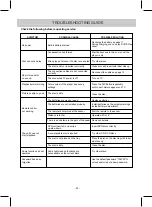OPERATIONS
Playback of a DVD:
- 15 -
1. Lift up the panel and turn to desired angle. Slide
Repeat Playback:
During playback, press the REPEAT Button once; " Chapter " will appear on the screen then the
current chapter will be playback repeatedly and continuously.
Press the REPEAT Button twice; " Title " will appear on the screen then the current title will
playback repeatedly and continuously.
playback repeatedly and continuously.
Press the REPEAT Button the three times; " ALL" will appear on the screen then all files will
To cancel repeat function, press the REPEAT Button repeatedly until " Chapter"; " Title" and
" ALL" disappear on the screen.
side facing up. Close the disc door and the unit will start playback automatically.
2. Press the OPEN Button on the unit to open the disc door. Place the disc on the center spindle with label
3. During playback:
button again to resume normal playback.
4. To power off, press the POWER Button on Remote Control to turn the player to standby mode. The
(For saving energy, always power off the player by slide the Power ON/OFF Switch on the player to OFF
position and unplug the AC/DC Adaptor from wall outlet.)
~ Press the VOL + /SETUP or VOL - /STOP buttons on the unit or press the /- buttons on
the Remote Control to adjust volume level as desire.
~ Press the or buttons on Remote Control or press the / or / buttons on the unit repeatedly
to fast search for a specific section forward or backward. Press the Button on Rmote Control or
the OK/ Button on the unit to resume normal playback.
~ Press the or buttons on Remote Control or press the / or / buttons on the unit
repeatedly to skip to specific chapter.
~ Press the Button on Rmote Control or press the OK/ Button on the unit to pause, press the
~ Press the STOP Button on Remote Control or press and hold the VOL - /STOP Button on the unit to
stop playback, the player will remember the point where the disc stops. When press the Button
on Remote Control or press the OK/ Button on the unit again, playback will start from this point.
Press the STOP Button on Remote Control twice or press and hold the VOL - /STOP on the unit
twice to stop completely, press the Button on Remote Control or press the OK/ Button on the
unit start playback from beginning.
the Power ON/OFF Switch on the right of the unit to
"ON" position to power on the unit.
The green POWER on indicator on the front of unit will illuminate.
color of the POWER Indicator on front of unit will turn to Red. Press the POWER Button again to turn
the player on from standby mode.