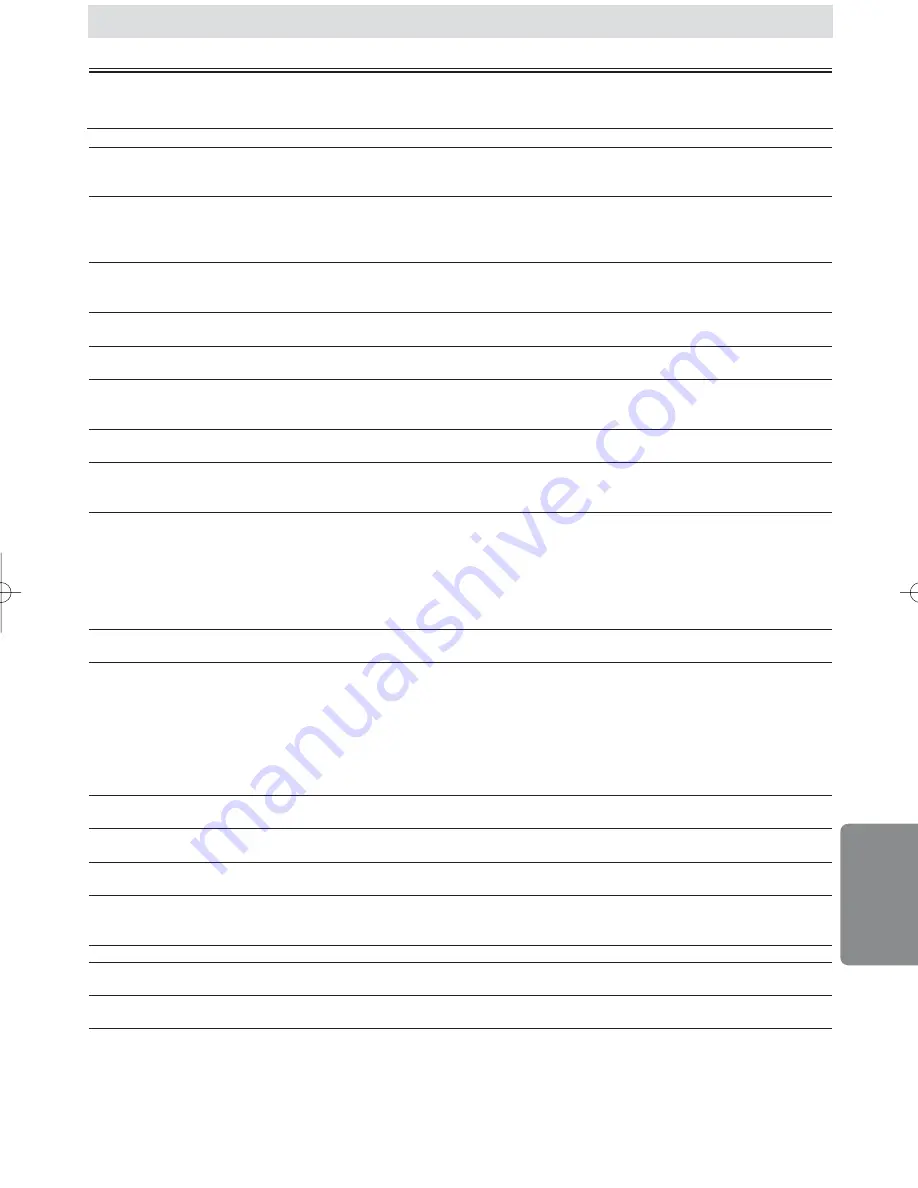
Troubleshooting Guide
– 17 –
EN
Inf
ormation
Problem
Solution
No power
–Check if the AC power cord is properly connected.
–Unplug the outlet once, and wait for 5-10seconds and then plug it in
again.
No sound or picture
–Check if the TV is switched on.
–Check the video connection.
–Check the VIDEO/AUDIO cable connections to the TV
(See Connection to a TV)
.
Distorted picture
–Sometimes a small amount of picture distortion may appear.
This is not a malfunction.
–Connect the player directly to the TV.
Completely distorted picture or
–Connect DVD player directly to the TV.
black/white picture with DVD
–Make sure the disc is compatible with the DVD player.
No sound or distorted sound
–Adjust the volume.
–Check that the speakers are connected correctly.
No audio at digital output
–Check the digital connections.
–Check if the audio format of the selected audio language matches
your receiver capabilities.
No DTS audio is output
–This player does not support DTS audio.
This is not a malfunction.
Picture freezes momentarily
–Check the disc for fingerprints/scratches and
during playback
clean with a soft cloth wiping from center to edge.
–Clean the disc.
Disc can’t be played
–Clean the disc.
–Ensure the disc label is facing up.
–Check if the disc is defective by trying another disc.
–Cancel the parental lock or change the control level.
–Insert a correct disc that plays on this player.
–Handle a disc with special care so that it does not have fingerprints,
scratches, or dusts on its surface.
No return to start-up screen when
–Reset the player by switching the player off, then on again.
disc is removed
The player does not respond to
–Aim the remote control directly at the sensor on the front of the player.
the remote control
–Reduce the distance to the player.
–Replace the batteries in the remote control.
–Re-insert the batteries with their polarities (+/– signs) as indicated.
–Tune your radio to an empty AM station so that you hear a lot of
noises. Turn the volume up, then. If you hear some signal sound
from the radio in response to your pressing buttons on the remote,
the remote control is working.
Buttons do not work or player stops
–To completely reset the player, unplug the AC
responding
cord from the AC outlet for 5-10 seconds.
Player does not respond to some
–Operations may not be permitted by the disc.
operating commands during playback
Refer to the instructions of the disc.
DVD player cannot read
–Use a commonly available cleaning CD/DVD to
CDs/DVDs
clean the lens before sending the DVD player for repair.
Angle does not switch
–The angle cannot be switched for DVDs which do not contain
multiple angles. In some cases multiple angles are only recorded
for specific scenes.
Playback does not start when the title is selected
–Check the “PARENTAL” setting.
The password for rating level has been forgotten
–Enter the default password “4737”, then your forgotten password
will be cleared.
The PLAY indicator on the front panel flashes
–An unacceptable disc is installed.
Insert a playable disc.
If the DVD player does not perform properly when operated as instructed in this Operating Instruction, check the player con-
sulting the following checklist.
NOTES:
•
Some functions are not available in specific modes, but this is not a malfunction. Read the description in this Operating
Instruction for details on correct operations.
•
Playback from a desired track and random playback are not available during program playback.
•
Some functions are prohibited on some discs.
Information
E596CUD.qx33 04.11.18 14:02 Page 17




































