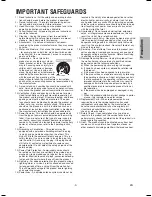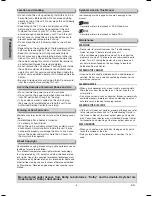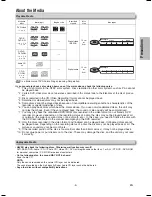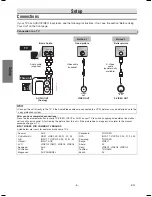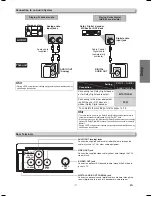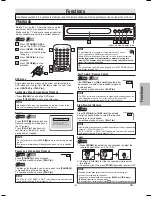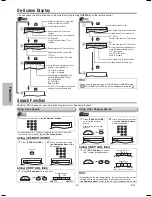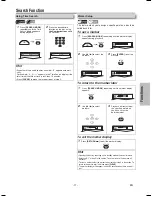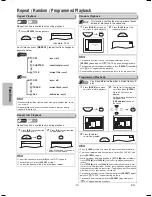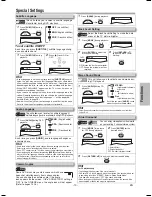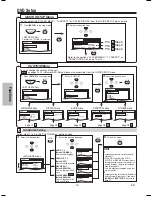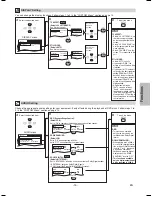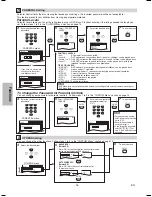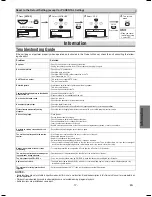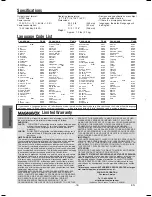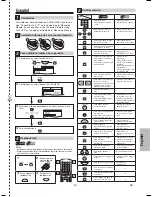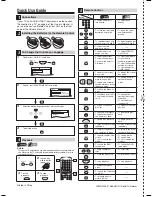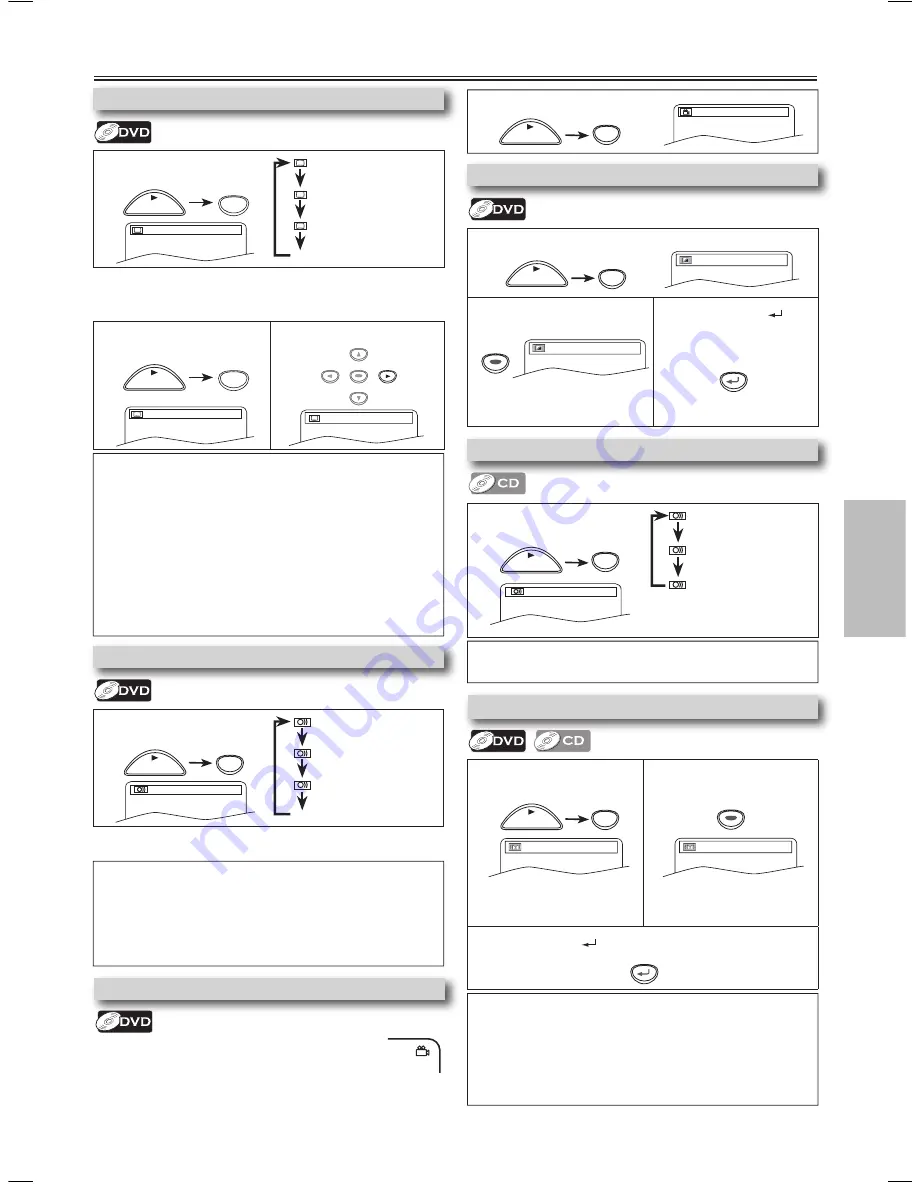
-1-
EN
1
Press
[SUBTITLE]
during
playback.
OFF
(no subtitles)
ENG
(English subtitles)
FRE
(French subtitles)
...
1
Press
[ANGLE]
during playback.
1
Press
[MODE]
twice (once
for CD) during playback
.
2
Press
[ENTER]
for the
desired effect.
3
Press
[RETURN
]
to exit the Virtual Surround Setting.
OFF
1
1: Natural effect
2: Emphasized effect
OFF: No effects (original sound)
RETURN
ENTER
ENTER
1
Press
[AUDIO]
during DVD
playback.
ENG
(English audio)
SPA
(Spanish audio)
FRE
(French audio)
...
Each time you press
[AUDIO]
, audio language changes as
example above.
Each time you press
[SUBTITLE]
, subtitle language chang-
es as example above.
1
Press
[AUDIO]
during CD
playback
.
STEREO
L-ch
R-ch
1
Press
[MODE]
during playback.
2
Press
[ENTER]
to adjust the
Black Level Setting.
3
Press
[RETURN
]
to exit the Black Level
Setting.
RETURN
ON: Makes the dark areas brighter.
OFF: Shows the original picture as
recorded.
1
Press
[SUBTITLE]
during
playback.
2
Press
[
B
]
to set ON or
OFF.
1.ENG/6
OFF
Special Settings
Audio Language
STEREO
Each time you press
[AUDIO]
, sound
mode changes as example above.
Stereo Sound Mode
Camera Angles
Subtitle Language
Black Level Setting
Virtual Surround
To set subtitle ON/OFF
Hint
• If your language is not shown after pressing
[SUBTITLE]
several
times, the disc may not have that language. However, some discs
allow subtitle language setting on the disc menu. (Operation varies
depending on the disc, so refer to the manual along with the disc.)
• When “NOT AVAILABLE” appears on the TV screen, it means no
subtitle is recorded on the scene.
• If you choose a language that has a three-letter-language code, the
code will be displayed every time you change the subtitle language
setting. If you choose any other languages, ‘---’ will be displayed
instead. (Refer to page 18.)
• Some discs will only allow you to change the subtitle from the menu.
Refer to the manual accompanying the discs for details.
Hint
For CD playback only
• The setting will be kept even if the unit is turned off.
• On Audio CD’s, Virtual Surround will not be effective if the sound mode is set
to something other than “STEREO”. Refer to “Stereo Sound Mode”.
• Turn down the level or select “OFF” if the sound is distorted.
• When playing back 96kHz with Virtual Surround function, the sound will be
down sampled at 48kHz and output as digital audio.
1 / 8
Hint
• Some discs will only allow you to change the audio setting from the menu.
Refer to the manual accompanying the discs for details.
• When “OFF” appears on the TV screen, it means audio language is not available.
• If your language is not shown after pressing
[AUDIO]
several times, the disc
may not have that language. However, some disc allow audio language setting
on the disc menu. (Operation varies depending on the disc, so refer to the
manual along with the disc.)
Hint
• Virtual Surround cannot be changed when the sound mode is set to either
L-ch or R-ch.
1.ENG/6
ON
ENTER
ENTER
OFF
PLAY
STOP
MODE
1.ENG Dolby D 3/2.1ch 48k/3
AUDIO
Adjust the Black Level Setting to make the dark
areas of the TV picture brighter.
This unit allows you to select a sound mode dur-
ing CD playback.
You can enjoy stereophonic virtual world
on your existing 2 channel stereo system.
Some DVD discs may contain scenes which have
been shot simultaneously from various angles.
You can change the camera angle if the angle
icon appears on the screen. If the “ANGLE ICON” setting is
“OFF” in the OTHERS menu, the angle icon will not appear.
(Refer to pages 14-16.)
This unit allows you to select a subtitle language
(if available) during DVD playback.
This unit allows you to select an audio language (if
multiple languages are available) during DVD playback.
Functions
(right and left channels
are active)
(left channel is active)
(right channel is active)
SUBTITLE
PLAY
STOP
ANGLE
PLAY
STOP
PLAY
STOP
AUDIO
PLAY
STOP
MODE
PLAY
STOP
ENTER
SUBTITLE
PLAY
STOP
MWD200G_E6AA0UD_1UH_V2.indd 1
2006/05/08 11:05:16