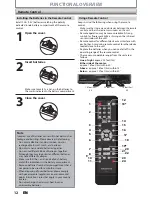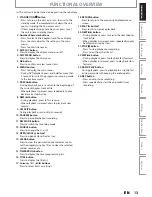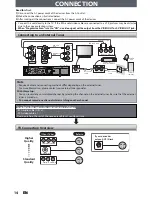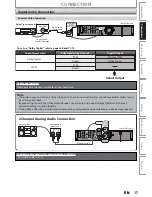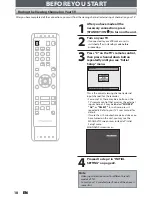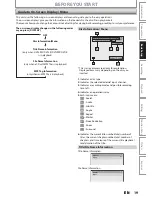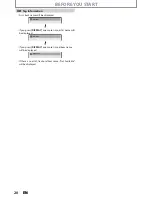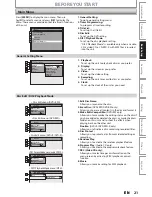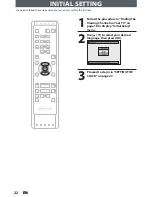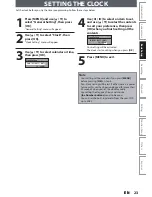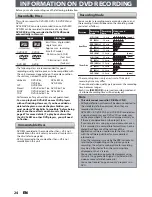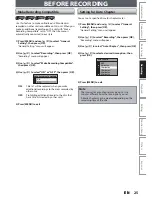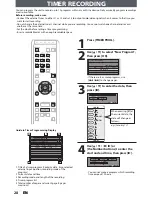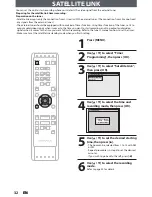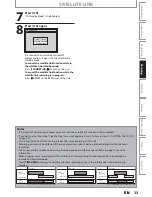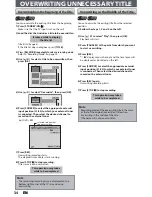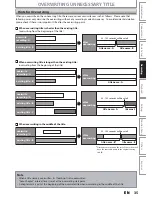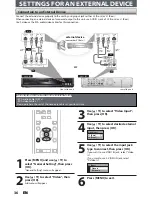22
EN
22
EN
INITIAL SETTING
You need to follow these steps when you turn on this unit for the first time.
1
Follow the procedure in “Finding the
Viewing Channel on Your TV” on
page 18 to display “Initial Setup”
menu.
2
Use [
K
/
L
] to select your desired
language, then press [OK].
Initial Setup
Select the language for Setup display.
Language
English
Français
Español
3
Proceed to step 4 in “SETTING THE
CLOCK” on page 23.