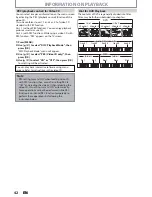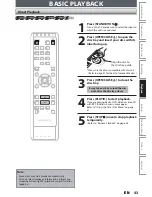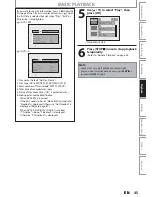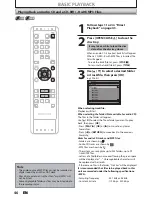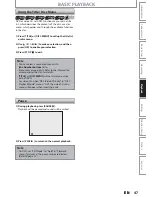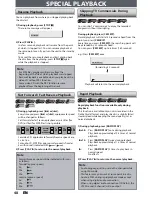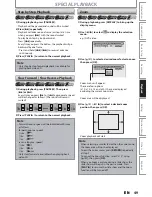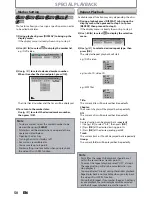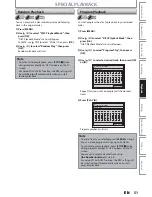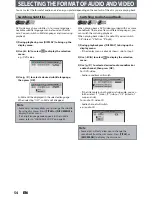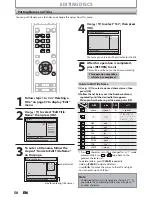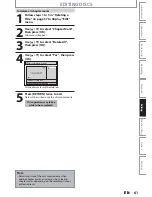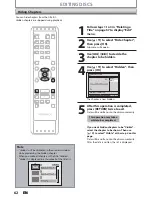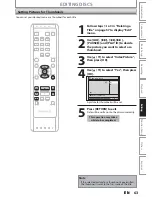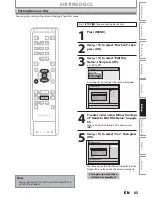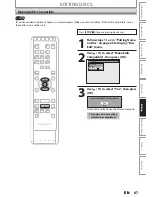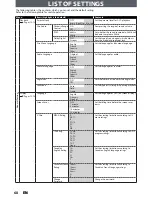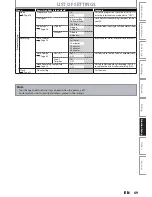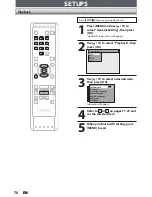56
EN
56
EN
INFORMATION ON DISC EDITING
Guide to a Title List
Editing Discs
Title list allows you to check the titles recorded on the
disc easily. You can choose a title to play back from this
list and easily edit the titles as you prefer.
Press [TITLE].
Chapter Mark
Hide Chapter
Index Picture
Title Dividing
Edit Title Name
Title Delete
Edit
NOV/21/11 11:35AM L1 EP
2
1 : 05 : 00
1
2
3
NOV/20/11 11:00AM L1 SP
SUN NOV/20/11 0:20:44
Over write
NOV/21/11 11:35AM L1 EP
MON NOV/21/11 0:10:33
EMPTY SPACE
1:37:52 SP(2Hr)
Play
Edit
SP (2Hr)
2
2
7
8
9
10
11
5
4
3
6
1
1. Title list: List of the titles recorded on the disc, and
their information.
2. Arrow: Indicating there is a previous / next page.
3. Title information: On the first line, title name
(editable) is displayed. On the second line, the date
recorded and length of the title are displayed.
EMPTY SPACE:
The portion of the disc where there
are no recordings made. As for the EMPTY SPACE,
available recording time by the selected recording
mode is displayed on the second line.
4. Recording mode: Currently selected recording mode
is displayed here.
5. Capacity indicator: Indicating the position and the
amount of each title in the disc. The portion for the
selected title is highlighted.
6. Thumbnails: A cut from the recorded content is
displayed here.
7. Submenu: Submenus for the selected menu are
displayed here.
8. Title name (editable): If you do not name the title,
the recorded date, time, selected external input
position, and the recording mode are displayed here.
9. Progress bar: Indicating the progress of the
playback.
10. Preview window: Preview of the selected title is
displayed here.
11. Playback status: Indicating the current playback
status of the selected title.
Press [STOP
C
] to exit the title list.
Note
• When selecting “Edit” on pop-up menu of the title
list and edit the title, the title list is displayed after
writing the edited contents onto the disc.
• The capacity indicator in the right side of the title list
may not indicate the precise capacity in the disc.
• The capacity indicator may not indicate the capacity
for the titles of which recording time is short.
• Once you have finalized a DVD+R/ DVD-R, you
cannot edit or record anything on that disc.
You can edit discs for the following items. Be sure that
once you edit titles, they will not remain as original.
• Deleting a Title (Refer to page 57.)
• Putting Names on Titles (Refer to page 58.)
• Setting Chapter Marks (Refer to page 59.)
• Clearing Chapter Marks (Refer to pages 60-61.)
• Hiding Chapters (Refer to page 62.)
• Setting Pictures for Thumbnails (Refer to page 63.)
• Dividing a Title (DVD+RW/DVD-RW only)
(Refer to page 64.)
• Putting Name on Disc (Refer to page 65.)
• Erasing Disc (Refer to page 66.)
• Making Edits Compatible (Refer to page 67.)