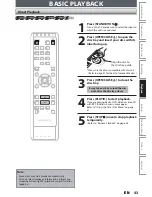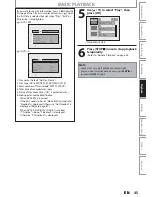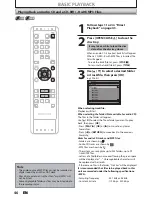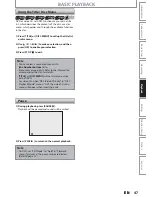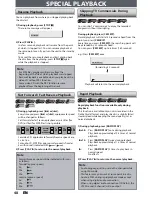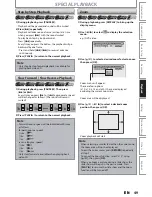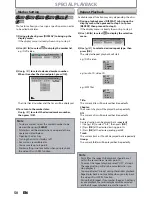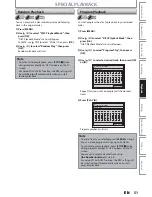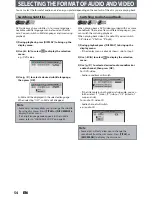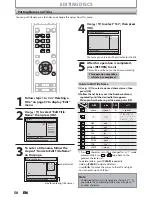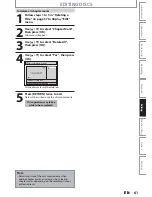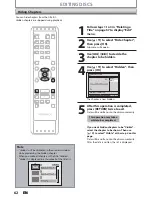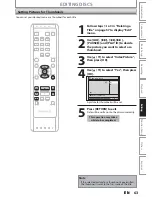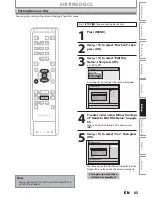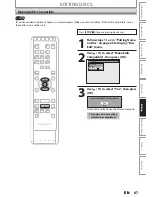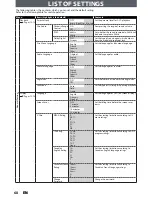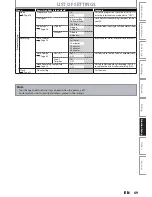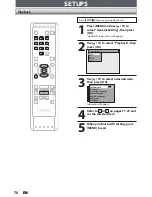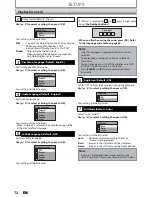57
EN
57
EN
Recording
Playback
Editing
Introduction
Connections
Basic
Setup
Function
Setup
Others
Español
EDITING DISCS
3
Use [
K
/
L
] to select “Edit”, then
press [OK].
1
2
3
NOV/20/11 11:00AM L1 SP
SUN NOV/20/11 0:20:44
Over write
NOV/21/11 11:35AM L1 EP
MON NOV/21/11 0:10:33
EMPTY SPACE
1:37:52 SP(2Hr)
SP (2Hr)
Edit
Play
4
Use [
K
/
L
] to select “Title Delete”,
then press [OK].
Edit
Title Delete
Edit Title Name
Chapter Mark
Index Picture
Title Dividing
Hide Chapter
NOV/20/11 11:00AM L1 SP
1
1 : 05 : 00
Confirmation message will appear.
5
Use [
K
/
L
] to select “Yes”, then press
[OK].
Edit - Title Delete
No
Yes
1
NOV/20/11 11:00AM L1 SP
1 : 05 : 00
Title will be deleted.
Data will be written onto the disc momentarily.
e.g.) DVD+R/DVD-RW/-R
Writing to Disc
Please finalize the disc when the writing is
completed before playing back on other DVD
players.
90%
This operation may take a
while to be completed.
After editing is complete, the title list will appear.
e.g.) DVD+RW/DVD-RW
1
2
3
EMPTY SPACE
0:21:14 SP(2Hr)
NOV/21/11 11:35AM L1 EP
MON NOV/21/11 0:10:33
EMPTY SPACE
1:37:52 SP(2Hr)
SP (2Hr)
You can delete a title which you do not need anymore.
Please be advised that the titles once deleted cannot be
brought back to the disc.
For DVD+RW/DVD-RW, when the last recorded title in the
title list is deleted, the available disc space to record on
will be increased. For DVD+R/DVD-R, the disc space to
record on will not be changed.
Note
• Deleted part of the titles in the capacity indicator
changes in color.
• As for DVD+RW/DVD-RW if you delete the title, deleted
title will be displayed as “EMPTY SPACE”.
Deleting a Title
1
Press [TITLE].
2
Use [
K
/
L
] to select a desired title,
then press [OK].
1
2
3
NOV/20/11 11:00AM L1 SP
SUN NOV/20/11 0:20:44
NOV/21/11 11:35AM L1 EP
MON NOV/21/11 0:10:33
EMPTY SPACE
1:37:52 SP(2Hr)
SP (2Hr)