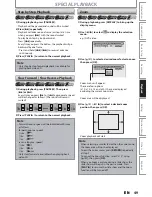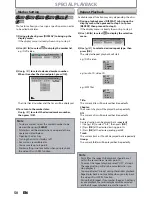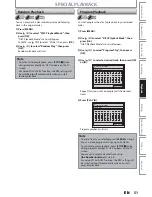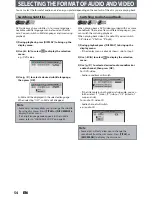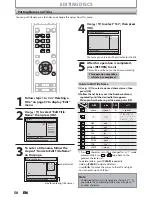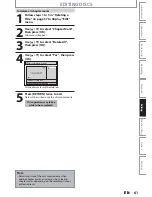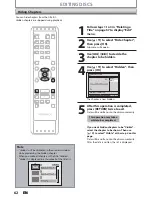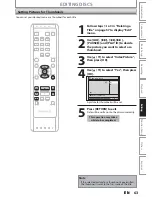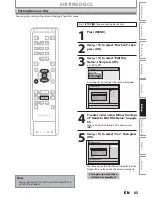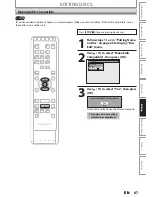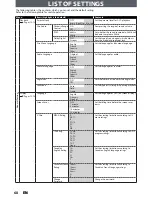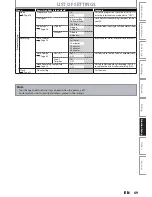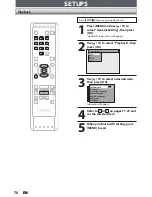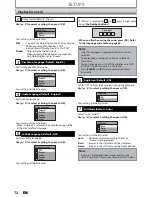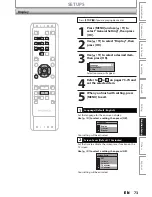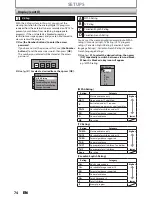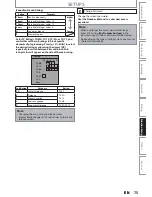63
EN
63
EN
Recording
Playback
Editing
Introduction
Connections
Basic
Setup
Function
Setup
Others
Español
EDITING DISCS
Setting Pictures for Thumbnails
1
Follow steps 1 to 3 in “Deleting a
Title” on page 57 to display “Edit”
menu.
2
Use [
H
], [
G
], [
E
], [
D
],
[PAUSE
F
] and [PLAY
B
] to decide
the picture you want to select as a
thumbnail.
3
Use [
K
/
L
] to select “Index Picture”,
then press [OK].
4
Use [
K
/
L
] to select “Yes”, then press
[OK].
No
Yes
1
Edit - Index Picture
NOV/20/11 11:00AM L1 SP
F
1 : 05 : 00
A picture for thumbnail will be set.
5
Press [RETURN] to exit.
Data will be written onto the disc momentarily.
This operation may take a
while to be completed.
Note
• If the selected picture for a thumbnail is overwritten,
the thumbnail is reset to the first scene of the title.
You can set your desired scene as a thumbnail for each title.